Grass Valley Maestro Master Control Installation v.2.4.0 User Manual
Page 194
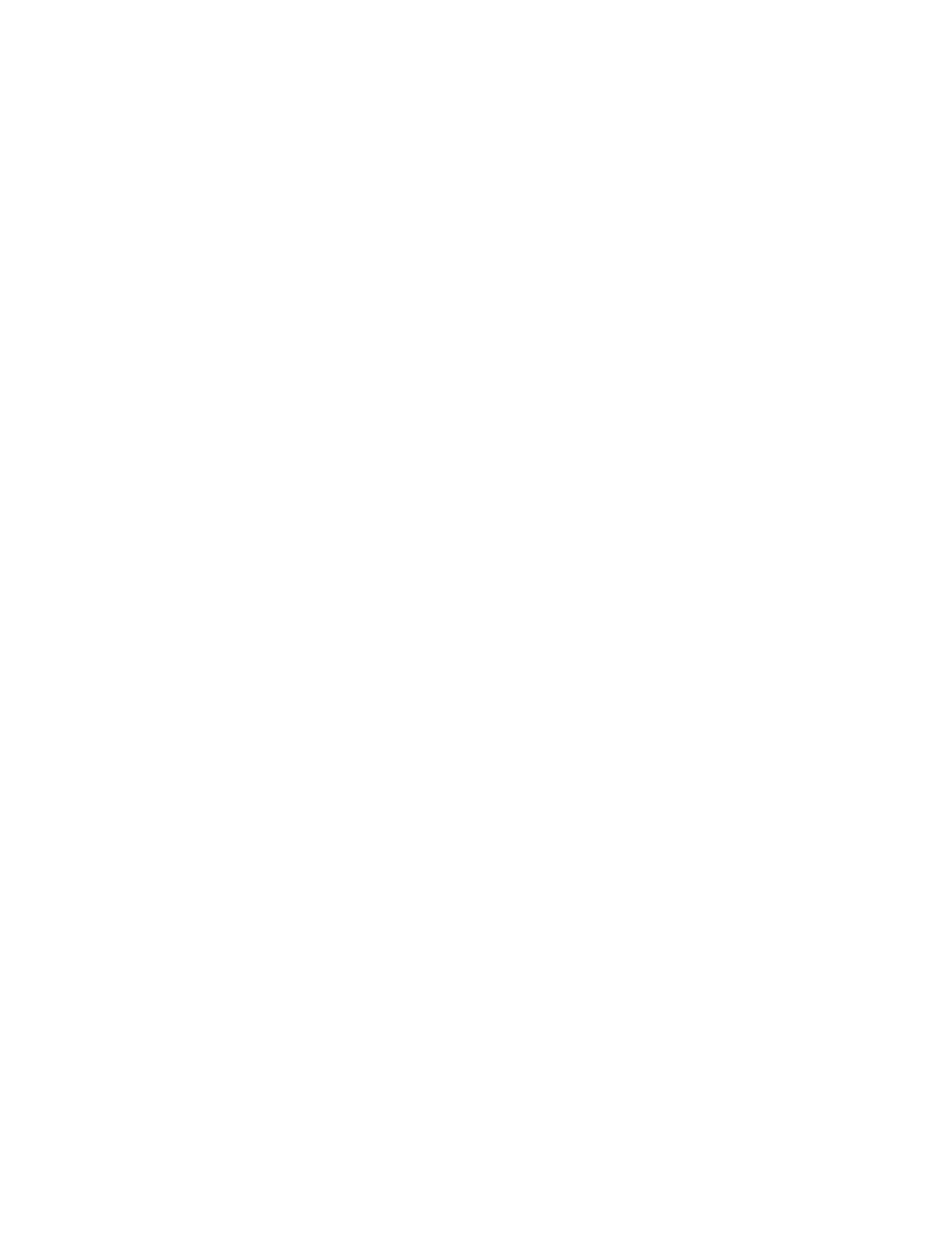
194
MAESTRO Installation and Service Manual
Section 5 — The Maestro Configuration Editor
Maestro RCS Interconnection
This column shows a software-generated list of all Maestro inputs. This list
refers to the connectors on the rear panel.
BkgdA-C
BkgdA, BkgdB, and BkgdC are the inputs for the PGM, PST and AUX
buses; however, there is no one-to-one relationship between an input
and a Maestro bus. For example, the selected source on the PGM bus
could be routed to Maestro through the BkgdA, Bkgd B or Bkgd C
input, as needed. The same is true for the sources selected on the PST
and AUX buses.
Bkgd D
This input is used to route a source which contains embedded audio for
use in an audio breakaway. Embedded audio is contained in the video
source and requires a video input. If the BkgdD interconnection is not
defined, an audio breakaway, with embedded audio, will not be avail-
able.
Key1-4 Cut/Key1-4 Fill
These inputs are for the four external key sources. A key cut/key fill
input pair is available for each.
Note
There are only four physical connections on the rear panel for the Key cut/Key
fill pairs. Although these four connections may be assigned to any four of the
eight available keyers.
Audio Over 1-4
These inputs are used to route sources for audio overs.
Note
There are only two physical connections on the rear panel for audio overs
although these two connections may be associated with any two of the four
available audio overs.
Although there are only two inputs on the rear panel for AES audio
overs, all four audio mixers may be used if a Sonata AES-to-MADI con-
verter is used to convert AES sources to MADI.
AssignSRC 1-16
In some master control implementations, it is desirable to display the
sources that are assigned to the 16 Maestro background buttons, which are
on the monitor wall. Router outputs may be assigned to AssignSRC1 -
AssignSRC16, which will display the source assigned to the corresponding
background button on the monitor display connected to the designated
router output.
- Concerto Routing Matrix v.1.7.6.1 Concerto Routing Matrix v.1.8.1 Concerto Routing Matrix v.1.7.5 Kayenne Installation v.4.0 Kayenne Installation v.3.0 Kayenne K-Frame Installation v.6.0 Kayenne K-Frame Installation v.7.0 Kayenne K-Frame Installation v.8.0 Karrera K-Frame S-Series Installation v.8.0 Karrera Video Production Center Installation v.6.0 Karrera Video Production Center Installation v.7.0 Karrera Video Production Center Installation v.4.1 Karrera Video Production Center Installation v.4.0 7600REF v5.0 7600REF v3.0.0.8 7600REF v5.0 Installation 7600REF v3.0.0.8 Installation 7620PX-5 Installation 2012 7620PX Installation 2012 KayenneKayenne v.2.0 v.2.0 Maestro Master Control Installation v.2.3.0 Maestro Master Control Installation v.2.0.0 Maestro Master Control v.2.3.0 7620PX 2012 7620PX-5 2012 7620PX 2008 MVMC 3G VMCR 3G 8900F GeckoFlex Frames Concerto Compact Routing System GPIO-4848 Jupiter Maestro Master Control v.2.2.0 Maestro Master Control v.2.0.0 Maestro Master Control v.2.4.0 Maestro Master Control Installation v.2.2.0 Maestro Master Control Installation v.1.5.1 Maestro Master Control Installation v.1.7
