Content gateway configuration process – Grass Valley Maestro Master Control Installation v.2.4.0 User Manual
Page 346
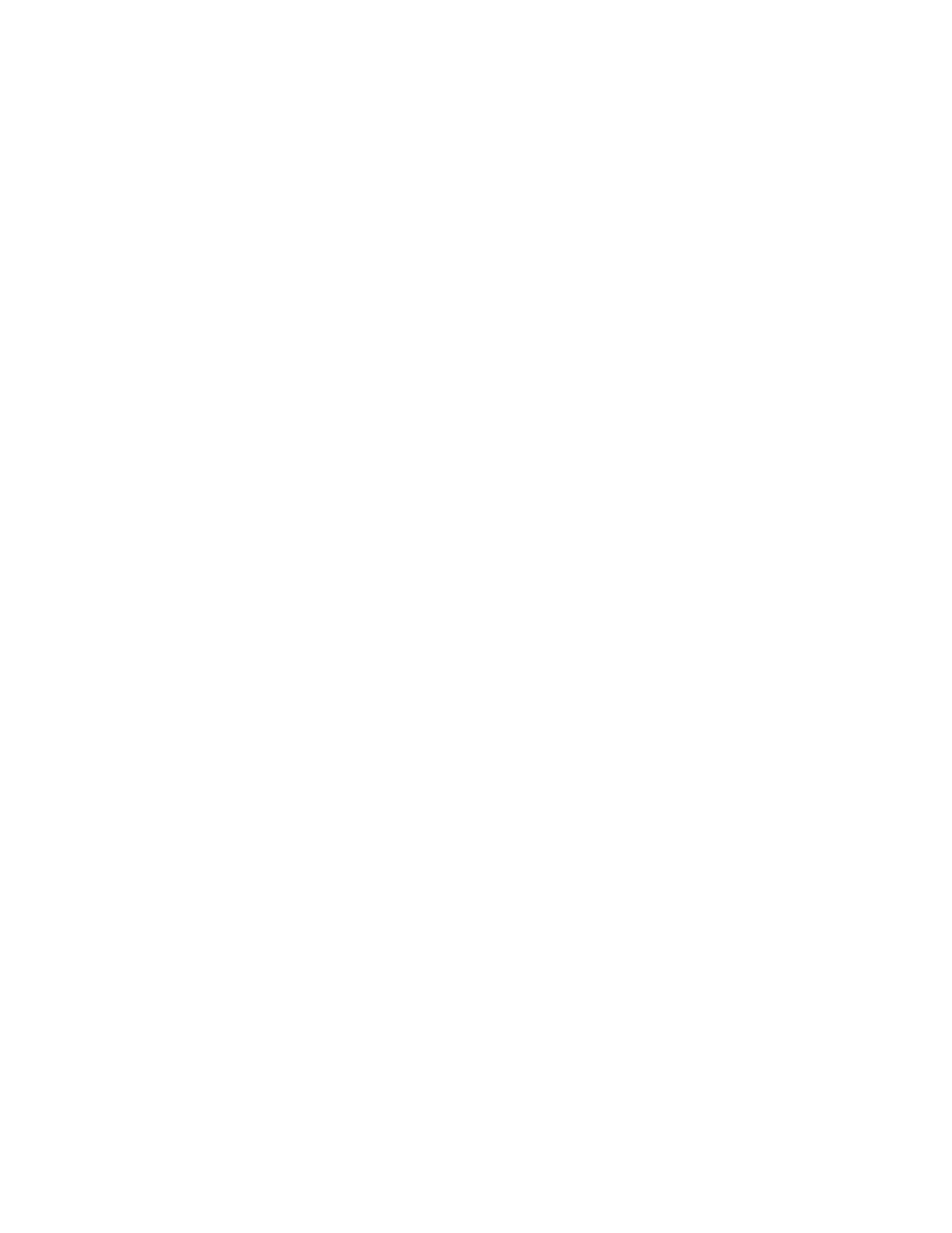
346
MAESTRO — Installation and Service Manual
Section 9 — Channel Branding Hardware Installation
Note
The default IP address of the 3COM VPN Firewall appliance is 192.168.1.1. It
is configured as a DHCP server and will assign a 192.168.1.x address to the
USB NIC. If you desire a different subnet range for the VPN Firewall, consult
the 3COM OfficeConnect documentation for instructions on changing the
default IP address and DHCP address assignment range.
Consult the 3COM OfficeConnect VPN Firewall documentation for
instructions on configuring the LAN/DMZ ports, firewall settings and
other features of interest in the VPN Firewall appliance.
Once the LAN connections and firewall are properly configured as illus-
trated in
, the Content Gateway may be installed and accessed
from the branding element production LAN.
Content Gateway Configuration Process
The Content Gateway folders must be configured so that the content can be
accessed. You will need to create a shared folder on the Deployment/
Content Gateway PC and then map this shared folder. The steps to create a
shared drive and map a drive are explained below.
Follow these steps to configure the Content Gateway:
1.
On the Deployment/Content Gateway PC, create the folders in which
you wish to store branding content transferred from the branding
element production computers.
Note
Depending on the number and size of branding elements you anticipate
storing and deploying to Maestro channels, if using the Deployment PC as the
Content Gateway, you may wish to install a separate hard drive specifically for
this purpose.
The folder structure in which branding elements are stored on the Content
Gateway is not fixed. Any folder structure that allows for the logical orga-
nization of branding elements and makes it easy to transfer them from the
production LAN to the Content Gateway can be used. However, the folder
structure illustrated in
(or something similar) is recommended.
- Concerto Routing Matrix v.1.7.6.1 Concerto Routing Matrix v.1.8.1 Concerto Routing Matrix v.1.7.5 Kayenne Installation v.4.0 Kayenne Installation v.3.0 Kayenne K-Frame Installation v.6.0 Kayenne K-Frame Installation v.7.0 Kayenne K-Frame Installation v.8.0 Karrera K-Frame S-Series Installation v.8.0 Karrera Video Production Center Installation v.6.0 Karrera Video Production Center Installation v.7.0 Karrera Video Production Center Installation v.4.1 Karrera Video Production Center Installation v.4.0 7600REF v5.0 7600REF v3.0.0.8 7600REF v5.0 Installation 7600REF v3.0.0.8 Installation 7620PX-5 Installation 2012 7620PX Installation 2012 KayenneKayenne v.2.0 v.2.0 Maestro Master Control Installation v.2.3.0 Maestro Master Control Installation v.2.0.0 Maestro Master Control v.2.3.0 7620PX 2012 7620PX-5 2012 7620PX 2008 MVMC 3G VMCR 3G 8900F GeckoFlex Frames Concerto Compact Routing System GPIO-4848 Jupiter Maestro Master Control v.2.2.0 Maestro Master Control v.2.0.0 Maestro Master Control v.2.4.0 Maestro Master Control Installation v.2.2.0 Maestro Master Control Installation v.1.5.1 Maestro Master Control Installation v.1.7
