Figure 257, Appears – Grass Valley Maestro Master Control Installation v.2.4.0 User Manual
Page 364
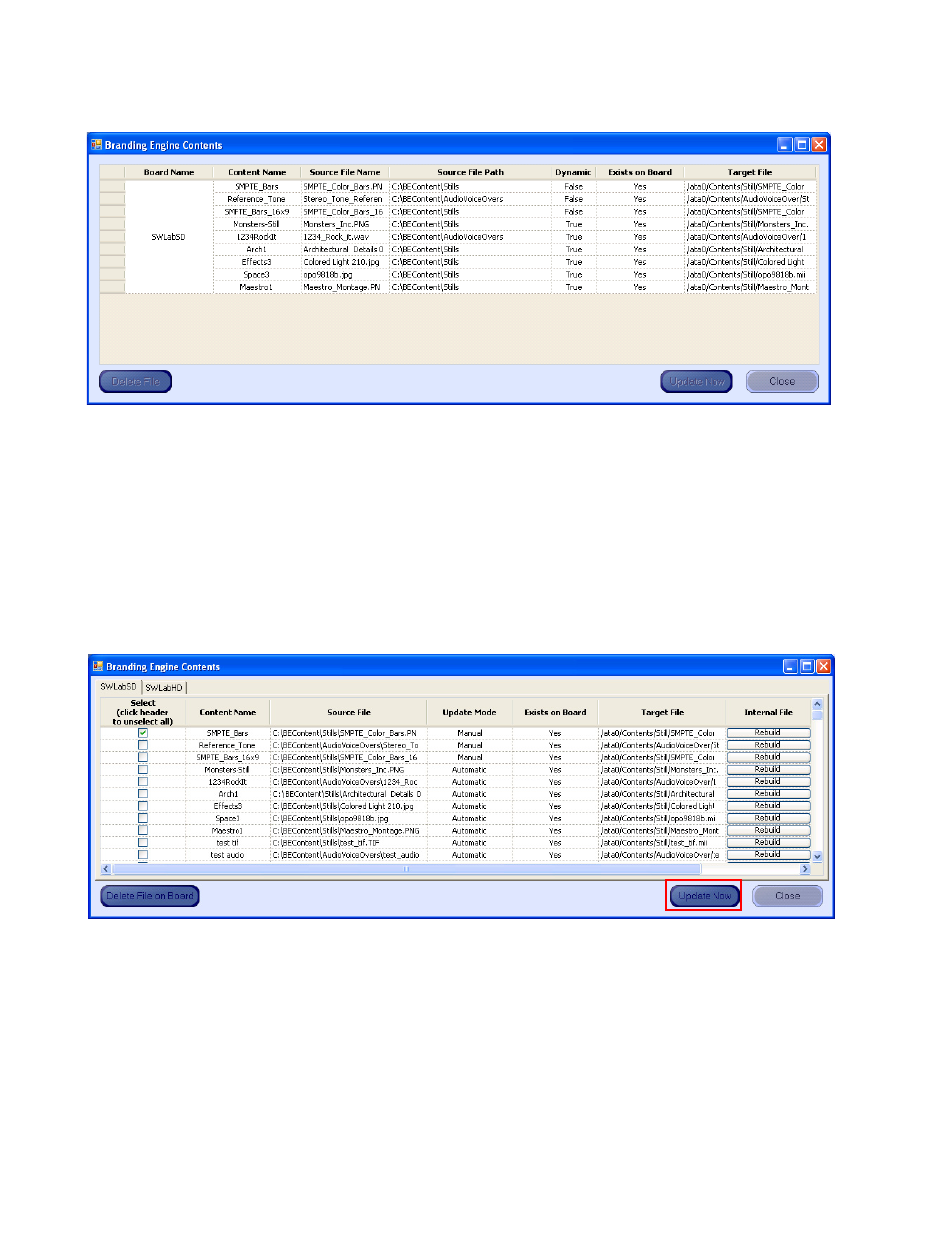
364
MAESTRO — Installation and Service Manual
Section 11 — Deploy and Verify Content
Figure 257. DVE Contents
2.
Click the
Update Now
button to manually update the branding elements.
This step may be done regardless of the Manual/Automatic (Dynamic)
setting (
If you need to rebuild, reload, or update content because the content file
has become corrupted, select the check box for the content and then
click the
Rebuild
button. The content located at the Source file location
will be uploaded.
Figure 258. Select and Update Branding Elements
Note
Elements are selected by clicking the far left column of the element to be
selected. Multiple elements may be selected by holding down the [CTRL] key
while clicking on the select column.
3.
Click the
Update and Apply
button to deploy the configuration to all
components in the Maestro network if the branding content appears to
have deployed properly on the tested channel.
- Concerto Routing Matrix v.1.7.6.1 Concerto Routing Matrix v.1.8.1 Concerto Routing Matrix v.1.7.5 Kayenne Installation v.4.0 Kayenne Installation v.3.0 Kayenne K-Frame Installation v.6.0 Kayenne K-Frame Installation v.7.0 Kayenne K-Frame Installation v.8.0 Karrera K-Frame S-Series Installation v.8.0 Karrera Video Production Center Installation v.6.0 Karrera Video Production Center Installation v.7.0 Karrera Video Production Center Installation v.4.1 Karrera Video Production Center Installation v.4.0 7600REF v5.0 7600REF v3.0.0.8 7600REF v5.0 Installation 7600REF v3.0.0.8 Installation 7620PX-5 Installation 2012 7620PX Installation 2012 KayenneKayenne v.2.0 v.2.0 Maestro Master Control Installation v.2.3.0 Maestro Master Control Installation v.2.0.0 Maestro Master Control v.2.3.0 7620PX 2012 7620PX-5 2012 7620PX 2008 MVMC 3G VMCR 3G 8900F GeckoFlex Frames Concerto Compact Routing System GPIO-4848 Jupiter Maestro Master Control v.2.2.0 Maestro Master Control v.2.0.0 Maestro Master Control v.2.4.0 Maestro Master Control Installation v.2.2.0 Maestro Master Control Installation v.1.5.1 Maestro Master Control Installation v.1.7
