Grass Valley Maestro Master Control Installation v.2.4.0 User Manual
Page 126
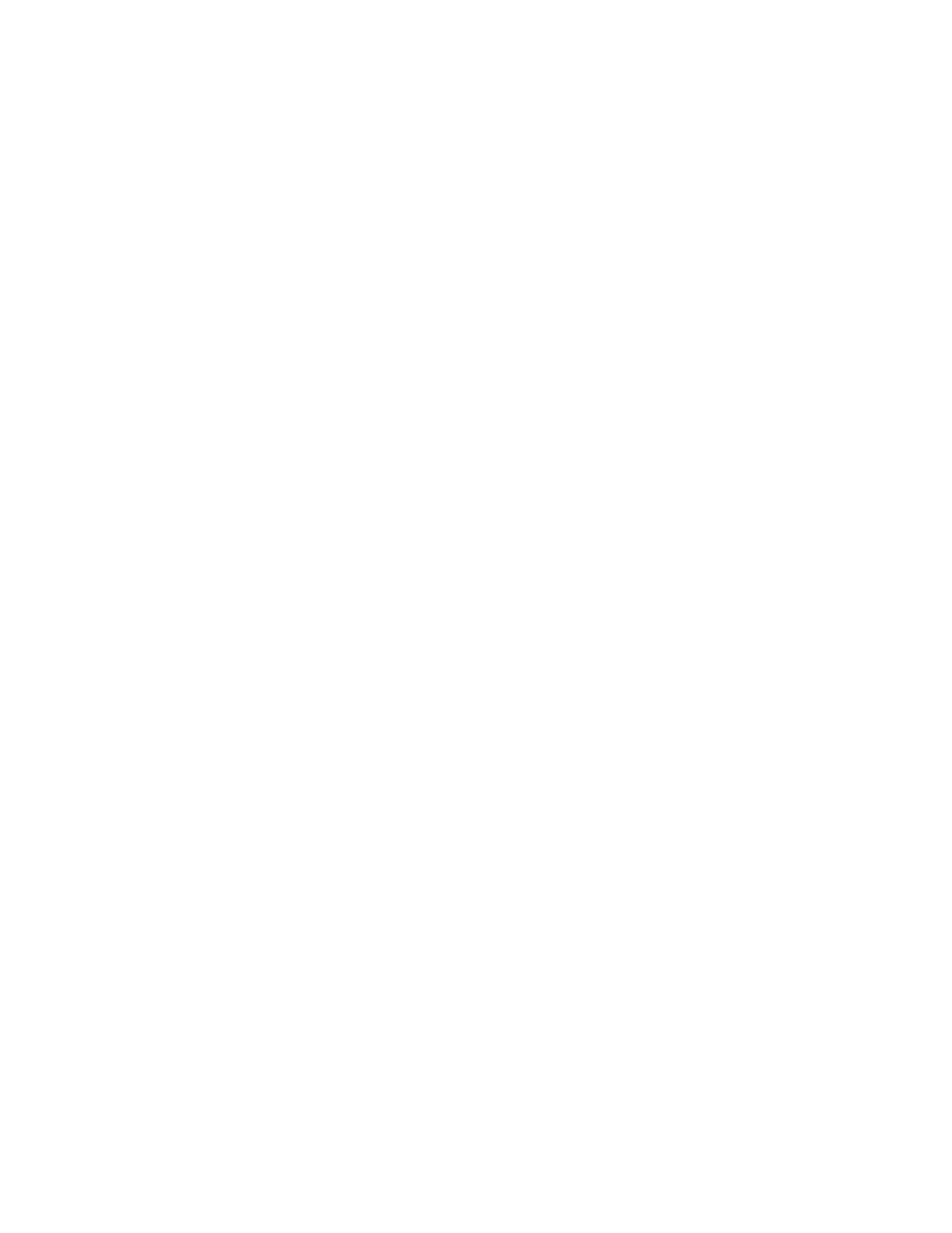
126
MAESTRO Installation and Service Manual
Section 4 — Software Installation
Making a copy of the current configuration set
Follow these steps to make a copy of the current configuration set:
1.
Launch the Maestro Configuration Editor by either
•
Double clicking the Maestro Configuration Editor icon OR
•
Select the Maestro Configuration Editor program from the Start
menu (Menu path: Start > All Programs > Thomson > Maestro Con-
figuration Editor.)
2.
Open the current configuration set using the Open option from the file
menu (File > Open).
3.
Create a copy of this set using the Save as option from the File menu
(File > Save As). Grass Valley suggested that you add the current
version number to the name.
4.
Create another copy of this set using the Save as option from the File
menu (File > Save As). Grass Valley suggested that you add a version
number (for example, 2.0.2 or later) to the name.
5.
Close all Maestro applications.
Removing the Previous Version of Maestro
The previous version of Maestro software must be removed from the com-
puter before a new version can be installed. The software can be manually
removed by following the steps below. It can also be automatically
removed by initiating the new software installation procedure.
CAUTION If you are removing v1.3, v1.4 or v1.5 software, you must use the Adminis-
trator account (login). If you are removing v1.2 or prior software, you must
use the account (login) used when that software was installed.
Follow these steps to remove the previous version of Maestro:
1.
Using the Windows Control Panel, select Add or Remove Programs.
2.
Remove the Maestro Software Package from the computer. This step
will not remove user data from the computer.
3.
Close the Windows Control Panel window.
Installing from the Maestro Software CD
The example shown in
shows the screen that will
appear, when the installation auto runs from the CD or is started man-
ually, and a previously installed version of the Maestro software is
automatically detected. You will be prompted to confirm the removal
of the software before proceeding with the installation of the new soft-
ware.
- Concerto Routing Matrix v.1.7.6.1 Concerto Routing Matrix v.1.8.1 Concerto Routing Matrix v.1.7.5 Kayenne Installation v.4.0 Kayenne Installation v.3.0 Kayenne K-Frame Installation v.6.0 Kayenne K-Frame Installation v.7.0 Kayenne K-Frame Installation v.8.0 Karrera K-Frame S-Series Installation v.8.0 Karrera Video Production Center Installation v.6.0 Karrera Video Production Center Installation v.7.0 Karrera Video Production Center Installation v.4.1 Karrera Video Production Center Installation v.4.0 7600REF v5.0 7600REF v3.0.0.8 7600REF v5.0 Installation 7600REF v3.0.0.8 Installation 7620PX-5 Installation 2012 7620PX Installation 2012 KayenneKayenne v.2.0 v.2.0 Maestro Master Control Installation v.2.3.0 Maestro Master Control Installation v.2.0.0 Maestro Master Control v.2.3.0 7620PX 2012 7620PX-5 2012 7620PX 2008 MVMC 3G VMCR 3G 8900F GeckoFlex Frames Concerto Compact Routing System GPIO-4848 Jupiter Maestro Master Control v.2.2.0 Maestro Master Control v.2.0.0 Maestro Master Control v.2.4.0 Maestro Master Control Installation v.2.2.0 Maestro Master Control Installation v.1.5.1 Maestro Master Control Installation v.1.7
