Grass Valley Maestro Master Control Installation v.2.4.0 User Manual
Page 314
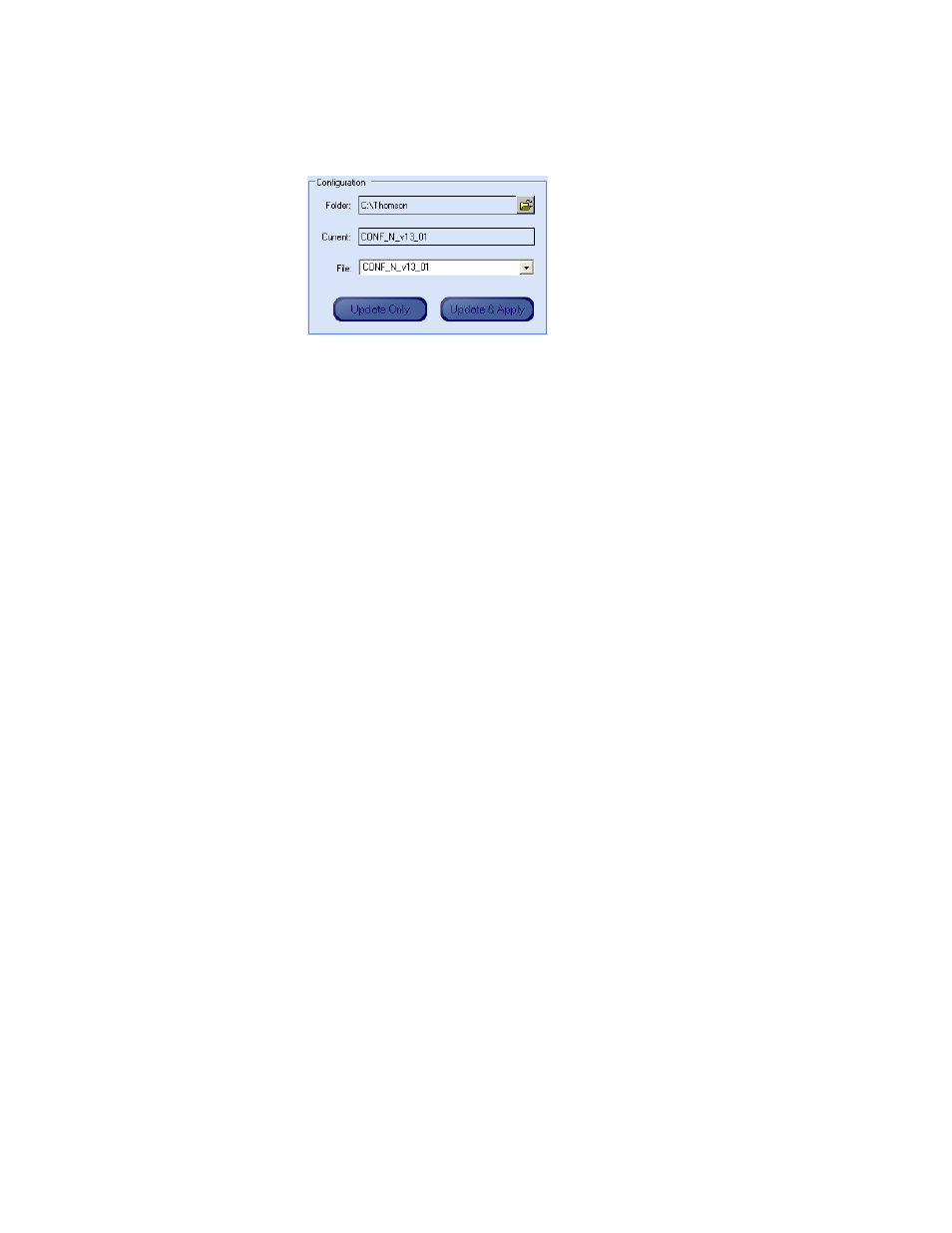
314
MAESTRO — Installation and Service Manual
Section 8 — Software Installation
4.
In the Configuration box:
Figure 213. Configuration Box
•
Verify that the Folder field has the correct path to the Maestro con-
figuration directory. (Default = C:\Thomson)
•
Select the Maestro configuration set that is to be activated in the
File: drop-down list.
This file should be the configuration set that was updated and com-
piled for v2.4.0 (
). The background of a compat-
ible configuration file (that is, one that was compiled with the
current version of the Configuration Editor) will be highlighted
green in the drop-down list.
The Configuration box contains two buttons:
Update Only
and
Update and Apply
.
•
Update Only
- Downloads the selected configuration file to the
boards but does not apply it as the running configuration.
Note
The selected configuration files appears in the “Pending>>” row. The cur-
rently active configuration appears in the “Running>>” rows.
•
Update & Apply
- Downloads the selected configuration file to the
boards and applies it as the running configuration.
5.
Click the
Update Only
button.
This action will update the contents of the “Pending>>” row in the
Board Configuration and Active Configuration columns. See
.
Note
When the Update Only button is clicked, the configuration file does not
become the active configuration until the Apply Pending button is clicked to
activate the “pending” configuration.
CAUTION The following step will interrupt the video and audio signals passing through
the system for up to one (1) minute.
6.
In the Software Application box:
- Concerto Routing Matrix v.1.7.6.1 Concerto Routing Matrix v.1.8.1 Concerto Routing Matrix v.1.7.5 Kayenne Installation v.4.0 Kayenne Installation v.3.0 Kayenne K-Frame Installation v.6.0 Kayenne K-Frame Installation v.7.0 Kayenne K-Frame Installation v.8.0 Karrera K-Frame S-Series Installation v.8.0 Karrera Video Production Center Installation v.6.0 Karrera Video Production Center Installation v.7.0 Karrera Video Production Center Installation v.4.1 Karrera Video Production Center Installation v.4.0 7600REF v5.0 7600REF v3.0.0.8 7600REF v5.0 Installation 7600REF v3.0.0.8 Installation 7620PX-5 Installation 2012 7620PX Installation 2012 KayenneKayenne v.2.0 v.2.0 Maestro Master Control Installation v.2.3.0 Maestro Master Control Installation v.2.0.0 Maestro Master Control v.2.3.0 7620PX 2012 7620PX-5 2012 7620PX 2008 MVMC 3G VMCR 3G 8900F GeckoFlex Frames Concerto Compact Routing System GPIO-4848 Jupiter Maestro Master Control v.2.2.0 Maestro Master Control v.2.0.0 Maestro Master Control v.2.4.0 Maestro Master Control Installation v.2.2.0 Maestro Master Control Installation v.1.5.1 Maestro Master Control Installation v.1.7
