Load the router configuration file – Grass Valley Maestro Master Control Installation v.2.4.0 User Manual
Page 287
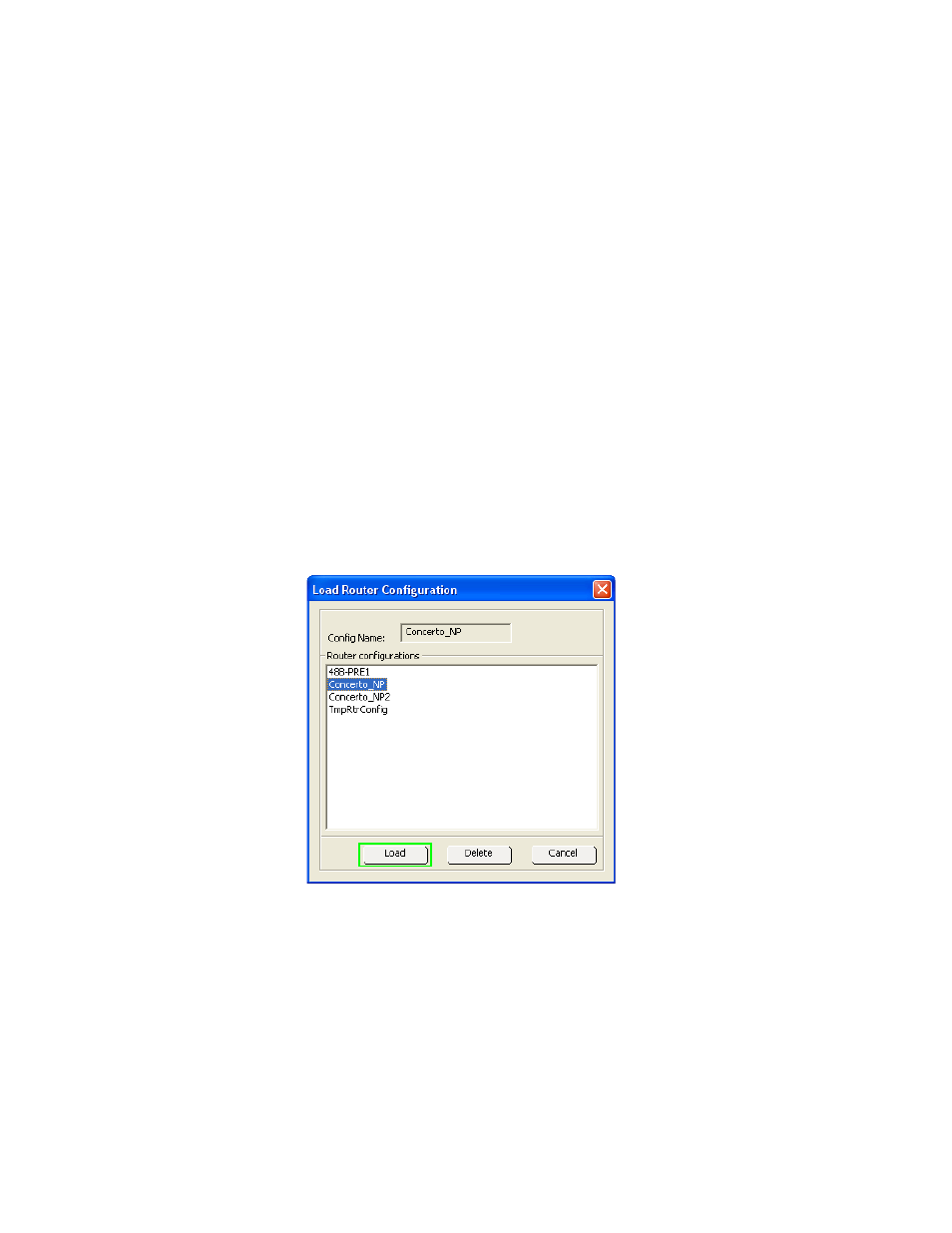
MAESTRO Installation and Service Manual
287
Configuration and Installation Steps
5.
Click the
Load
button. The software will then be loaded to the target
panels in turn; a dialog will then appear that shows the progress of the
installation.
6.
Click the
OK
button in the loaded successfully prompt. The panel will
then reset and run the new software version.
Load the Router Configuration File
The router will need to be configured. The configuration settings can be
obtained from a file or from a control panel. In this example, the configura-
tion will be loaded from a file.
Follow these steps to load the Router Configuration file:
1.
Click the
Prelude
button on the button row (
) of
NetConfig. The Router Configuration page will then appear.
2.
Click the
Load Router Config From File
button, which is in the top left of the
page. The Load Router Configuration window will then appear
(
).
Figure 176. The Load Router Configuration
3.
Select the preferred router configuration from the available
configuration files. In this example, the Conceto_NP file has been
selected.
4.
Click the
Load
button. The Load Router Configuration window will
then close and the Router Configuration matrix will be shown with the
configuration file settings loaded into the matrix.
- Concerto Routing Matrix v.1.7.6.1 Concerto Routing Matrix v.1.8.1 Concerto Routing Matrix v.1.7.5 Kayenne Installation v.4.0 Kayenne Installation v.3.0 Kayenne K-Frame Installation v.6.0 Kayenne K-Frame Installation v.7.0 Kayenne K-Frame Installation v.8.0 Karrera K-Frame S-Series Installation v.8.0 Karrera Video Production Center Installation v.6.0 Karrera Video Production Center Installation v.7.0 Karrera Video Production Center Installation v.4.1 Karrera Video Production Center Installation v.4.0 7600REF v5.0 7600REF v3.0.0.8 7600REF v5.0 Installation 7600REF v3.0.0.8 Installation 7620PX-5 Installation 2012 7620PX Installation 2012 KayenneKayenne v.2.0 v.2.0 Maestro Master Control Installation v.2.3.0 Maestro Master Control Installation v.2.0.0 Maestro Master Control v.2.3.0 7620PX 2012 7620PX-5 2012 7620PX 2008 MVMC 3G VMCR 3G 8900F GeckoFlex Frames Concerto Compact Routing System GPIO-4848 Jupiter Maestro Master Control v.2.2.0 Maestro Master Control v.2.0.0 Maestro Master Control v.2.4.0 Maestro Master Control Installation v.2.2.0 Maestro Master Control Installation v.1.5.1 Maestro Master Control Installation v.1.7
