Verify branding element assignment – Grass Valley Maestro Master Control Installation v.2.4.0 User Manual
Page 365
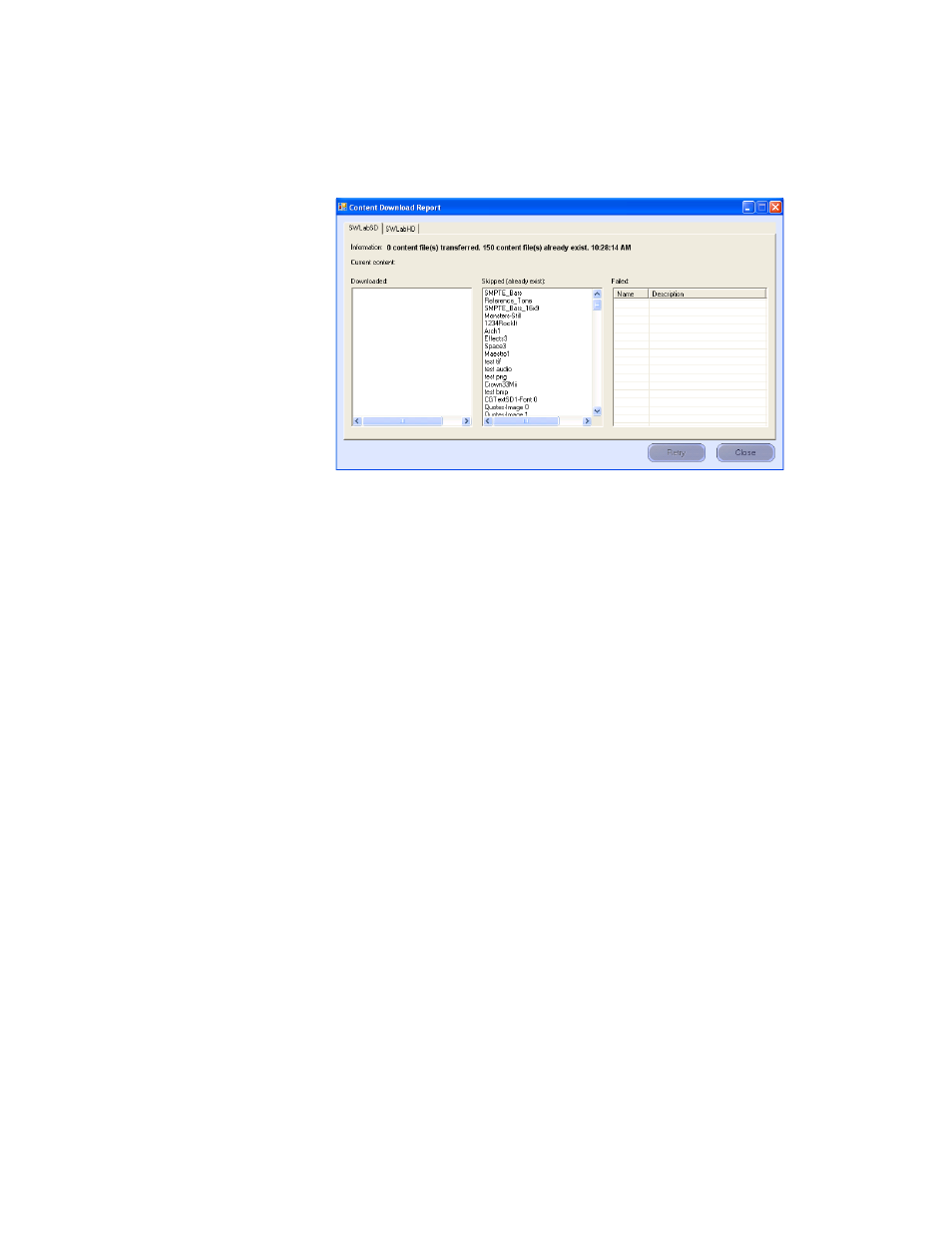
MAESTRO — Installation and Service Manual
365
Verify Branding Element Assignment
4.
Click the
Content Download Status
button to see the download report. The
Content Download Report dialog will then appear (
Figure 259. The Content Download Report Dialog
The Content Download Report dialog has the different channels assigned
to tabs along the top of the dialog. There are three windows in the dialog,
Downloaded, Skipped (already exists), and Failed. Make sure that the
content that was downloaded is shown in the Downloaded column. If it is
listed in the Failed column, select the file and then click the
Retry
button.
Verify Branding Element Assignment
The deployed branding content should be verified to ensure that it can be
assigned properly to the video keyers or audio over mixers.
Follow these steps to verify the Branding element assignment:
1.
Press the
Send
button on a control panel Source Assignment panel
(hardware or GUI).
2.
Select the
Category
button to which a still image or audio mix over
branding source has been assigned.
3.
Enter the source number that designates the desired source.
Note
As an example, in
, “SMPTE Bars” is source number
11 in the Logo category.
- Concerto Routing Matrix v.1.7.6.1 Concerto Routing Matrix v.1.8.1 Concerto Routing Matrix v.1.7.5 Kayenne Installation v.4.0 Kayenne Installation v.3.0 Kayenne K-Frame Installation v.6.0 Kayenne K-Frame Installation v.7.0 Kayenne K-Frame Installation v.8.0 Karrera K-Frame S-Series Installation v.8.0 Karrera Video Production Center Installation v.6.0 Karrera Video Production Center Installation v.7.0 Karrera Video Production Center Installation v.4.1 Karrera Video Production Center Installation v.4.0 7600REF v5.0 7600REF v3.0.0.8 7600REF v5.0 Installation 7600REF v3.0.0.8 Installation 7620PX-5 Installation 2012 7620PX Installation 2012 KayenneKayenne v.2.0 v.2.0 Maestro Master Control Installation v.2.3.0 Maestro Master Control Installation v.2.0.0 Maestro Master Control v.2.3.0 7620PX 2012 7620PX-5 2012 7620PX 2008 MVMC 3G VMCR 3G 8900F GeckoFlex Frames Concerto Compact Routing System GPIO-4848 Jupiter Maestro Master Control v.2.2.0 Maestro Master Control v.2.0.0 Maestro Master Control v.2.4.0 Maestro Master Control Installation v.2.2.0 Maestro Master Control Installation v.1.5.1 Maestro Master Control Installation v.1.7
