Step 5 – Grass Valley Maestro Master Control Installation v.2.4.0 User Manual
Page 275
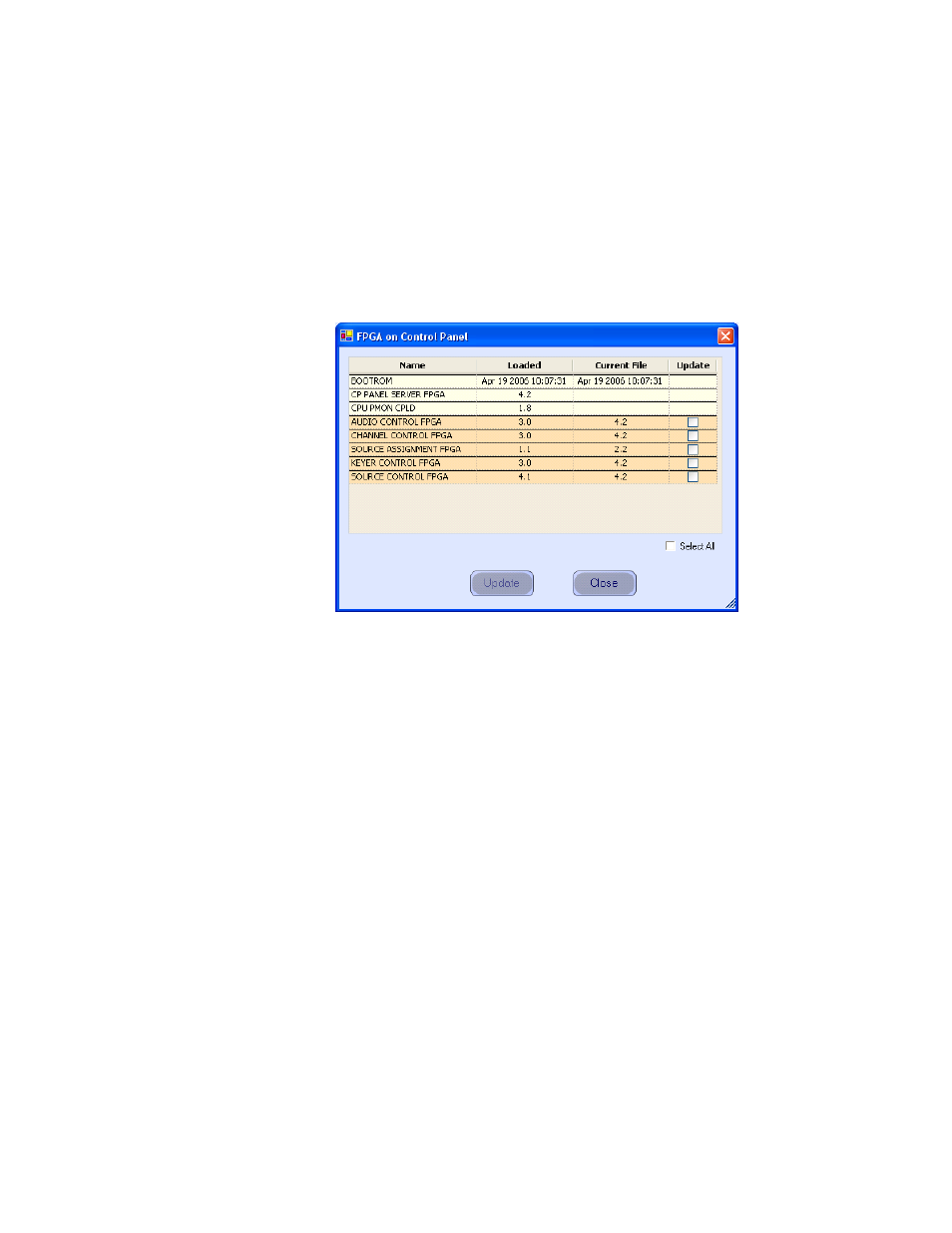
MAESTRO Installation and Service Manual
275
Updating the System Configuration and Software
5.
In the Maestro Deployment Control Center window, select the control
panel for which you wish to check the Boot ROM version.
For a hardware control panel, this will be a CP Panel Server board. For
a GUI control panel, this will be a PCI Panel Server board.
6.
Right-click on the FPGA version number in the “Running>>” row of
the selected Control Panel. A window similar to the one seen in
Figure 164. Control Panel Boot ROM and FPGA/CPLD Update Window
7.
Verify that the date that appears in the “Loaded” column for the
BOOTROM is Apr 19 2006.
•
If you see an older date or no date at all, the Boot ROM should be
updated. Contact Grass Valley Technical Support for update
instructions.
•
If the Boot ROM version checks OK, go to
8.
If there is another control panel in the system, repeat
above and
following steps. If all boot ROMs check OK, proceed to Updating
FPGAs/CPLDs
- Concerto Routing Matrix v.1.7.6.1 Concerto Routing Matrix v.1.8.1 Concerto Routing Matrix v.1.7.5 Kayenne Installation v.4.0 Kayenne Installation v.3.0 Kayenne K-Frame Installation v.6.0 Kayenne K-Frame Installation v.7.0 Kayenne K-Frame Installation v.8.0 Karrera K-Frame S-Series Installation v.8.0 Karrera Video Production Center Installation v.6.0 Karrera Video Production Center Installation v.7.0 Karrera Video Production Center Installation v.4.1 Karrera Video Production Center Installation v.4.0 7600REF v5.0 7600REF v3.0.0.8 7600REF v5.0 Installation 7600REF v3.0.0.8 Installation 7620PX-5 Installation 2012 7620PX Installation 2012 KayenneKayenne v.2.0 v.2.0 Maestro Master Control Installation v.2.3.0 Maestro Master Control Installation v.2.0.0 Maestro Master Control v.2.3.0 7620PX 2012 7620PX-5 2012 7620PX 2008 MVMC 3G VMCR 3G 8900F GeckoFlex Frames Concerto Compact Routing System GPIO-4848 Jupiter Maestro Master Control v.2.2.0 Maestro Master Control v.2.0.0 Maestro Master Control v.2.4.0 Maestro Master Control Installation v.2.2.0 Maestro Master Control Installation v.1.5.1 Maestro Master Control Installation v.1.7
