Export your site settings, Import site settings – Adobe Dreamweaver CC 2015 User Manual
Page 93
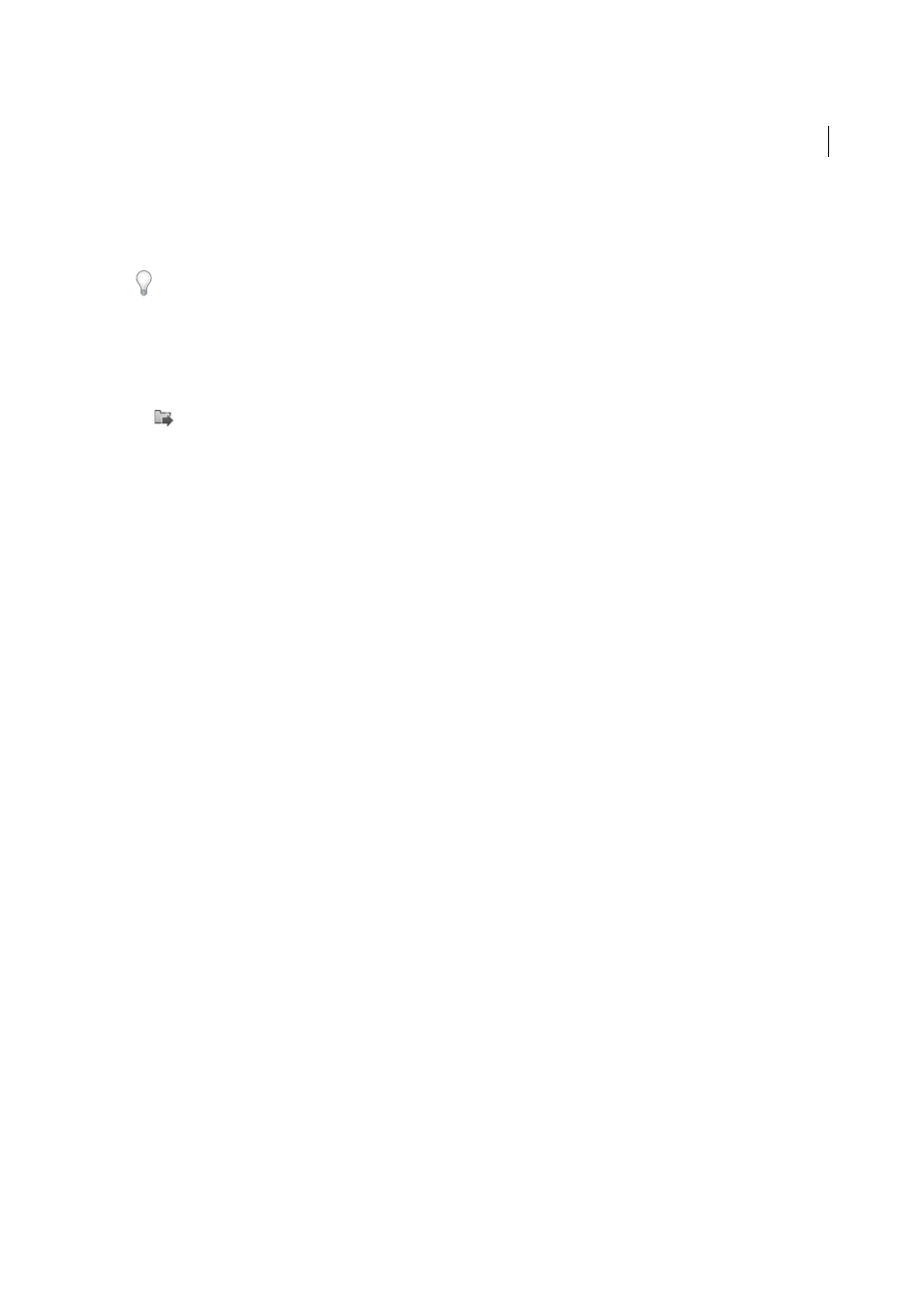
86
Site management
Last updated 6/3/2015
The import/export feature does not import or export site files. It only imports/exports site settings to save you the time
of recreating sites in Dreamweaver. For information on creating a new site in Dreamweaver, see
Export your site settings regularly so that you have a backup copy if anything happens to the site.
Export your site settings
1
Select Site > Manage sites.
2
Select one or more sites whose settings you want to export and click Export (CS5/CS5.5) or the Export button
(CS6 and later):
• To select more than one site, Control-click (Windows) or Command-click (Macintosh) each site.
• To select a range of sites, Shift-click the first and last site in the range.
3
If you want to back up your site settings for yourself, select the first option in the Exporting Site dialog box and click
OK. Dreamweaver saves remote server login information, such as the user name and password, as well as local path
information.
4
If you want to share your settings with other users, select the second option in the Exporting Site dialog box and
click OK. (Dreamweaver does not save information that would not work for other users, such as your remote server
login information and local paths.)
5
For each site whose settings you want to export, browse to a location where you want to save the site file and click
Save. (Dreamweaver saves each site’s settings as an XML file, with an .ste file extension.)
6
Click Done.
Note: Save the *.ste file to your site root folder or to your desktop to make it easy to find. If you cannot remember where
you put it, do a file search on your computer for files with the *.ste extension to locate it.
Import site settings
1
Select Site > Manage sites.
2
Click Import (CS5/CS5.5) or the Import Site button (CS6 and later).
3
Browse to and select one or more sites—defined in files with an .ste file extension—whose settings you want to
import.
To select more than one site, Control-click (Windows) or Command-click (Macintosh) each .ste file. To select a
range of sites, Shift-click the first and last file in the range.
4
Click Open and then click Done.
After Dreamweaver imports the site settings, the site names appear in the Manage Sites dialog box.
More Help topics
