Provide content for browsers without frame support, Using javascript behaviors with frames – Adobe Dreamweaver CC 2015 User Manual
Page 155
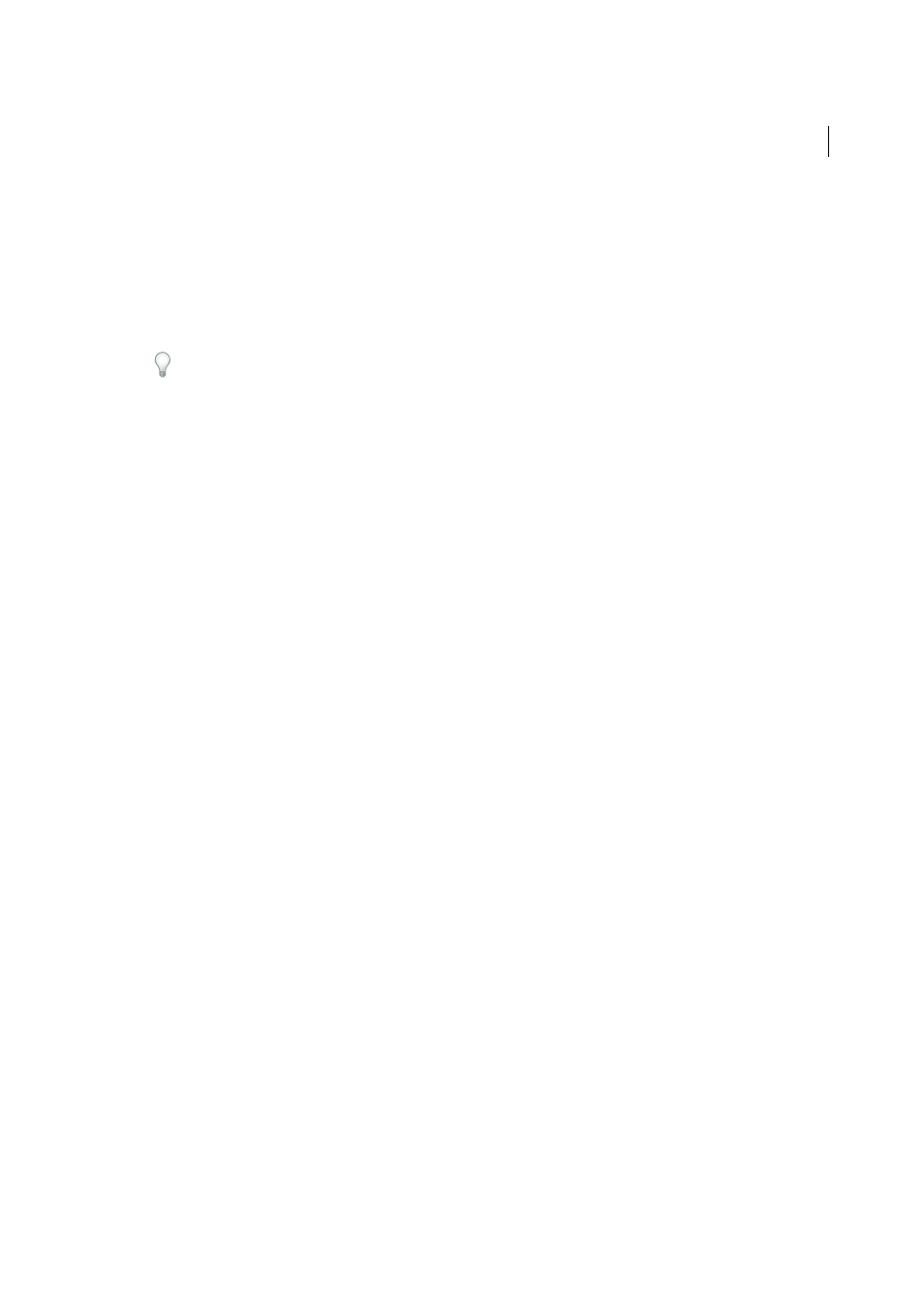
148
Layout and design
Last updated 6/3/2015
• _self opens the link in the current frame, replacing the content in that frame.
• _top opens the linked document in the current browser window, replacing all frames.
Frame names also appear in this menu. Select a named frame to open the linked document in that frame.
Note: Frame names appear only when you’re editing a document within a frameset. When you edit a document in its
own Document window, frame names do not appear in the Target pop-up menu. If you’re editing a document outside
of the frameset, you can type the target frame’s name in the Target text box.
If you’re linking to a page outside of your site, always use target="_top" or target="_blank" to ensure that the page
doesn’t appear to be part of your site.
Provide content for browsers without frame support
Dreamweaver lets you specify content to display in text-based browsers and in older graphical browsers that do not
support frames. This content is stored in the frameset file, wrapped in a noframes tag. When a browser that doesn’t
support frames loads the frameset file, the browser displays only the content enclosed by the noframes tag.
Note: Content in the noframes area should be more than just a note saying “You should upgrade to a browser that can
handle frames.” Some site visitors use systems that don’t allow them to view frames.
1
Select Modify > Frameset > Edit NoFrames Content.
Dreamweaver clears the Design view, and the words “NoFrames Content” appear at the top of the Design view.
2
Do one of the following:
• In the Document window, type or insert the content just as you would for an ordinary document.
• Select Window > Code Inspector, place the insertion point between the body tags that appear inside the noframes
tags, then type the HTML code for the content.
3
Select Modify > Frameset > Edit NoFrames Content again to return to the normal view of the frameset document.
Using JavaScript behaviors with frames
There are several JavaScript behaviors and navigation-related commands that are particularly appropriate for use with
frames:
Set Text Of Frame
Replaces the content and formatting of a given frame with the content you specify. The content can
include any valid HTML. Use this action to dynamically display information in a frame.
Go To URL
Opens a new page in the current window or in the specified frame. This action is particularly useful for
changing the contents of two or more frames with one click.
Insert Jump Menu
Sets up a menu list of links that open files in a browser window when clicked. You can also target a
particular window or frame in which the document opens.
For more information, se
.
More Help topics
