Create a recordset navigation bar, Custom recordset navigation bars – Adobe Dreamweaver CC 2015 User Manual
Page 593
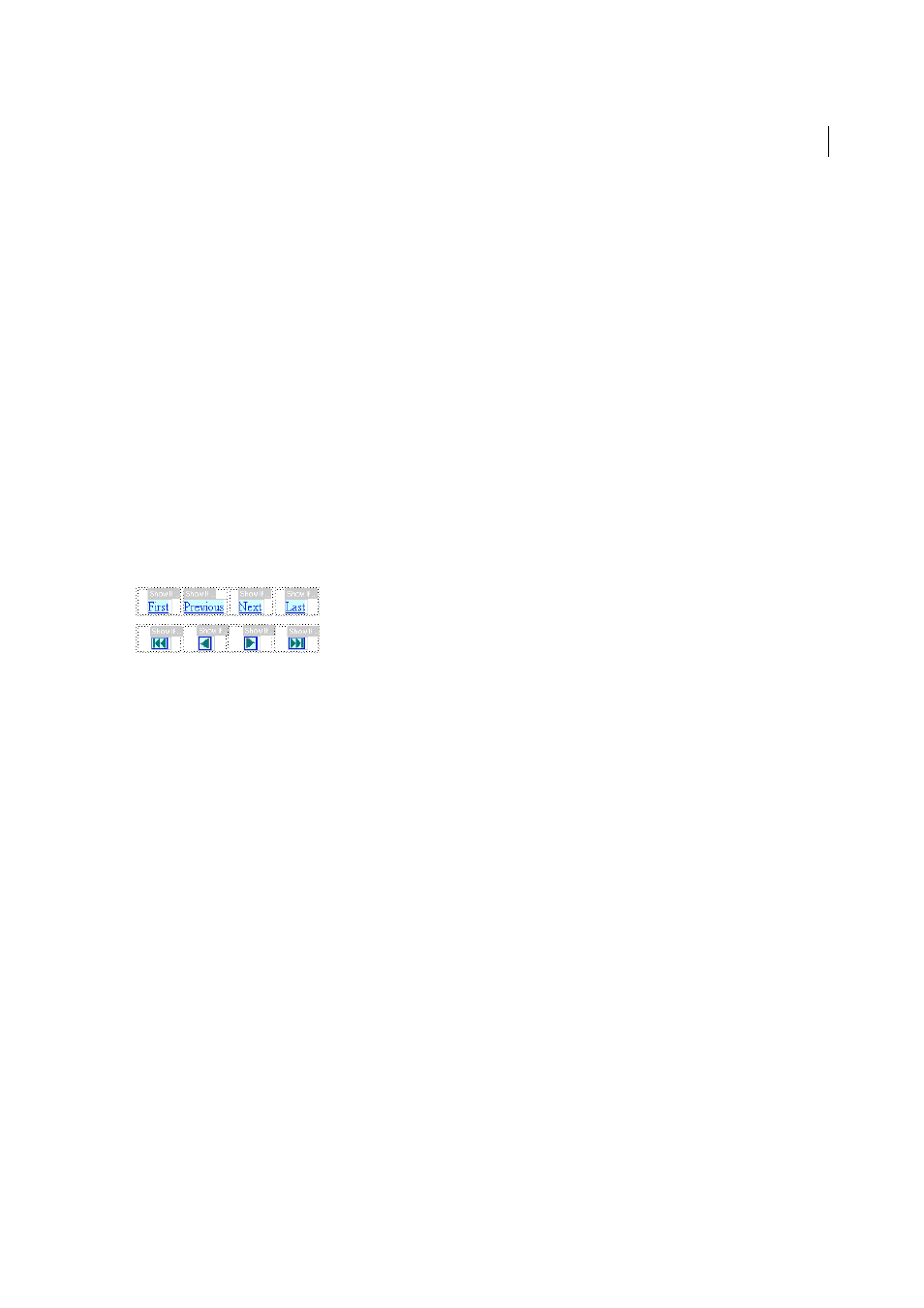
586
Dynamic sites, pages and web forms
Last updated 6/3/2015
Recordset navigation links require the following dynamic elements:
• A recordset to navigate
• Dynamic content on the page to display the record or records
• Text or images on the page to serve as a clickable navigation bar
• A Move To Record set of server behaviors to navigate the recordset
You can add the last two elements by using the Record Navigation Bar server object, or you can add them separately
by using the design tools and the Server Behaviors panel.
Create a recordset navigation bar
You can create a recordset navigation bar in a single operation using the Recordset Navigation Bar server behavior. The
server object adds the following building blocks to the page:
• An HTML table with either text or image links
• A set of Move To server behaviors
• A set of Show Region server behaviors
The text version of the Recordset Navigation Bar looks like this:
Before placing the navigation bar on the page, make sure the page contains a recordset to navigate and a page layout in
which to display the records.After placing the navigation bar on the page, you can use the design tools to customize the
bar to your liking. You can also edit the Move To and Show Region server behaviors by double-clicking them in the
Server Behaviors panel.Dreamweaver creates a table that contains text or image links that allow the user to navigate
through the selected recordset when clicked. When the first record in the recordset is displayed, the First and Previous
links or images are hidden. When the last record in the recordset is displayed, the Next and Last links or images are
hidden.You can customize the layout of the navigation bar by using the design tools and the Server Behaviors panel.
1
In Design view, place the insertion point at the location on the page where you want the navigation bar to appear.
2
Display the Recordset Navigation Bar dialog box (Insert > Data Objects > Recordset Paging > Recordset Navigation
Bar).
3
Select the recordset you want to navigate from the Recordset pop-up menu.
4
From the Display Using section, select the format to display the navigation links on the page, and click OK.
Text
Places text links on the page.
Images
Includes graphical images as links. Dreamweaver uses its own image files. You can replace these images with
image files of your own after placing the bar on the page.
Custom recordset navigation bars
You can create your own recordset navigation bar that uses more complex layout and formatting styles than the simple
table created by the Recordset Navigation Bar server object.
To create your own recordset navigation bar, you must:
• Create navigation links in text or images
• Place the links in the page in Design view
