Change the name of a css selector, Add a property to a css rule, Apply, remove, or rename css class styles – Adobe Dreamweaver CC 2015 User Manual
Page 215
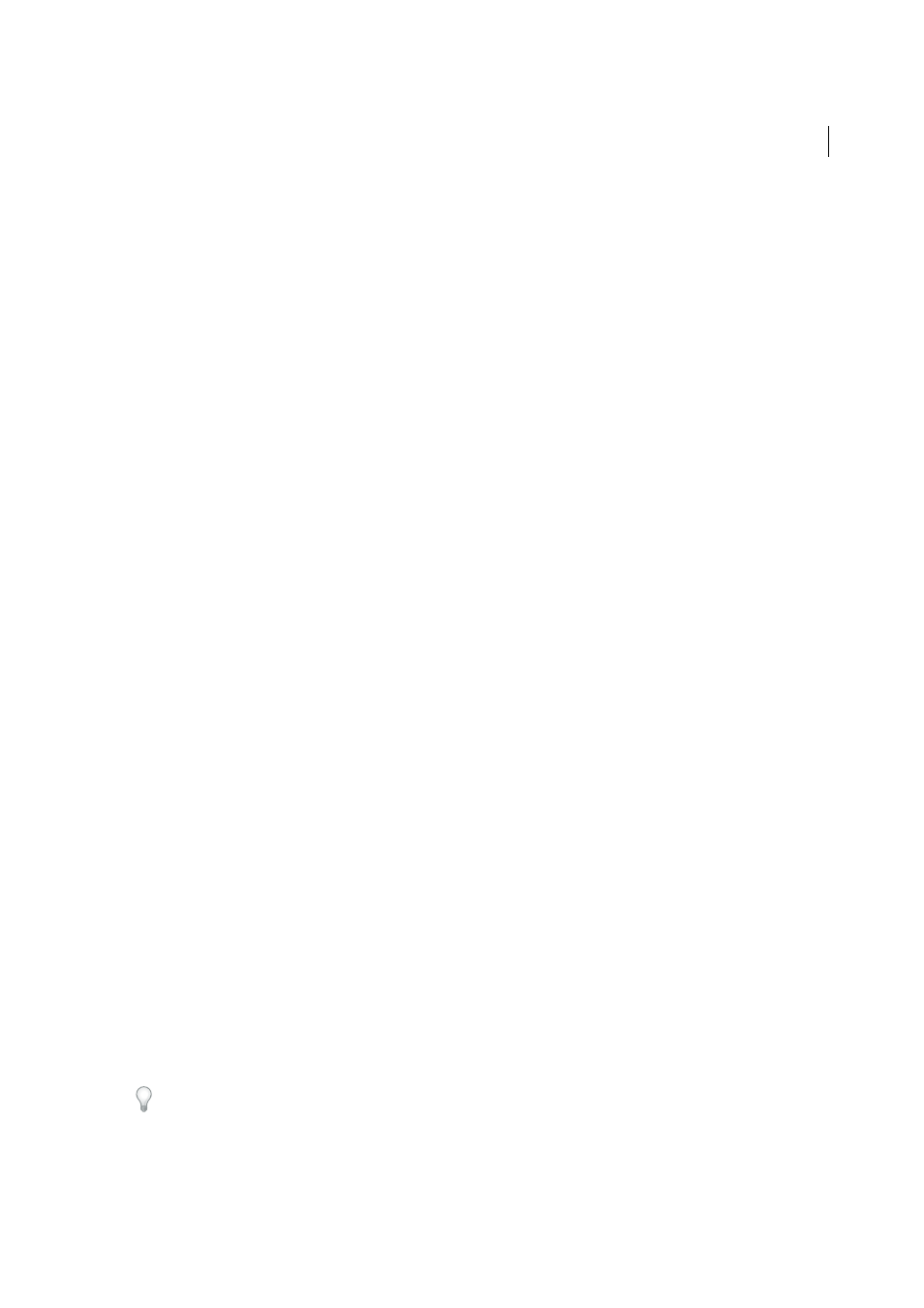
208
CSS
Last updated 6/3/2015
• Select a rule in the All Rules pane, and then edit the rule’s properties in the Properties pane below.
• Select a rule in the All Rules pane, and then click the Edit Style button in the lower-right corner of the CSS Styles
panel.
Note: You can change the double-clicking behavior for editing CSS, as well as other behaviors, by changing
Dreamweaver preferences.
Change the name of a CSS selector
1
In the CSS Styles panel (All mode) select the selector you want to change.
2
Click the selector again to make the name editable.
3
Make your changes and press Enter (Windows) or Return (Macintosh).
More Help topics
Add a property to a CSS rule
Note: In Dreamweaver CC and later, CSS Styles panel is replaced with CSS Designer. For more information, see CSS
Designer.
You can use the CSS Styles panel to add properties to rules.
1
In the CSS Styles panel (Window > CSS), select a rule in the All Rules pane (All mode), or select a property in the
Summary for Selection pane (Current mode).
2
Do one of the following:
• If Show Only Set Properties view is selected in the Properties pane, click the Add Properties link and add a
property.
• If Category view or List view is selected in the Properties pane, fill in a value for the property you want to add.
Apply, remove, or rename CSS class styles
Note: In Dreamweaver CC and later, CSS Styles panel is replaced with CSS Designer. For more information, see CSS
Designer.
Class styles are the only type of CSS style that can be applied to any text in a document, regardless of which tags control
the text. All class styles associated with the current document are displayed in the CSS Styles panel (with a period [.]
preceding their name) and in the Style pop-up menu of the text Property inspector.
You’ll see most styles updated immediately, however, you should preview your page in a browser to verify a style was
applied as expected. When you apply two or more styles to the same text, the styles may conflict and produce
unexpected results.
When previewing styles defined in an external CSS style sheet, be sure to save the style sheet to ensure that your changes
are reflected when you preview the page in a browser.
