Search for specific text (advanced) – Adobe Dreamweaver CC 2015 User Manual
Page 260
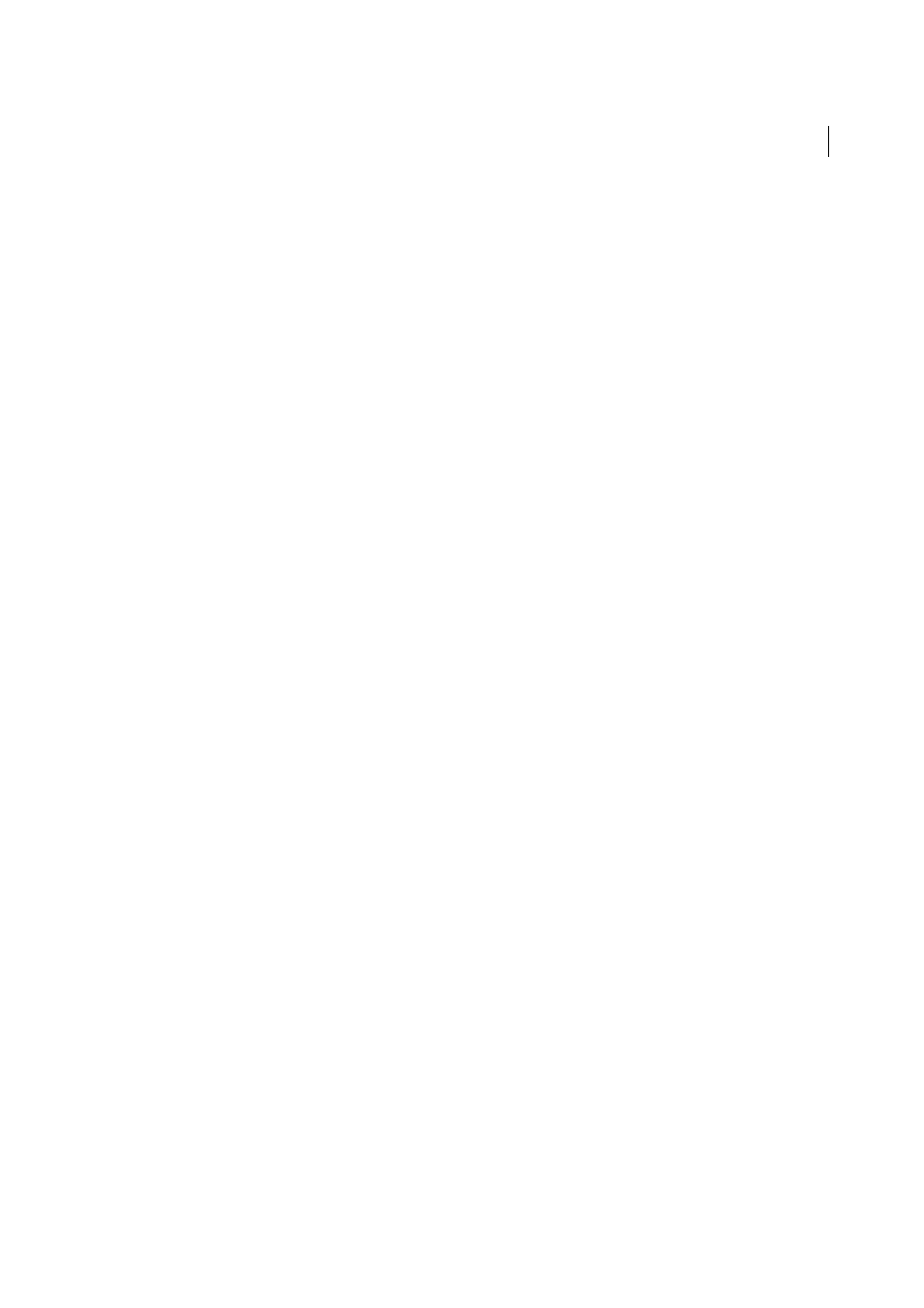
253
Page content and assets
Last updated 6/3/2015
4
(Optional.) Limit the search with one of the following tag modifiers:
With Attribute
Specifies an attribute that must be in the tag for it to match. You can specify a particular value for the
attribute or select [any value].
Without Attribute
Selects an attribute that must not be in the tag for it to match. For example, select this option to
search for all img tags with no alt attribute.
Containing
Specifies text or a tag that must be contained within the original tag for it to match. For example, in the
code heading 1, the font tag is contained within the b tag.
Not Containing
Specifies text or a tag that must not be contained within the original tag for it to match.
Inside Tag
Specifies a tag that the target tag must be contained in for it to match.
Not Inside Tag
Specifies a tag that the target tag must not be contained in for it to match.
5
(Optional.) To limit the search further, click the Plus (+) button and repeat step 3.
6
If you didn’t apply any tag modifiers in steps 3 and 4, then click the Minus (-) button to remove the tag modifiers
pop-up menu.
7
If you want to perform an action when the tag is found (such as removing or replacing the tag), select the action
from the Action pop-up menu and, if applicable, specify any additional information necessary to perform the
action.
Search for specific text (Advanced)
Use the Find and Replace dialog box to search for text or tags in a document, and to replace the found material with
other text or tags.
1
Select Edit > Find and Replace.
2
In the Search pop-up menu, select Text (Advanced).
3
Enter text in the text field adjacent to the Search pop-up menu.
For example, type the word Untitled.
4
Select Inside Tag or Not Inside Tag, and then select a tag from the adjacent pop-up menu.
For example, select Inside Tag and then title.
5
(Optional.) Click the Plus (+) button to limit the search with one of the following tag modifiers:
With Attribute
Specifies an attribute that must be in the tag for it to match. You can specify a particular value for the
attribute or select [any value].
Without Attribute
Selects an attribute that must not be in the tag for it to match. For example, select this option to
search for all img tags with no alt attribute.
Containing
Specifies text or a tag that must be contained within the original tag for it to match. For example, in the
code heading 1, the font tag is contained within the b tag.
Not Containing
Specifies text or a tag that must not be contained within the original tag for it to match.
Inside Tag
Specifies a tag that the target tag must be contained in for it to match.
Not Inside Tag
Specifies a tag that the target tag must not be contained in for it to match.
6
(Optional.) To limit the search further, repeat step 4.
