Support for jquery ui elements in live view, Dom panel – Adobe Dreamweaver CC 2015 User Manual
Page 14
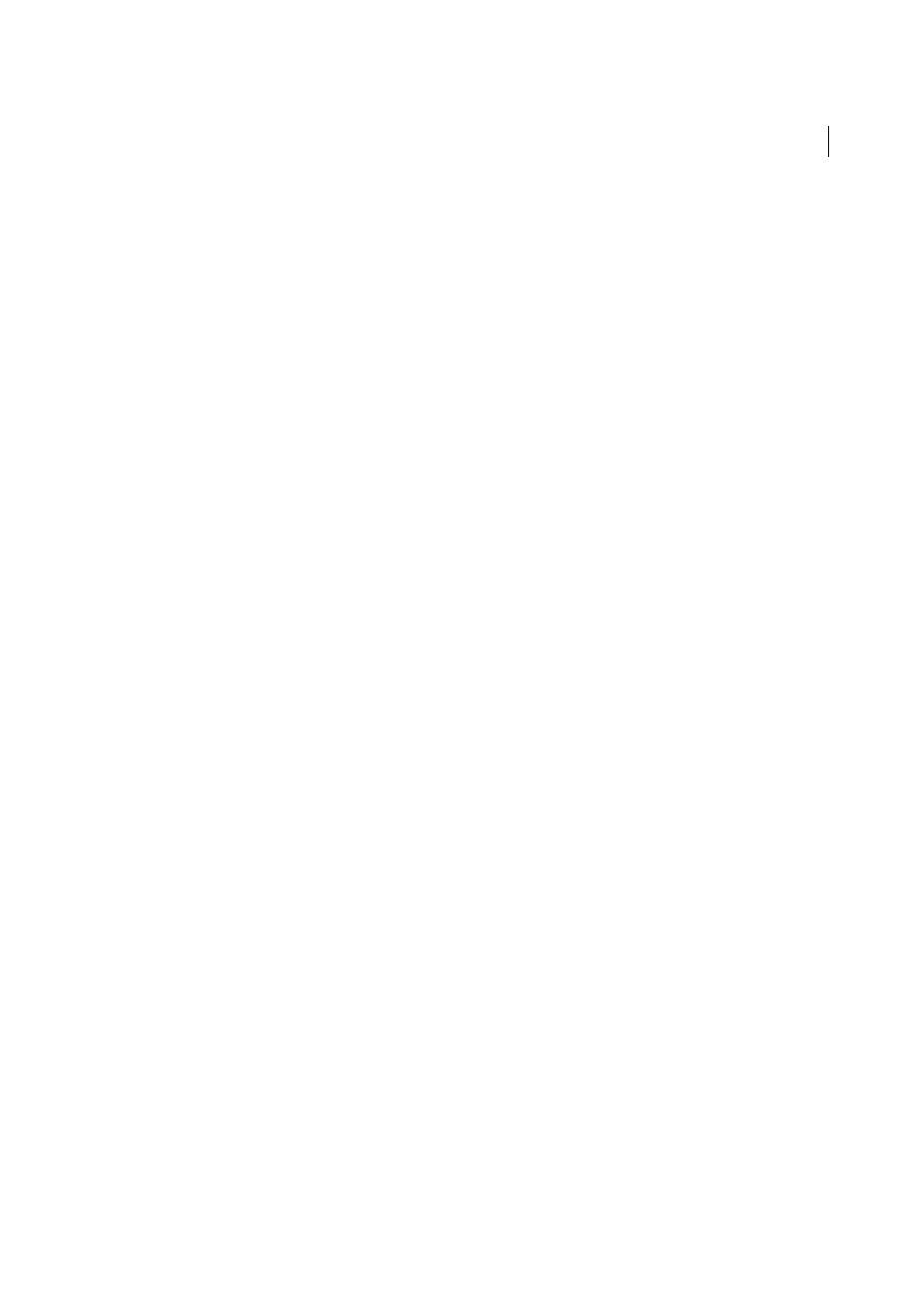
7
What's new
Last updated 6/3/2015
• Format
• Commands
• Site
• 'Paste Special' option in Edit and context menu
Support for jQuery UI elements in Live view
Using the Insert panel, you can now directly insert jQuery widgets in Live view. Drag the required element from the
Insert panel on to Live view and hold your mouse to use one of the following features to insert:
• Live Guides: These guides appear as you hover over the elements in Live view after dragging the required element
from the Insert panel. Using Live Guides, you can insert elements at the top or bottom, or to the left or right of an
element in focus.
• DOM icon: The DOM icon appears when you pause for a brief while when the Live Guides appear. Click the icon
to view the DOM structure in a pop-up and drop the element at a precise location in the document structure.
• Position Assist: Position Assist helps you position the element before, after, or nest within the element in focus (in
Live view).
Note: The features above are displayed based on the element you choose to insert.
For more information, se
DOM panel
Element Quick View is now replaced with the DOM panel (Windows > DOM). The DOM panel provides all the
functionalities that Element Quick View provided and more. This panel is available in all workspaces and is persistent,
which means, you can open two documents, open, and access their DOM panels simultaneously.
Using the DOM panel, you can:
• Drag elements from the Insert panel to insert them precisely in the document structure.
• Copy, paste, duplicate, move, or delete structural elements in the document.
• View any element on the page in context with the document structure - the element in focus is highlighted in the
DOM panel.
For detailed information on using the DOM panel and editing the HTML structure using the panel, see
