Edit an html tag, Wrap the current selection with html tags, Use the hints menu in the quick tag editor – Adobe Dreamweaver CC 2015 User Manual
Page 405
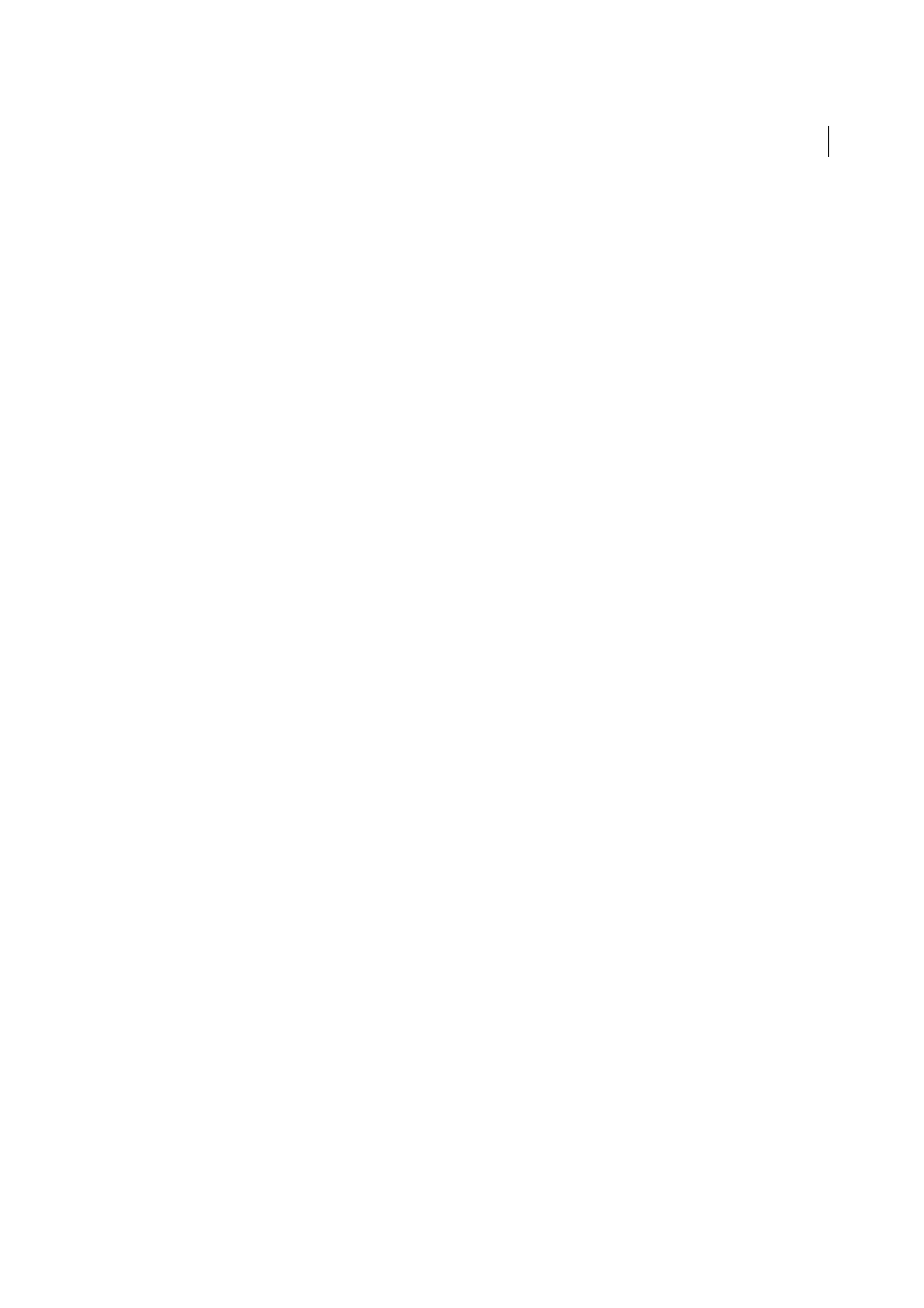
398
Coding
Last updated 6/3/2015
3
Enter the HTML tag and press Enter.
The tag is inserted into your code, along with a matching closing tag if applicable.
4
Press Escape to exit without making any changes.
Edit an HTML tag
1
Select an object in Design view.
You can also select the tag you want to edit from the tag selector at the bottom of the Document window. For more
information, see
Edit code with the tag selector
2
Press Control+T (Windows) or Command+T (Macintosh).
The Quick Tag Editor opens in Edit Tag mode.
3
Enter new attributes, edit existing attributes, or edit the tag’s name.
4
Press Tab to move forward from one attribute to the next; press Shift+Tab to move back.
Note: By default, changes are applied to the document when you press Tab or Shift+Tab.
5
To close the Quick Tag Editor and apply all the changes, press Enter.
6
To exit without making any further changes, press Escape.
Wrap the current selection with HTML tags
1
Select unformatted text or an object in Design view.
Note: If you select text or an object that includes an opening or closing HTML tag, the Quick Tag Editor opens in Edit
Tag mode instead of Wrap Tag mode.
2
Press Control+T (Windows) or Command+T (Macintosh), or click the Quick Tag Editor button in the Property
inspector.
The Quick Tag Editor opens in Wrap Tag mode.
3
Enter a single opening tag, such as strong, and press Enter (Windows) or Return (Macintosh).
The tag is inserted at the beginning of the current selection, and a matching closing tag is inserted at the end.
4
To exit without making any changes, press Escape.
Use the hints menu in the Quick Tag Editor
The Quick Tag Editor includes an attributes hint menu that lists all the valid attributes of the tag you are editing or
inserting.
You can also disable the hints menu or adjust the delay before the menu pops up in the Quick Tag Editor.
To see a hints menu that lists valid attributes for a tag, pause briefly while editing an attribute name in the Quick Tag
Editor. A hints menu appears, listing all the valid attributes for the tag you’re editing.
Similarly, to see a hints menu listing valid tag names, pause briefly while entering or editing a tag name in the Quick
Tag Editor.
Note: The Quick Tag Editor code hints preferences are controlled by the normal code hints preferences. For more
information, see
