Set margins, padding, and position – Adobe Dreamweaver CC 2015 User Manual
Page 55
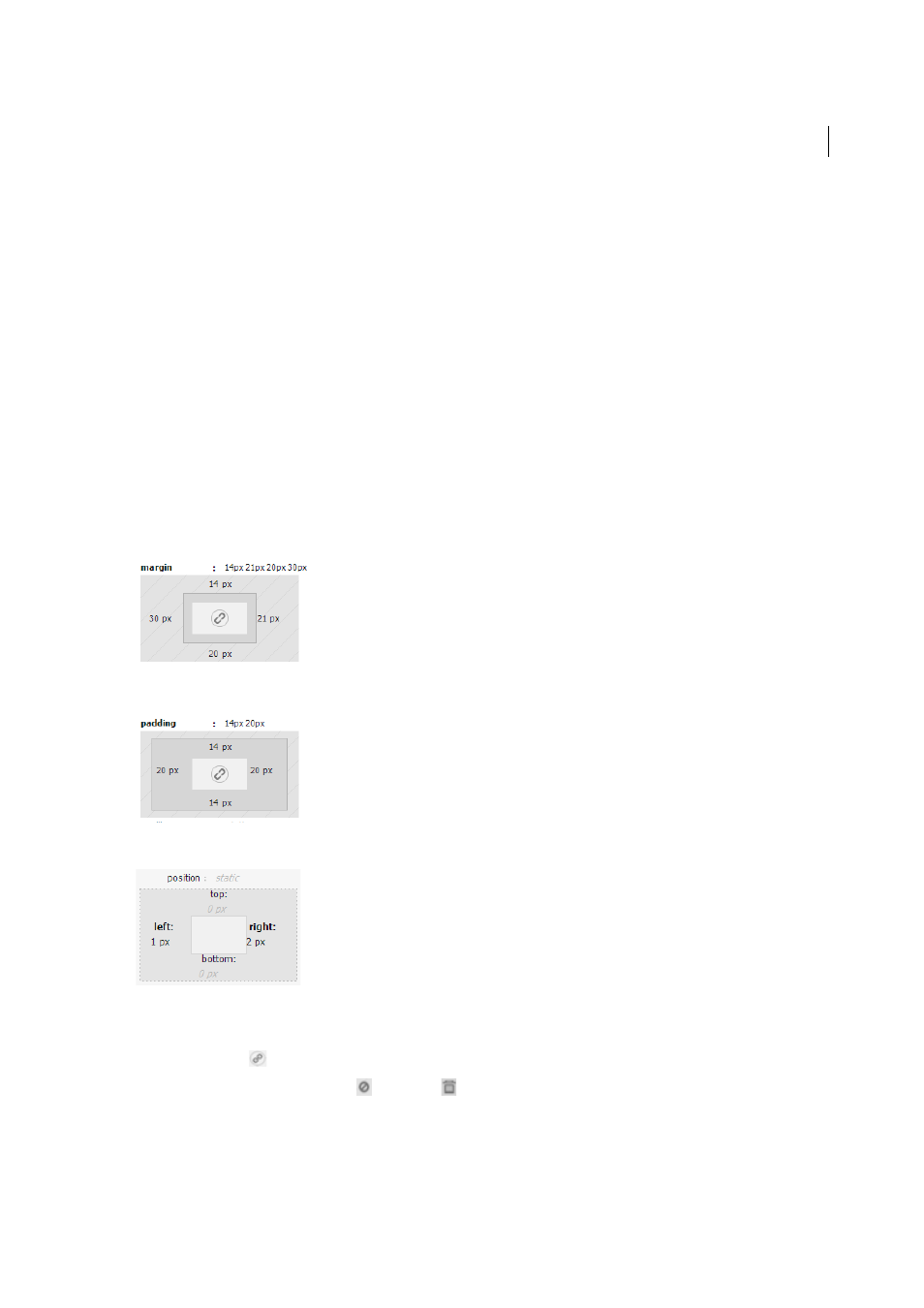
48
Workspace and workflow
Last updated 6/3/2015
Select the Show Set check box to view only the set properties. To view all the properties that you can specify for a
selector, deselect the Show Set check box.
To set a property, such as, width or border-collapse, click the required options displayed adjacent to the property in the
Properties pane. For information on setting gradient background or box controls such as margins, padding, and
position, see the following links:
Overridden properties are indicated using a strikethrough format.
More Help topics
Set margins, padding, and position
Using the box controls in CSS Designer's Properties pane, you can quickly set the margins, padding, and position
properties. If you prefer code, you can specify shorthand code for margin and padding in the quick edit boxes.
Click the values and type the required value. If you want all the four values to be the same and changed simultaneously,
click the link icon (
)at the center.
At any point in time, you can disable (
) or delete (
) specific values, for example, left margin value while retaining
the right, top, and bottom values.
