Switch to expanded tables mode, Switch out of expanded tables mode, Format tables and cells – Adobe Dreamweaver CC 2015 User Manual
Page 181: Change the format of a table, row, cell, or column
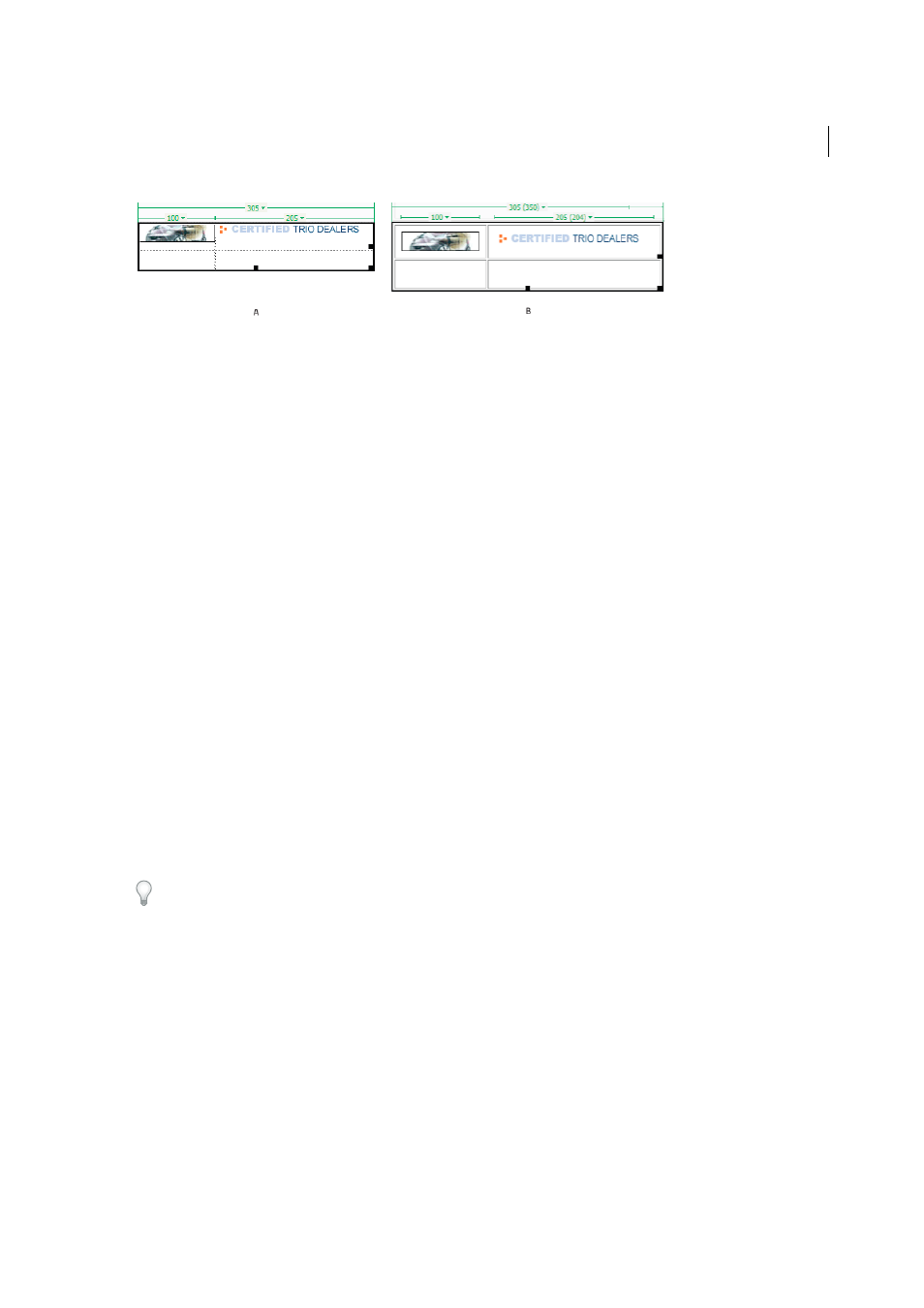
174
Layout and design
Last updated 6/3/2015
A Table in Standard mode B Table in Expanded tables mode
Note: After you make your selection or place the insertion point, you should return to the Standard mode of Design view
to make your edits. Some visual operations, such as resizing, will not give expected results in Expanded Tables mode.
Switch to Expanded Tables mode
1
If you are working in Code view, select View > Design or View > Code And Design (you cannot switch to Expanded
Tables mode in Code view).
2
Do one of the following:
• Select View > Table Mode > Expanded Tables Mode.
• In the Layout category of the Insert panel, click Expanded Tables Mode.
A bar labeled Expanded Tables Mode appears across the top of the Document window. Dreamweaver adds cell
padding and spacing to all tables on the page and increases the tables’ borders.
Switch out of Expanded Tables mode
❖
Do one of the following:
• Click Exit in the bar labeled Expanded Tables Mode at the top of the Document window.
• Select View > Table Mode > Standard Mode.
• In the Layout category of the Insert panel, click Standard Mode.
Format tables and cells
You can change the appearance of tables by setting properties for the table and its cells or by applying a preset design
to the table. Before you set table and cell properties, be aware that the order of precedence for formatting is cells, rows,
and tables.
To format the text inside a table cell, use the same procedures you would use to format text outside of a table.
Change the format of a table, row, cell, or column
1
Select a table, cell, row, or column.
2
In the Property inspector (Window > Properties), click the expander arrow in the lower-right corner and change
properties as necessary.
3
Change the properties as necessary.
For more information on the options, click the Help icon on the Property inspector.
Note: When you set properties on a column, Dreamweaver changes the attributes of the td tag corresponding to each
cell in the column. When you set certain properties for a row, however, Dreamweaver changes the attributes of the tr tag
rather than changing the attributes of each td tag in the row, When you’re applying the same format to all the cells in a
row, applying the format to the tr tag produces cleaner, more concise HTML code.
