Chapter 3: site management, About dreamweaver sites, What is a dreamweaver “site – Adobe Dreamweaver CC 2015 User Manual
Page 75: Understanding local and remote folder structure, About dreamweaver, Sites
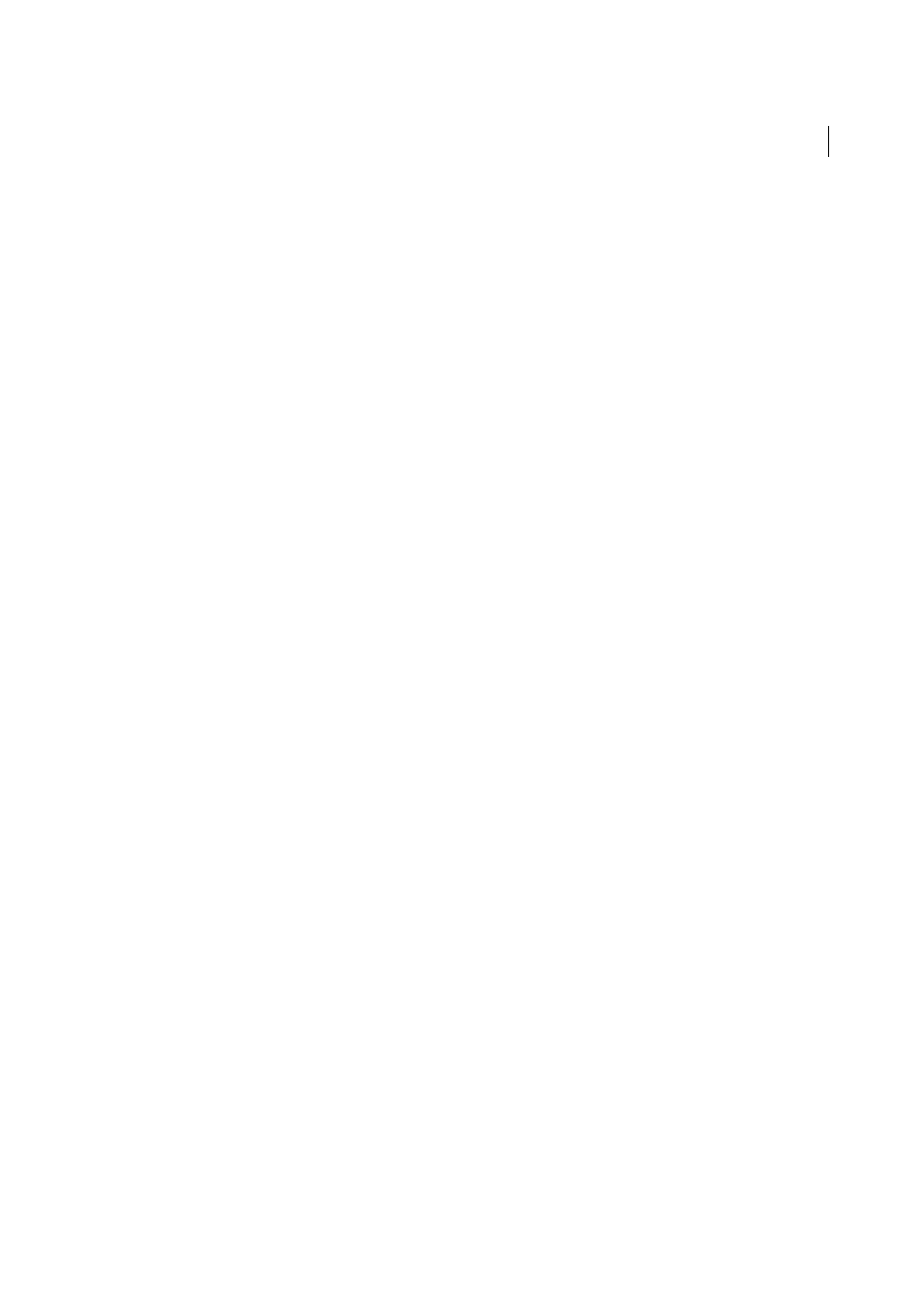
68
Last updated 6/3/2015
Chapter 3: Site management
About Dreamweaver sites
A Adobe Dreamweaver site is a collection of all of the files and assets in your website. You can create web pages on your
computer, upload them to a web server, and maintain the site by transferring updated files whenever you save them.
You can also edit and maintain websites that were created without Dreamweaver.
What is a Dreamweaver “site”?
In Dreamweaver the term “site” refers to a local or remote storage location for the documents that belong to a website.
A Dreamweaver site provides a way to organize and manage all of your web documents, upload your site to a web server,
track and maintain your links, and manage and share files. You should define a site to take full advantage of
Dreamweaver features.
Note: To define a Dreamweaver site, you only need to set up a local folder. To transfer files to a web server or to develop
web applications, you must also add information for a remote site and testing server.
A Dreamweaver site consists of as many as three parts, or folders, depending on your development environment and
the type of website you are developing:
Local root folder
Stores the files you’re working on. Dreamweaver refers to this folder as your “local site.” This folder is
typically on your local computer, but it can also be on a network server.
Remote folder
Stores your files for testing, production, collaboration, and so on. Dreamweaver refers to this folder as
your “remote site” in the Files panel. Typically, your remote folder is on the computer where your web server is running.
The remote folder holds the files that users access on the Internet.
Together, the local and remote folders enable you to transfer files between your local hard disk and web server, making
it easy to manage files in your Dreamweaver sites. You work on files in the local folder, and then publish them to the
remote folder when you want other people to view them.
Testing server folder
The folder where Dreamweaver processes dynamic pages.
For a tutorial on defining a Dreamweaver site, see
Understanding local and remote folder structure
When you want to use Dreamweaver to connect to a remote folder, you specify the remote folder in the Servers category
of the Site Setup dialog box. The remote folder that you specify (also referred to as the “host directory”) should
correspond to the local root folder of your Dreamweaver site. (The local root folder is the top-level folder of your
Dreamweaver site.) Remote folders, like local folders, can have any title, but commonly, Internet Service Providers
(ISPs) name the top-level remote folders for individual user accounts public_html, pub_html, or something similar. If
you are in charge of your own remote server, and can name the remote folder anything you want, it is a good idea for
your local root folder and remote folder to have the same name.
