Importing custom tags into dreamweaver, About importing custom tags into dreamweaver, Import tags from xml files – Adobe Dreamweaver CC 2015 User Manual
Page 417: Import custom asp.net tags
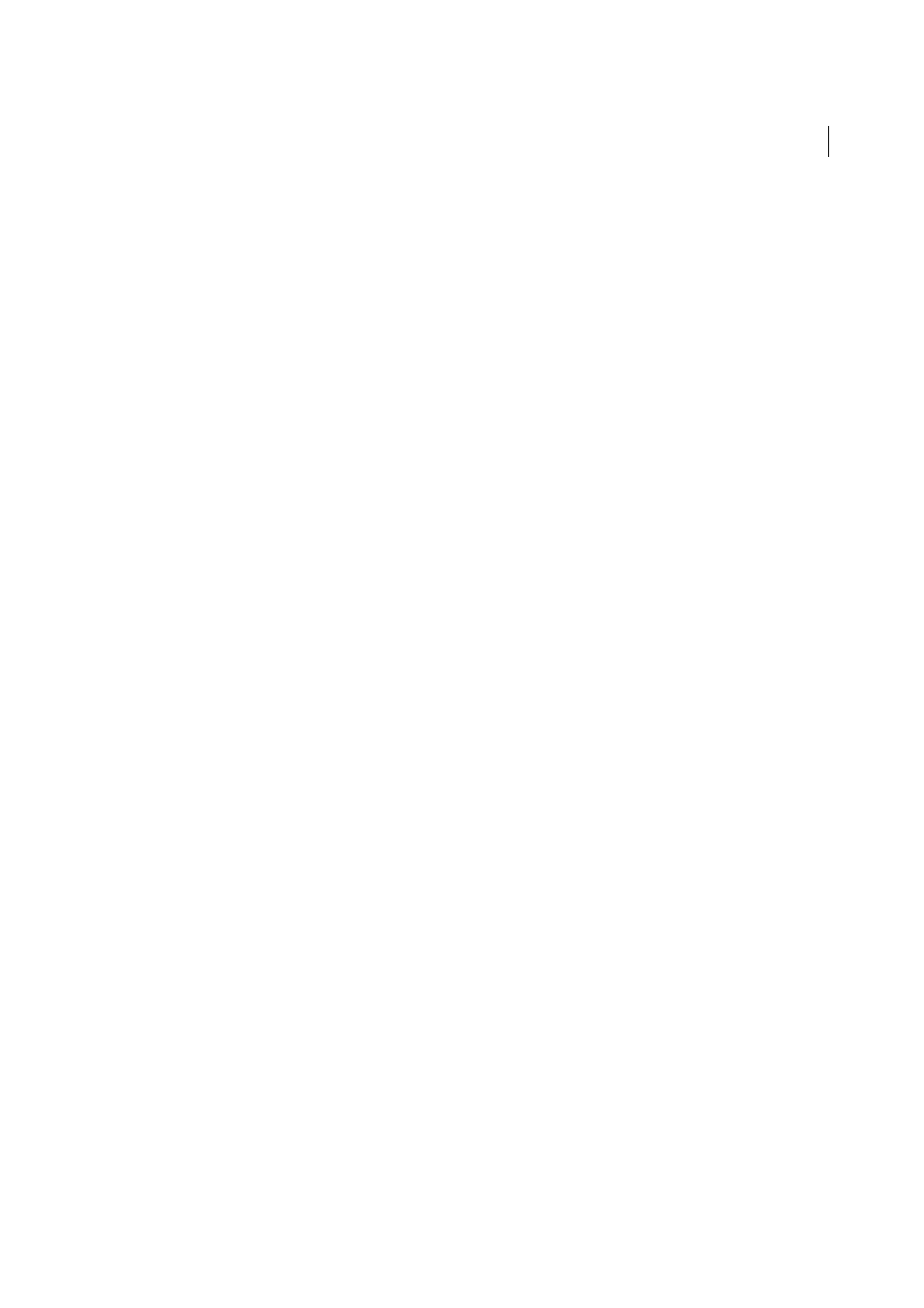
410
Coding
Last updated 6/3/2015
More Help topics
Importing custom tags into Dreamweaver
Note: The user interface has been simplified in Dreamweaver CC and later. As a result, you may not find some of the
options described in this article in Dreamweaver CC and later. For more information, see
About importing custom tags into Dreamweaver
You can import custom tags into Dreamweaver so that they become an integral part of the authoring environment. For
example, when you start typing an imported custom tag in Code view, a code hints menu appears, listing the tag’s
attributes and letting you select one.
Import tags from XML files
You can import tags from an XML Document Type Definition (DTD) file or a schema.
1
Open the Tag Library editor (Edit > Tag Libraries).
2
Click the Plus (+) button and select DTD Schema > Import XML DTD or Schema File.
3
Enter the filename or URL of the DTD or schema file.
4
Enter the prefix to be used with the tags.
Note: A prefix is used to identify a tag in the code as part of a particular tag library. Some tag libraries don’t use prefixes.
5
Click OK.
Import custom ASP.NET tags
You can import custom ASP.NET tags into Dreamweaver.
Before you begin, make sure that the custom tag is installed on the testing server defined in the Site Definition dialog
box (see
). Compiled tags (DLL files) must be placed in the site root’s /bin folder. Noncompiled
tags (ASCX files) can reside in any virtual directory or subdirectory on the server. For more information, see the
Microsoft ASP.NET documentation.
1
Open an ASP.NET page in Dreamweaver.
2
Open the Tag Library editor (Edit > Tag Libraries).
3
Click the Plus (+) button, select one of the following options, and click OK:
• To import all the ASP.NET custom tags from the application server, select ASP.NET > Import All ASP.NET
Custom Tags.
