Scenario 1 – Adobe Dreamweaver CC 2015 User Manual
Page 80
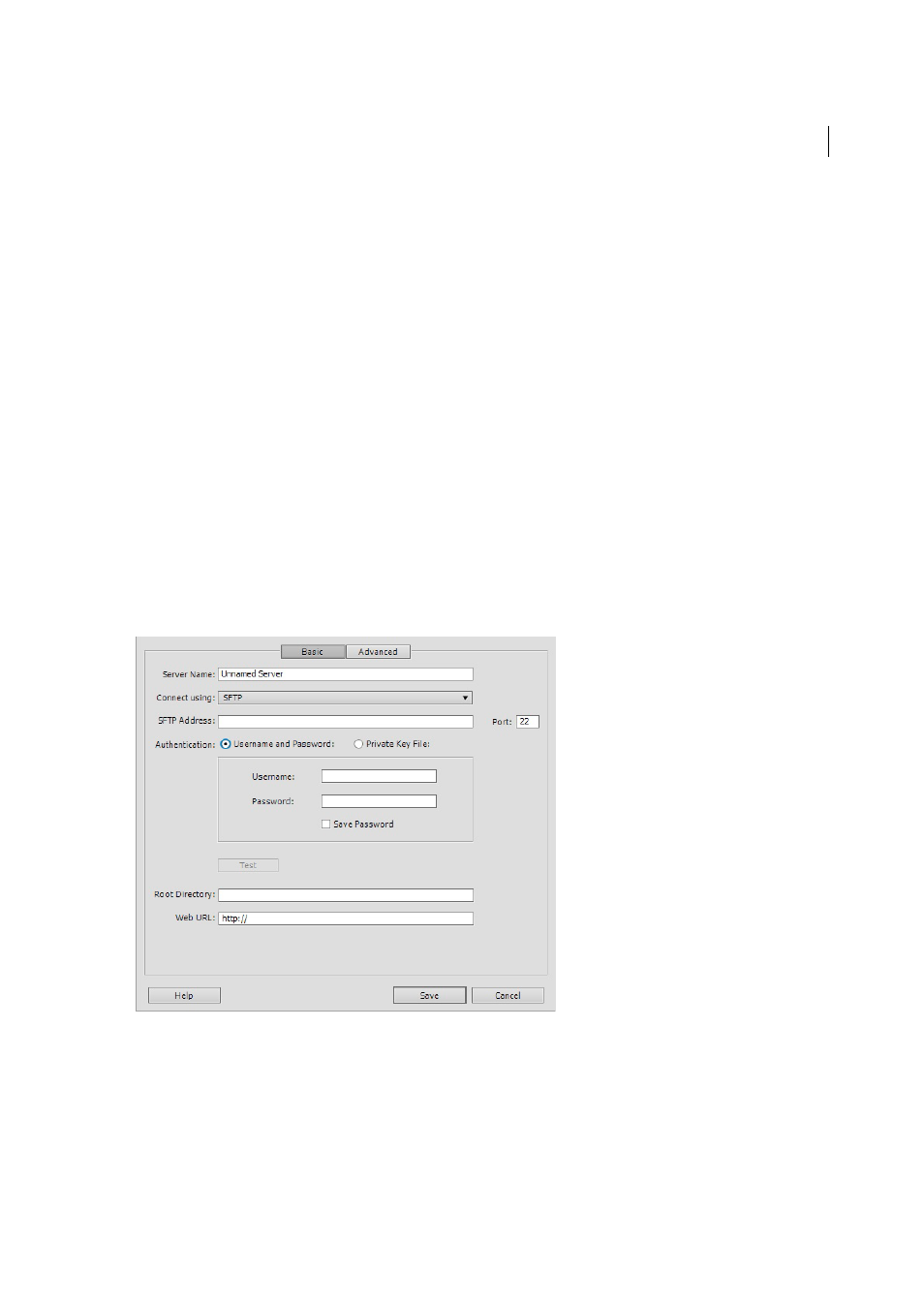
73
Site management
Last updated 6/3/2015
You can now authenticate connections to an SFTP server based on an ‘Identity Key’ (with or without a passphrase).
Dreamweaver supports only OpenSSH key files.
1
Select Site > Manage Sites.
2
Click New to set up a new site, or select an existing Dreamweaver site and click Edit.
3
In the Site Setup dialog box, select the Servers category and do one of the following:
• Click the Add New Server button to add a new server
• Select an existing server and click the Edit Existing Server button
4
In the Server Name text box, specify a name for the new server. The name can be anything of your choosing.
5
Select SFTP from the Connect Using pop-up menu.
6
Specify the other options in the dialog box based on one of the applicable scenarios below:
•
•
•
Scenario 1
You do not have a key and want to establish an SFTP connection using only the credentials - combination of user name
and password. In this case, use the “Username and Password” authentication method.
1
Enter a friendly name for the server.
2
From the Connect list, click SFTP, and enter a valid SFTP address and port.
3
For the authentication method, click Username and Password, and then provide the user name and password.
To verify the connection, click Test.
