Add local web fonts to the font list, Create custom font stacks, Preview inserted fonts – Adobe Dreamweaver CC 2015 User Manual
Page 286: Update web font script tag across files, Insert dates, Update web font script tag on a page
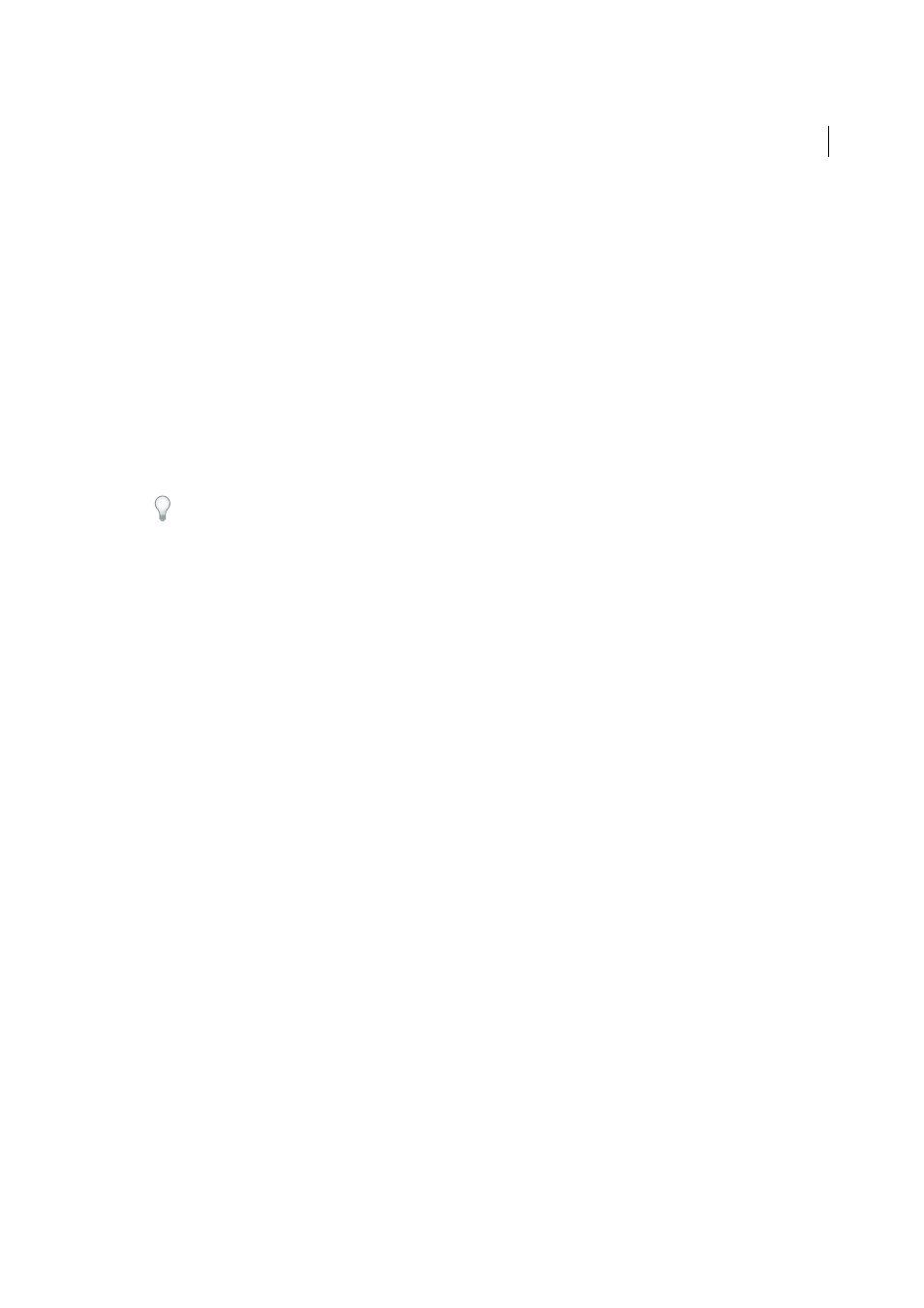
279
Page content and assets
Last updated 6/3/2015
Add local web fonts to the Font list
You can add web fonts from your computer to the Font list in Dreamweaver. The added fonts are reflected in all Font
menus in Dreamweaver. Fonts of the type EOT, WOFF, TTF, and SVG are supported.
1
Select Modify > Manage Fonts.
2
In the dialog that appears, click the Local Web Fonts tab.
3
Click the Browse button corresponding to the font type that you wish to add. For example, if your font is in the EOT
format, click the Browse button corresponding to EOT Font.
4
Navigate to the location on your compuer containing the font. Select the file and open it. If other formats for the font
exist in that location, they are automatically added to the dilaog. The Font Name is also automatically picked from
the name of the font.
5
Select the option that asks you to confirm that you have licensed the font for website use.
6
Click Done. The list of fonts is displayed in Current List of Local Fonts.
To remove a web font from the font list, select the font in Current List of Local Fonts, and click Remove.
Create custom font stacks
A font stack is a list of fonts in a CSS font-family declaration. Using the Custom Font Stacks tab of the Manage Fonts
dialog, you can do the following:
• Add new font stacks using the “+” button.
• To edit existing font stacks, select the font stack from the Font List. Use the “>>” and "<<" buttons to update the list
of Chosen Fonts.
• Delete existing font stacks using the “-“ button.
• Reorder stacks using the arrow buttons.
Preview inserted fonts
You cannot preview Edge and Web fonts in the Design view. Switch to Live view or preview the page in a browser to
preview them.
Update web font script tag across files
When you update the font in a CSS file that is linked to multiple HTML files, you are prompted to update the script tag
in the related HTML files. When you click Update, the script tags in all the affected HTML files is updated.
Update web font script tag on a page
Select Commands > Clean Up Web Fonts Script Tag (Current Page) to update any web fonts on the web page that are
not reflected in the script tag.
Insert dates
Note: The user interface has been simplified in Dreamweaver CC and later. As a result, you may not find some of the
options described in this article in Dreamweaver CC and later. For more information, see
