Add text to a document, Insert special characters – Adobe Dreamweaver CC 2015 User Manual
Page 255
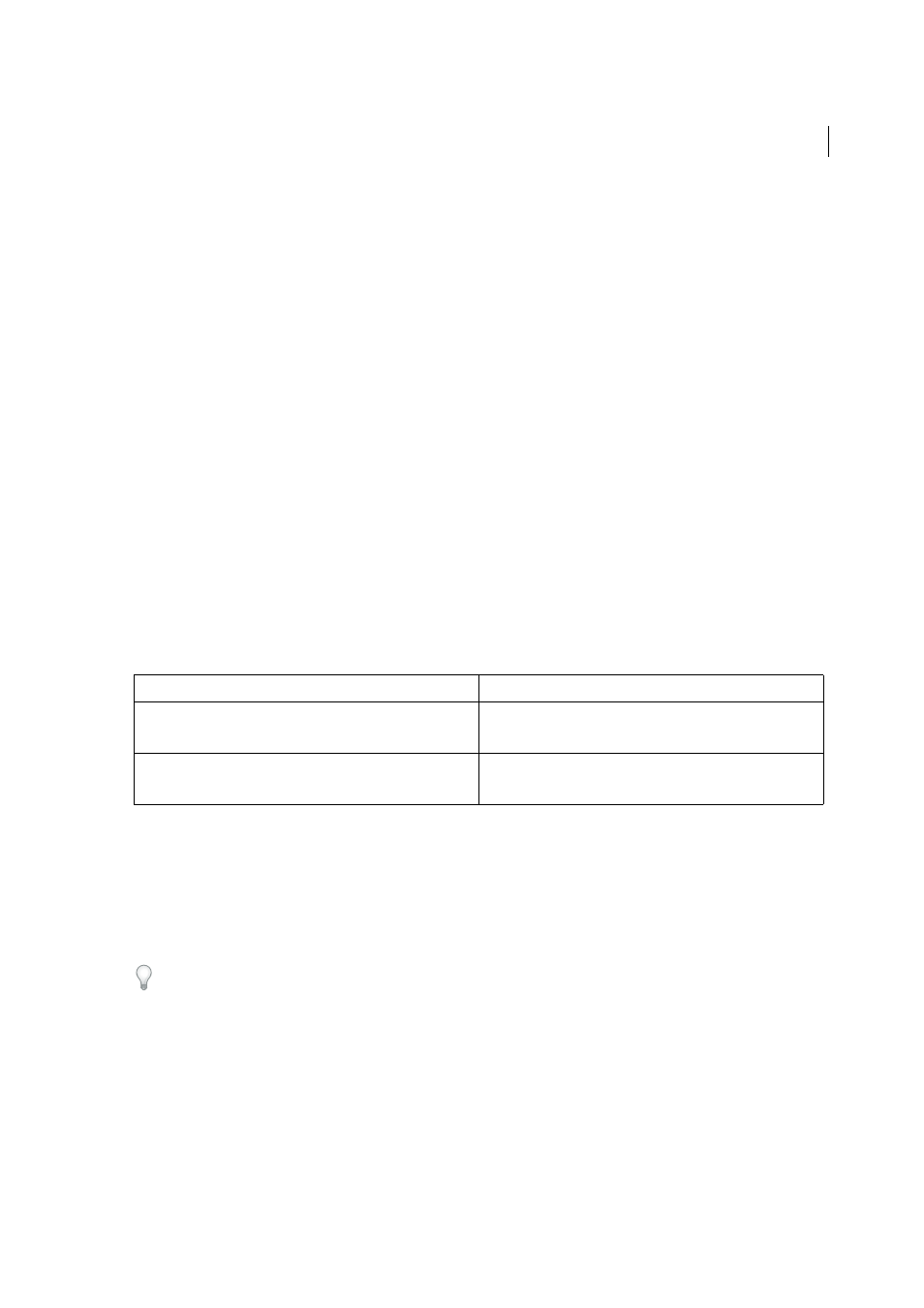
248
Page content and assets
Last updated 6/3/2015
Add text to a document
To add text to a Dreamweaver document, you can type text directly in the Document window, or you can cut and paste
text. You can also import text from other documents.
When you paste text into a Dreamweaver document, you can use either the Paste or the Paste Special command. The
Paste Special command lets you specify the format of pasted text in different ways. For example, if you wanted to paste
text from a formatted Microsoft Word document into your Dreamweaver document, but wanted to strip out all of the
formatting so that you could apply your own CSS style sheet to the pasted text, you could select the text in Word, copy
it to your Clipboard, and use the Paste Special command to select the option that lets you paste text only.
When using the Paste command to paste text from other applications, you can set paste preferences as default options.
Note: Control+V (Windows) and Command+V (Macintosh) always paste text only (no formatting) in Code view.
❖
Add text to your document by doing one of the following:
• Extract text from your PSD compositions using the Extract panel. For detailed information, see
.
• Type text directly into the Document window.
• Copy text from another application, switch to Dreamweaver, position the insertion point in the Design view of
the Document window, and select Edit > Paste or Edit > Paste Special.
When you select Edit > Paste Special, you can select several paste formatting options.
You can also paste text using the following keyboard shortcuts:
Insert special characters
Certain special characters are represented in HTML by a name or a number, referred to as an entity. HTML includes
entity names for characters such as the copyright symbol (©), the ampersand (&), and the registered-
trademark symbol (®). Each entity has both a name (such as —) and a numeric equivalent (such as —).
HTML uses the angle brackets <> in its code, but you may need to express the special characters for greater than or less
than without Dreamweaver interpreting them as code. In this case, use > for greater than (>) and < for less than
(<).
Unfortunately, many older browsers don’t properly display many of the named entities.
1
In the Document window, place the insertion point where you want to insert a special character.
2
Do one of the following:
• Select the name of the character from the Insert > HTML > Special Characters submenu.
• In the Text category of the Insert panel, click the Characters button and select the character from the submenu.
Paste option
Keyboard shortcut
Paste
Control+V (Windows)
Command+V (Macintosh)
Paste Special
Control+Shift+V (Windows)
Command+Shift+V (Macintosh)
