Adobe Dreamweaver CC 2015 User Manual
Page 648
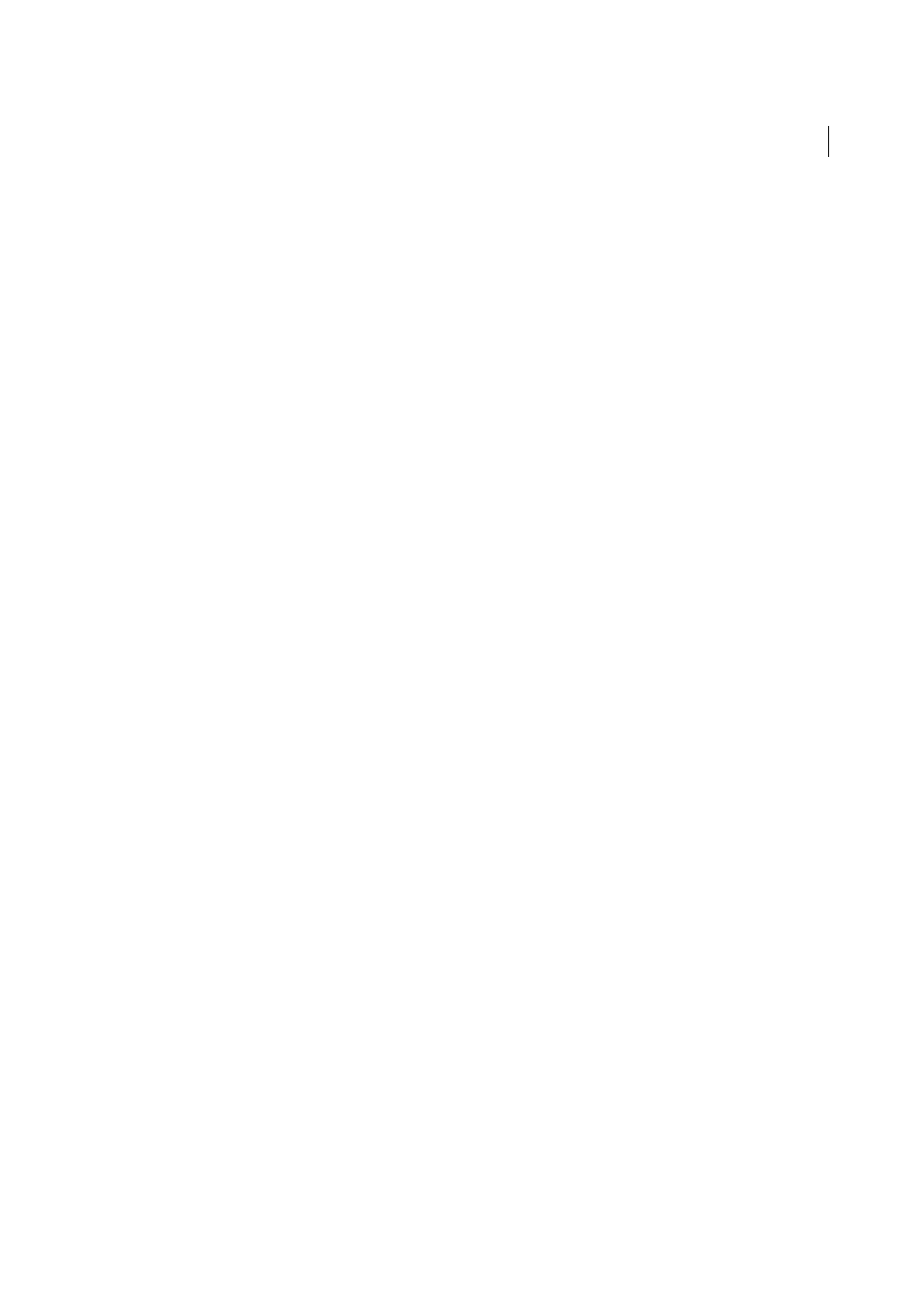
641
Building applications visually
Last updated 6/3/2015
4
In the Recordset pop-up menu, make sure the recordset containing the records you want to display on the master
page is chosen.
5
In the Master Page Fields area, select the recordset columns to display on the master page.
By default, all the columns in the recordset are selected. If your recordset contains a unique key column such as
recordID, select it and click the Minus (-) button so that it is not displayed on your page.
6
To change the order in which the columns appear on the master page, select a column in the list and click the up or
down arrow.
On the master page, the recordset columns will be arranged horizontally in a table. Clicking the up arrow moves the
column to the left; clicking the down arrow moves the column to the right.
7
In the Link To Detail From pop-up menu, select the column in the recordset that will display a value that also serves
as a link to the detail page.
For example, if you want each product name on your master page to have a link to the detail page, select the recordset
column containing product names.
8
In the Pass Unique Key pop-up menu, select the column in the recordset containing values identifying the records.
Usually, the column chosen is the record ID number. This value is passed to the detail page so that it can identify
the record chosen by the user.
9
Deselect the Numeric option if the unique key column is not numeric.
Note: This option is selected by default; it does not appear for all server models.
10
Specify the number of records to display on the master page.
11
In the Detail Page Name box, click Browse and locate the detail page file you created, or enter a name and let the
data object create one for you.
12
In the Detail Page Fields area, select the columns to be displayed on the detail page.
By default, all the columns in the master page’s recordset are selected. If the recordset contains a unique key column
such as recordID, select it and click the Minus (-) button so that it is not displayed on the detail page.
13
To change the order in which the columns appear on the detail page, select a column in the list and click the up or
down arrow.
On the detail page, the recordset columns are arranged vertically in a table. Clicking the up arrow moves the column
up; clicking the down arrow moves the column down.
14
Click OK.
The data object creates a detail page (if you didn’t already create one) and adds dynamic content and server
behaviors to both the master and detail pages.
15
Customize the layout of the master and detail pages to suit your needs.
You can fully customize the layout of each page by using the Dreamweaver page-design tools. You can also edit the
server behaviors by double-clicking them in the Server Behaviors panel.
After creating master and detail pages with the data object, use the Server Behaviors panel (Window > Server
Behaviors) to modify the various building blocks the data object inserts into the pages.
