Open and close the tag library editor, Add libraries, tags, and attributes, Add a tag library – Adobe Dreamweaver CC 2015 User Manual
Page 415: Add tags to a tag library, Add attributes to a tag, Edit libraries, tags, and attributes, Set properties for a tag library
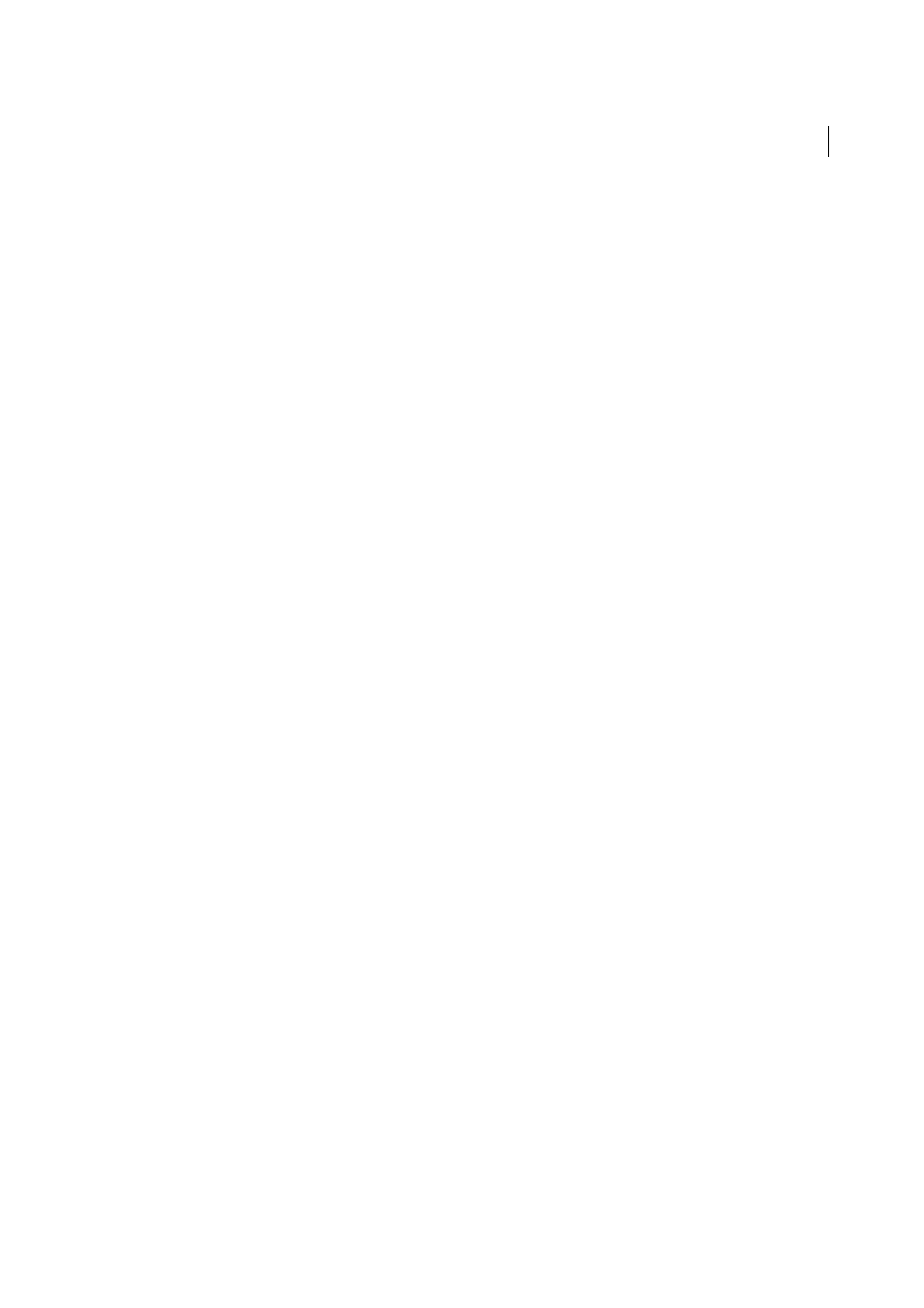
408
Coding
Last updated 6/3/2015
Open and close the Tag Library editor
1
Select Edit >Tag Libraries to open the Tag library editor.
The Tag Library Editor dialog box appears. (The options of this dialog box change depending on the selected tag.)
2
Close the Tag Library editor in one of the following ways:
• To save changes, click OK.
• To close the editor without saving changes, click Cancel.
Note: When you click Cancel, all changes you’ve made in the Tag Library editor are discarded. If you deleted a tag or
tag library, it’s restored.
Add libraries, tags, and attributes
You can use the Tag Library editor to add tag libraries, tags, and attributes to the tag libraries in Dreamweaver.
Add a tag library
1
In the Tag Library editor (Edit > Tag Libraries), click the Plus (+) button, and select New Tag Library.
2
In the Library Name box, type a name (for example, Miscellaneous Tags), and click OK.
Add tags to a tag library
1
In the Tag Library editor (Edit > Tag Libraries), click the Plus (+) button and select New Tags.
2
Select Tag Library pop-up menu, and select a tag library.
3
Type the name of the new tag. To add more than one tag, separate the tags’ names with a comma and a space (for
example: cfgraph, cfgraphdata).
4
If the new tags have corresponding end tags (), select Have Matching End Tags.
5
Click OK.
Add attributes to a tag
1
In the Tag Library editor (Edit > Tag Libraries), click the Plus (+) button and select New Attributes.
2
In the Tag Library pop-up menu, select a tag library.
3
In the Tag pop-up menu, select a tag.
4
Type the name of the new attribute. To add more than one attribute, separate attributes’ names with a comma and a
space (for example: width, height).
5
Click OK.
Edit libraries, tags, and attributes
Use the Tag Library editor to set properties for a tag library and edit tags and attributes in a library.
Set properties for a tag library
1
In the Tag Library editor (Edit > Tag Libraries), select a tag library (not a tag) in the Tags list.
Note: The properties for tag libraries appear only when a tag library is selected. Tag libraries are represented by the top-
level folders in the Tags list; for example, the HTML Tags folder represents a tag library, while the abbr folder within the
HTML Tags folder represents a tag.
