About collecting information from users, Html form parameters – Adobe Dreamweaver CC 2015 User Manual
Page 612
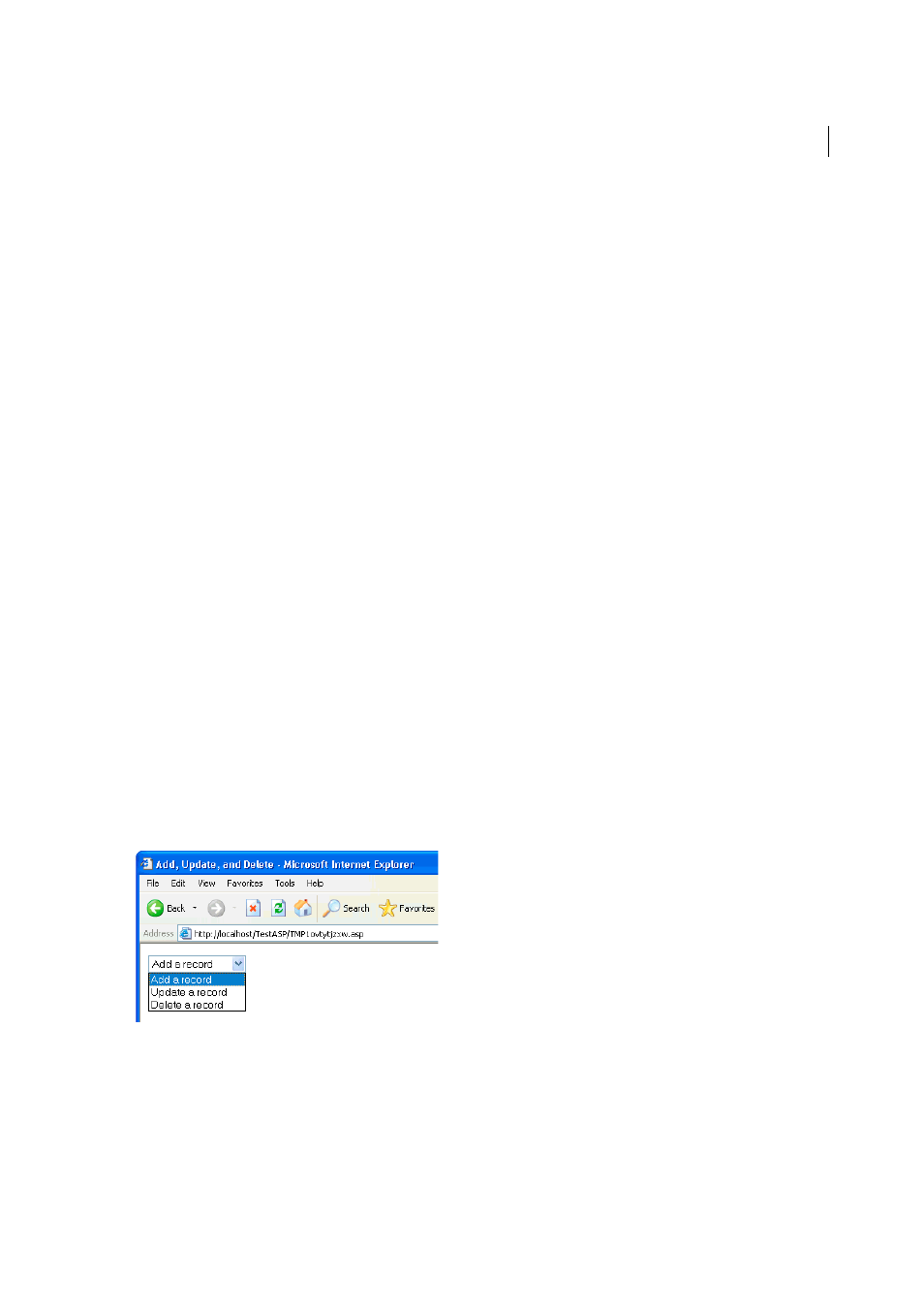
605
Dynamic sites, pages and web forms
Last updated 6/3/2015
About collecting information from users
You can use web forms or hypertext links to gather information from users, store that information in the server’s
memory, and then use the information to create a dynamic response based on the user’s input. The most common tools
for gathering user information are HTML forms and hypertext links.
HTML forms
Let you gather information from users and store it in the server’s memory. An HTML form can send the
information either as form parameters or as URL parameters.
Hypertext links
Let you gather information from users and store it in the server’s memory. You specify a value (or
values) to be submitted when a user clicks a link—a preference, for example—by appending the value to the URL
specified in the anchor tag. When a user clicks the link, the browser sends the URL and the appended value to the
server.
HTML form parameters
Form parameters are sent to the server by means of an HTML form using either the POST or GET method.
When using the POST method, parameters are sent to the web server as part of the document's header, and are not
visible or accessible to anyone who's viewing the page using standard methods. The POST method should be used for
values that affect database content (for example inserting, updating, or deleting records), or for values that are sent by
email.
The GET method appends parameters to the requested URL. The parameters are in turn visible to anyone viewing the
page. The GET method should be used for search forms.
You can use Dreamweaver to quickly design HTML forms that send form parameters to the server. Be aware of the
method you use to transmit information from the browser to the server.
Form parameters take the names of their corresponding form objects. For example, if your form contains a text field
named txtLastName, then the following form parameter is sent to the server when the user clicks the Submit button:
txtLastName=enteredvalue
In cases where a web application expects a precise parameter value (for example, when it performs an action based on
one of several options), use a radio button, check box, or list/menu form object to control the values the user can
submit. This prevents users from typing information incorrectly and causing an application error. The following
example depicts a pop-up menu form offering three choices:
Each menu choice corresponds to a hard-coded value that is submitted as a form parameter to the server. The List
Values dialog box in the following example matches each list item to a value (Add, Update, or Delete):
