Setting image optimization dialog box options – Adobe Dreamweaver CC 2015 User Manual
Page 340
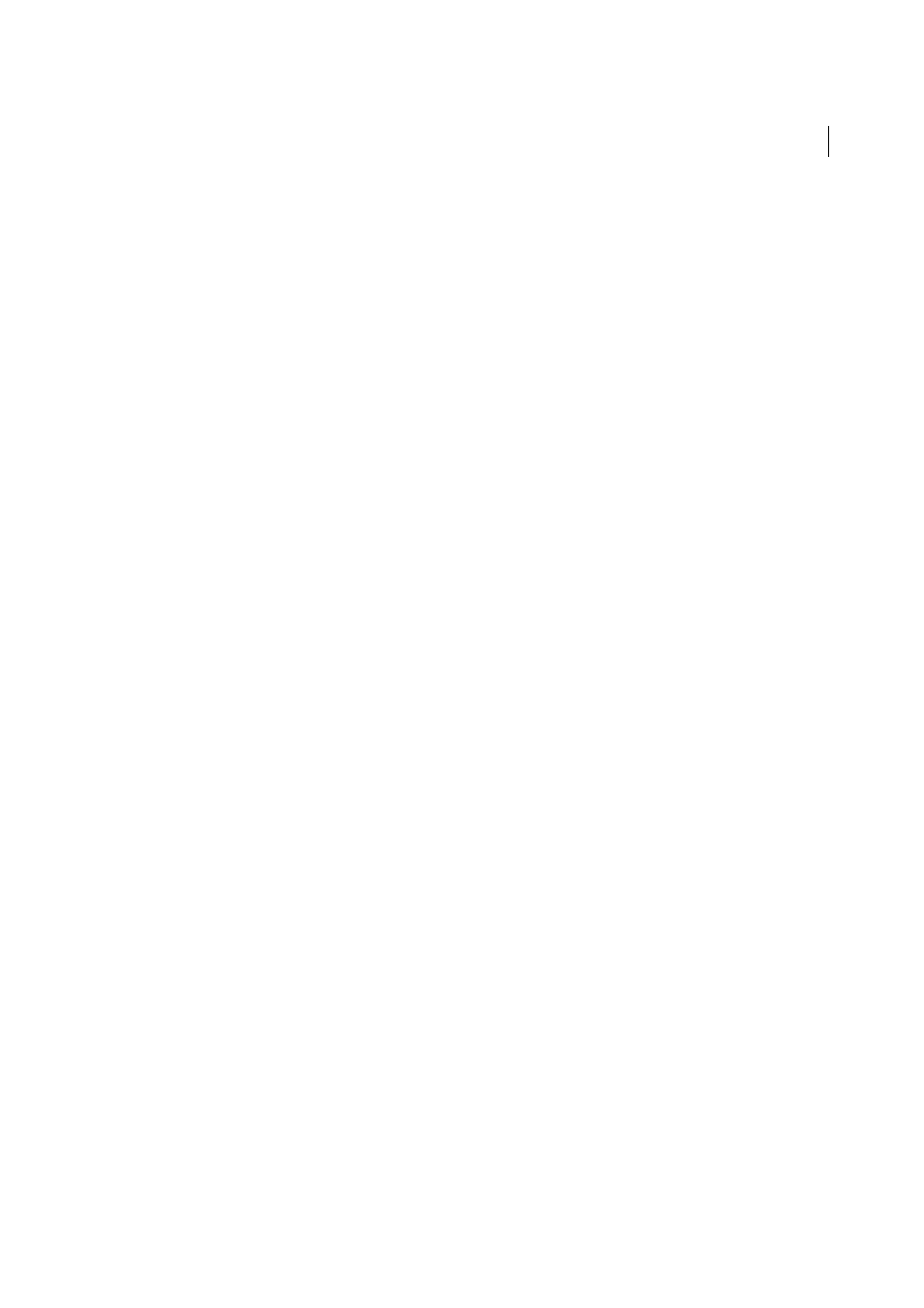
333
Page content and assets
Last updated 6/3/2015
Setting Image Optimization dialog box options
When you create a Smart Object or paste a selection from Photoshop, Dreamweaver displays the Image Optimization
dialog box. (Dreamweaver also displays this dialog box for any other kind of image if you select the image and click the
Edit Image Settings button in the Property inspector.) This dialog box lets you define and preview settings for web-
ready images using the right mix of color, compression, and quality.
A web-ready image is one that can be displayed by all modern web browsers and looks the same no matter what system
or browser the viewer is using. In general, the settings result in a trade-off between quality and file size.
Note: Whatever settings you select only affect the imported version of the image file. The original Photoshop PSD or
Fireworks PNG file always remains untouched.
Preset
Choose a Preset that best suits your requirements. The file size of the image changes based on your chosen
preset. An instant preview of the image with the applied setting is displayed in the background.
For example, for images that have to be displayed with a high degree of clarity, choose PNG24 for Photos (Sharp
Details). Select GIF For Background Images (Patterns) if you are inserting a pattern that will act as the background of
the page.
When you select a preset, the configurable options for the preset are displayed. If you want to further customize
optimization settings, modify the values for these options.
