Viewing code, View code in the document window, Customizing keyboard shortcuts – Adobe Dreamweaver CC 2015 User Manual
Page 369: Open files in code view by default
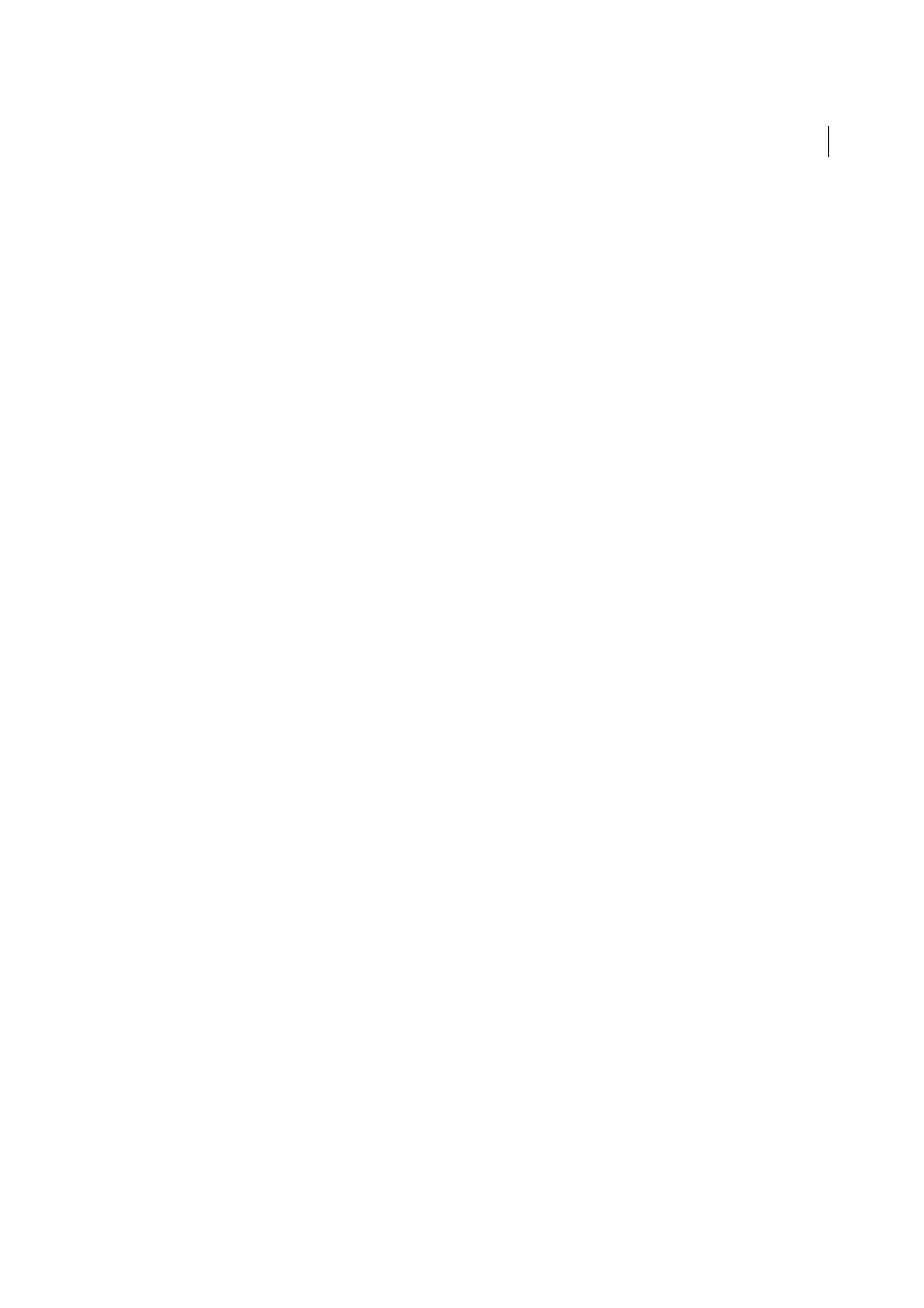
362
Coding
Last updated 6/3/2015
Viewing code
You can view the source code for the current document in several ways: you can display it in the Document window by
enabling Code view, you can split the Document window to display both the page and its associated code, or you can
work in the Code inspector, a separate coding window. The Code inspector works just like Code view; you can think
of it as a detachable Code view for the current document.
View code in the Document window
❖
Select View > Code.
Code and edit a page simultaneously in the Document window
1
Select View > Code and Design.
The code appears in the top pane and the page appears in the bottom pane.
2
To display the page on top, select Design View On Top from the View Options menu on the Document toolbar.
3
To adjust the size of the panes in the Document window, drag the splitter bar to the desired position. The splitter
bar is located between the two panes.
Code view is updated automatically when you make changes in Design view. However, after making changes in
Code view, you must manually update the document in Design view by clicking in Design view or pressing F5.
View code in a separate window with the Code inspector
The Code inspector lets you work in a separate coding window, just like working in Code view.
❖
Select Window > Code Inspector. The toolbar includes the following options:
File Management
Puts or gets the file.
Preview/Debug In Browser
Previews or debugs your document in a browser.
Refresh Design View
Updates the document in Design view so that it reflects any changes you made in the code.
Changes you make in the code don’t automatically appear in Design view until you perform certain actions, such as
saving the file or clicking this button.
Reference
Opens the Reference panel. See
Use language-reference material
.
Code Navigation
Lets you move quickly in the code. See
Go to a JavaScript or VBScript function
.
View Options
Lets you determine how the code is displayed. See
.
To use the Coding toolbar along the left side of the window, see
Insert code using the Coding toolbar
.
Customizing keyboard shortcuts
You can use your favorite keyboard shortcuts in Dreamweaver. If you’re accustomed to using specific keyboard
shortcuts—for example, Shift+Enter to add a line break, or Control+G to go to a specific position in the code—you can
add them to Dreamweaver using the Keyboard Shortcut Editor.
For instructions, see
.
Open files in Code view by default
When you open a file type that normally doesn’t contain any HTML (for example, a JavaScript file), the file opens in
Code view (or Code inspector) instead of Design view. You can specify which file types open in Code view.
1
Select Edit > Preferences (Windows) or Dreamweaver > Preferences (Macintosh).
