Control frame content with links – Adobe Dreamweaver CC 2015 User Manual
Page 154
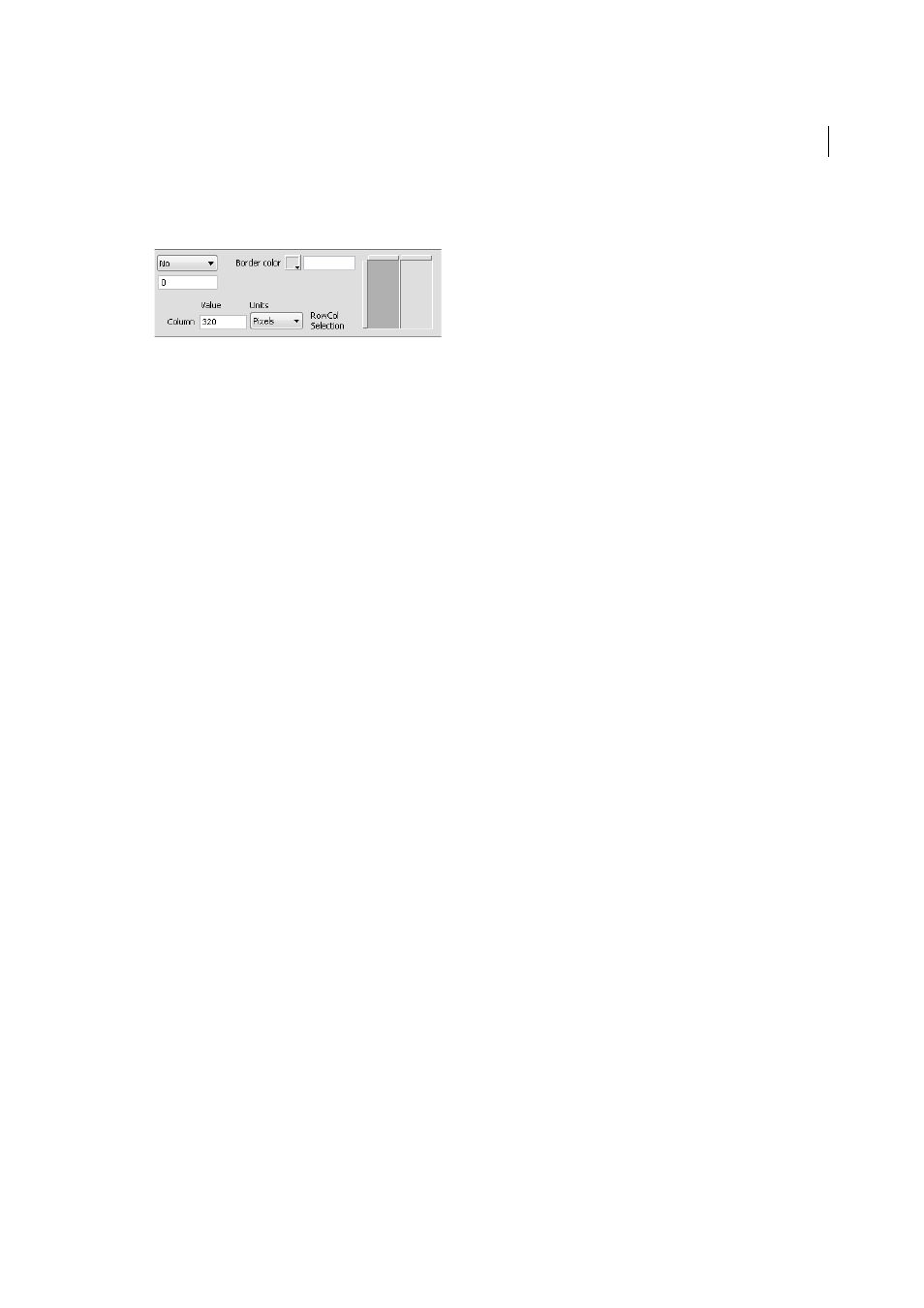
147
Layout and design
Last updated 6/3/2015
RowCol Selection
Sets frame sizes for rows and columns of the selected frameset, click a tab on the left side or top
of the RowCol Selection area; then enter a height or width in the Value text box.
3
To specify how much space the browser allocates to each frame, select from the following choices in the Units menu:
Pixels
Sets the size of the selected column or row to an absolute value. Choose this option for a frame that should
always be the same size, such as a navigation bar. Frames with sizes specified in pixels are allocated space before
frames with sizes specified as percent or relative. The most common approach to frame sizes is to set a left-side
frame to a fixed pixel width and to set a right-size frame to relative, which enables the right frame to stretch to take
up all the remaining space after the pixel width is allocated.
Note: If all of your widths are specified in pixels, and a visitor views the frameset in a browser that’s too wide or too
narrow for the width you specified, then the frames stretch or shrink proportionately to fill the available space. The same
applies to heights specified in pixels. Thus, it’s generally a good idea to specify at least one width and height as relative.
Percent
Specifies that the selected column or row should be a percentage of the total width or height of its frameset.
Frames with units set to Percent are allocated space after frames with units set to Pixels, but before frames with units
set to Relative.
Relative
Specifies that the selected column or row be allocated the rest of the available space after Pixels and Percent
frames have had space allocated; that remaining space is divided proportionally among the frames with sizes set to
Relative.
Note: When you select Relative from the Units menu, any number you’ve entered in the Value field disappears; if you
want to specify a number, you must re-enter it. If there’s only one row or column set to Relative, though, there’s no need
to enter a number, since that row or column receives all the remaining space after the other rows and columns have space
allocated. To be certain of full cross-browser compatibility, you can enter 1 in the Value field; that’s equivalent to entering
no value.
Control frame content with links
To use a link in one frame to open a document in another frame, you must set a target for the link. The target attribute
of a link specifies the frame or window in which the linked content opens.
For example, if your navigation bar is in the left frame, and you want the linked material to appear in the main content
frame on the right, you must specify the name of the main content frame as the target for each of the navigation bar
links. When a visitor clicks a navigation link, the specified content opens in the main frame.
1
In Design view, select text or an object.
2
In the Link box in the Property inspector (Window > Properties), do one of the following:
• Click the folder icon and select the file to link to.
• Drag the Point to File icon to the Files panel and select the file to link to.
3
In the Target menu in the Property inspector, select the frame or window in which the linked document should
appear:
• _blank opens the linked document in a new browser window, leaving the current window untouched.
• _parent opens the linked document in the parent frameset of the frame the link appears in, replacing the entire
frameset.
