Display the record in the form, Add a server behavior to update the database table – Adobe Dreamweaver CC 2015 User Manual
Page 659
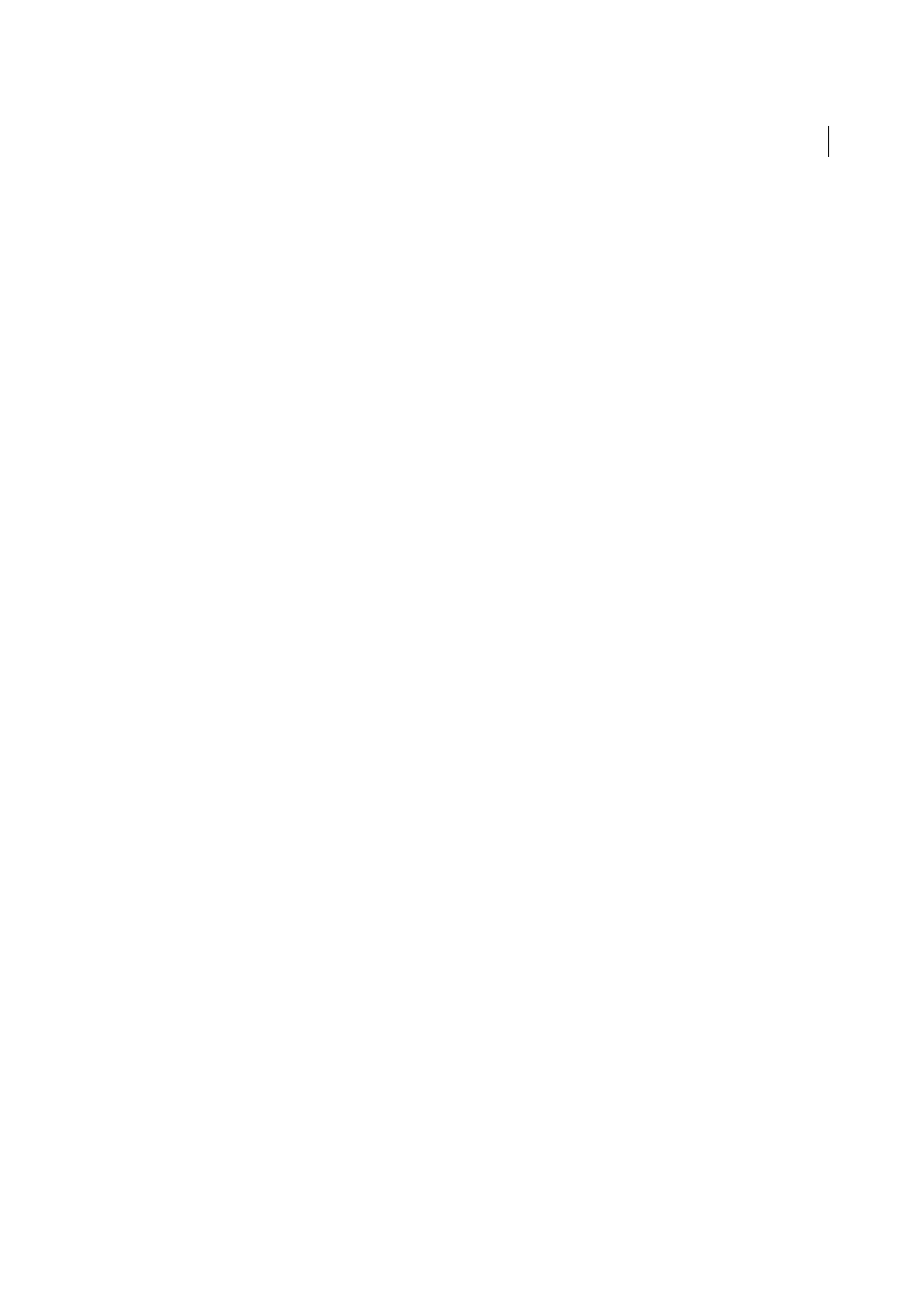
652
Building applications visually
Last updated 6/3/2015
• An Update Record server behavior to update the database table
You can add the final two basic building blocks of an update page separately using the form tools and the Server
Behaviors panel.
Add an HTML form to an update page
1
Create a page (File > New > Blank Page). This becomes your update page.
2
Lay out your page using the Dreamweaver design tools.
3
Add an HTML form by placing the insertion point where you want the form to appear and selecting Insert > Form
> Form.
An empty form is created on the page. You may have to enable Invisible Elements (View > Visual Aids > Invisible
Elements) to see the form’s boundaries, which are represented by thin red lines.
4
Name the HTML form by clicking the
