Insert an image button, Hidden field object options – Adobe Dreamweaver CC 2015 User Manual
Page 632
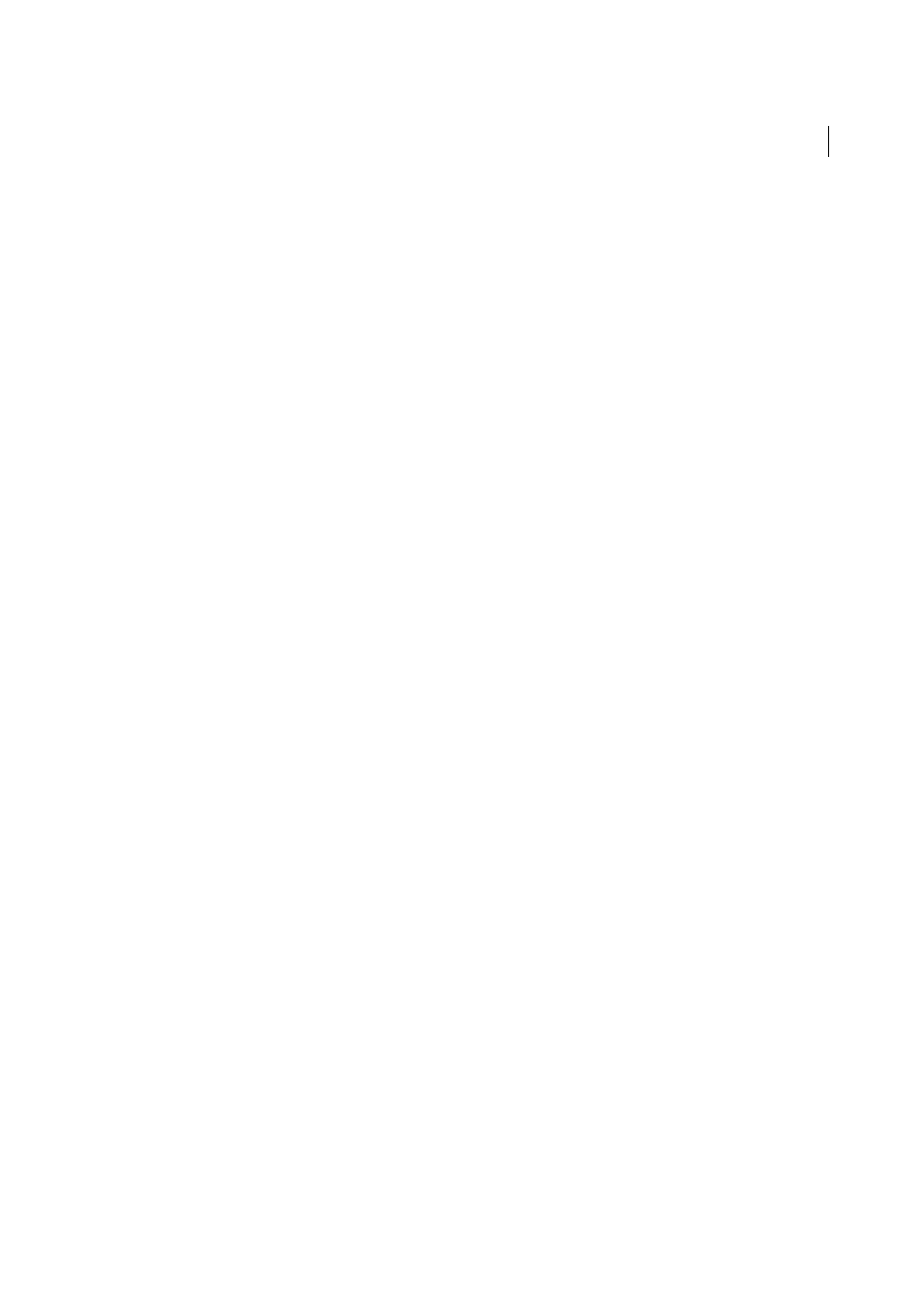
625
Dynamic sites, pages and web forms
Last updated 6/3/2015
File fields require that you use the POST method to transmit files from the browser to the server. The file is posted to
the address you specify in the form’s Action box.
Note: Contact your server’s administrator to confirm that anonymous file uploads are allowed before using the file field.
1
Insert a form in the page (Insert > Form).
2
Select the form to display its Property inspector.
3
Set the form Method to POST.
4
From the Enctype pop-up menu, select multipart/form-data.
5
In the Action box, specify the server-side script or page capable of handling the uploaded file.
6
Place the insertion point inside the form outline, and select Insert > Form > File Field.
7
Set any of the following options in the Property inspector:
File Field Name
Specifies the name for the file field object.
Char Width
Specifies the maximum number of characters that can be displayed in the field.
Max Chars
Specifies the maximum number of characters the field will hold. If the user browses to locate the file, the
filename and path can exceed the specified Max Chars value. However, if the user attempts to type in the filename
and path, the file field will only allow the number of characters specified by the Max Chars value.
Insert an image button
You can use images as button icons. Using an image to perform tasks other than submitting data requires attaching a
behavior to the form object.
1
In the document, place the insertion point inside the form outline.
2
Select Insert > Form > Image Field.
The Select Image Source dialog box appears.
3
Select the image for the button in the Select Image Source dialog box, and click OK.
4
Set any of the following options in the Property inspector:
ImageField
Assigns a name to the button. Two reserved names, Submit and Reset, tell the form to submit the form
data to the processing application or script, or to reset all the form fields to their original values, respectively.
Src
Specifies the image you want to use for the button.
Alt
Lets you enter descriptive text in case the image fails to load in the browser.
Align
Sets the align attribute of the object.
Edit Image
Starts your default image editor and opens the image file for editing.
Class
Lets you apply CSS rules to the object.
5
To attach a JavaScript behavior to the button, select the image, and then select the behavior in the Behaviors panel
(Window > Behaviors).
Hidden field object options
HiddenField
Specifies the name for the field.
Value
Assigns a value to the field. This value is passed to the server when the form is submitted.
