Use the insert panel, Hide or show the insert panel, Show the buttons in a particular category – Adobe Dreamweaver CC 2015 User Manual
Page 47: Display the pop-up menu for a button
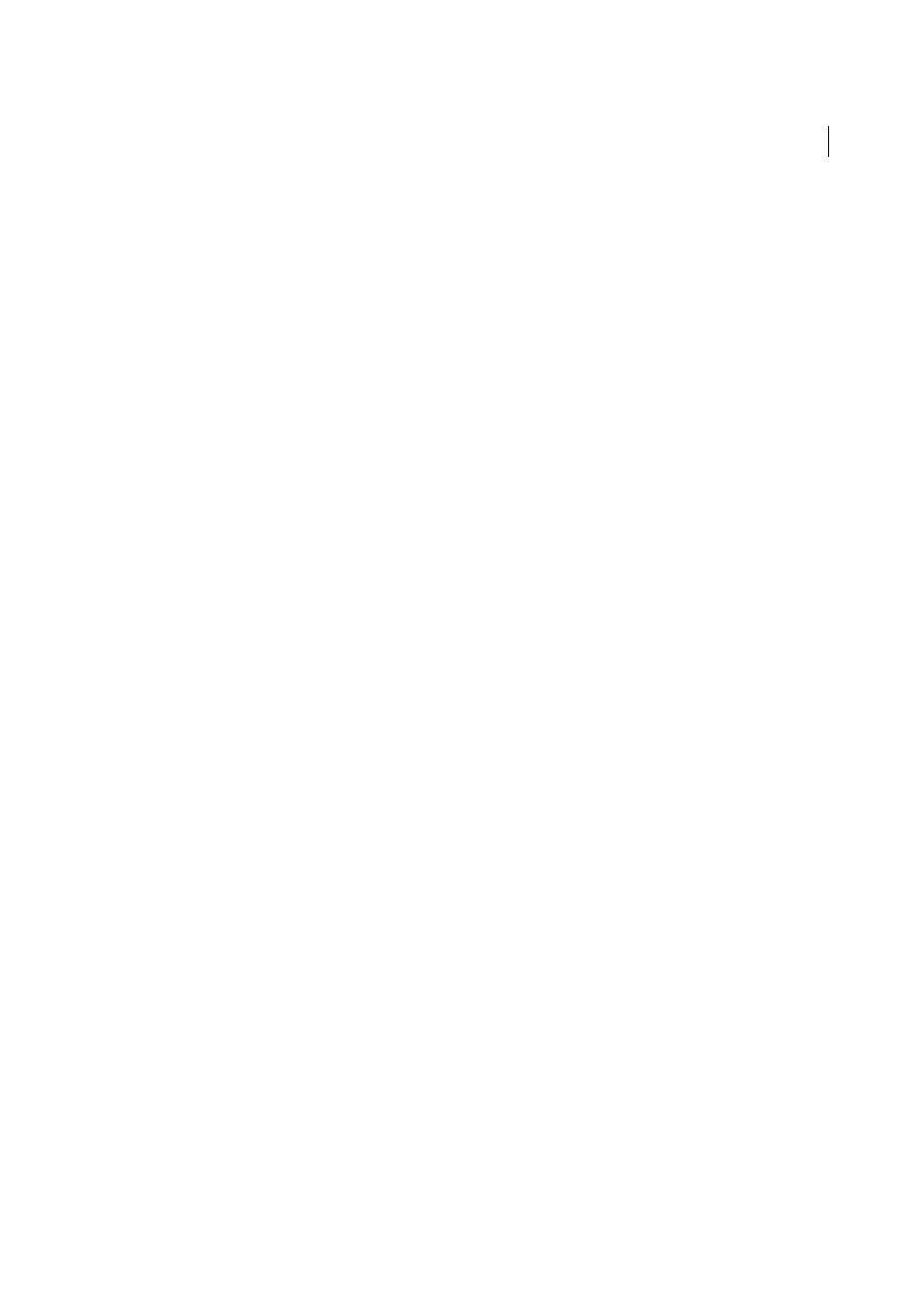
40
Workspace and workflow
Last updated 6/3/2015
More Help topics
Change attributes with the Tag inspector
Use the Insert panel
The Insert panel contains buttons for creating and inserting objects such as tables and images. The buttons are
organized into categories.
Note: The user interface has been simplified in Dreamweaver CC and later. As a result, you may not find some of the
options described in this article in Dreamweaver CC and later. For more information, see
Hide or show the Insert panel
❖
Select Window > Insert.
Note: If you are working with certain types of files, such as XML, JavaScript, Java, and CSS, the Insert panel and the
Design view option are dimmed because you cannot insert items into these code files.
Show the buttons in a particular category
❖
Select the category name from the Category pop-up menu. For example, to show buttons for the Layout category,
select Layout.
Display the pop-up menu for a button
❖
Click the down arrow beside the button’s icon.
