Create a template for a contribute site – Adobe Dreamweaver CC 2015 User Manual
Page 483
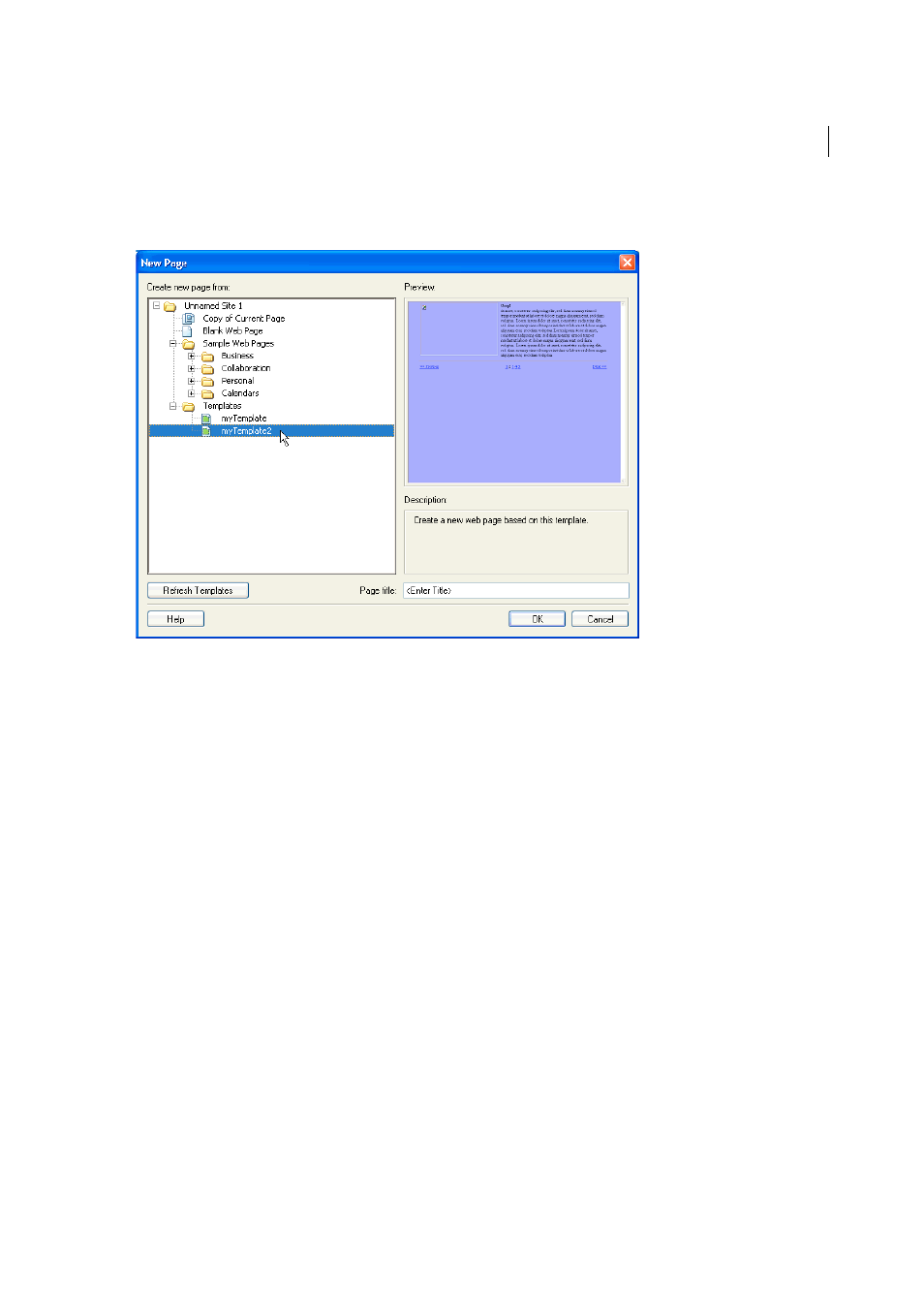
476
Templates
Last updated 6/3/2015
When a Contribute user creates a new document within a site containing Dreamweaver templates, Contribute lists the
available templates (both Dreamweaver and non-Dreamweaver templates) in the New Page dialog box.
To include pages that use encodings other than Latin-1 in your site, you might need to create templates (either
Dreamweaver templates or non-Dreamweaver templates). Contribute users can edit pages that use any encoding, but
when a Contribute user creates a new blank page, it uses the Latin-1 encoding. To create a page that uses a different
encoding, a Contribute user can create a copy of an existing page that uses a different encoding, or can use a template
that uses a different encoding. However, if there are no pages or templates in the site that use other encodings, then you
must first create a page or a template in Dreamweaver that uses that other encoding.
Create a template for a Contribute site
1
Select Site > Manage Sites.
2
Select a site and click Edit.
3
In the Site Setup dialog box, select the Contribute category.
4
If you haven’t already done so, you need to enable Contribute compatibility.
Select Enable Contribute Compatibility, and then enter a site root URL.
5
Click Administer Site In Contribute.
6
If prompted, enter the administrator password, and then click OK.
7
In the Users And Roles category, select a role, and then click the Edit Role Settings button.
8
Select the New Pages category, and then add existing pages to the list under Create A New Page By Copying A Page
From This List.
For more information, see Administering Contribute.
9
Click OK twice to close the dialog boxes.
