Import tabular data, Import microsoft office documents (windows only) – Adobe Dreamweaver CC 2015 User Manual
Page 280
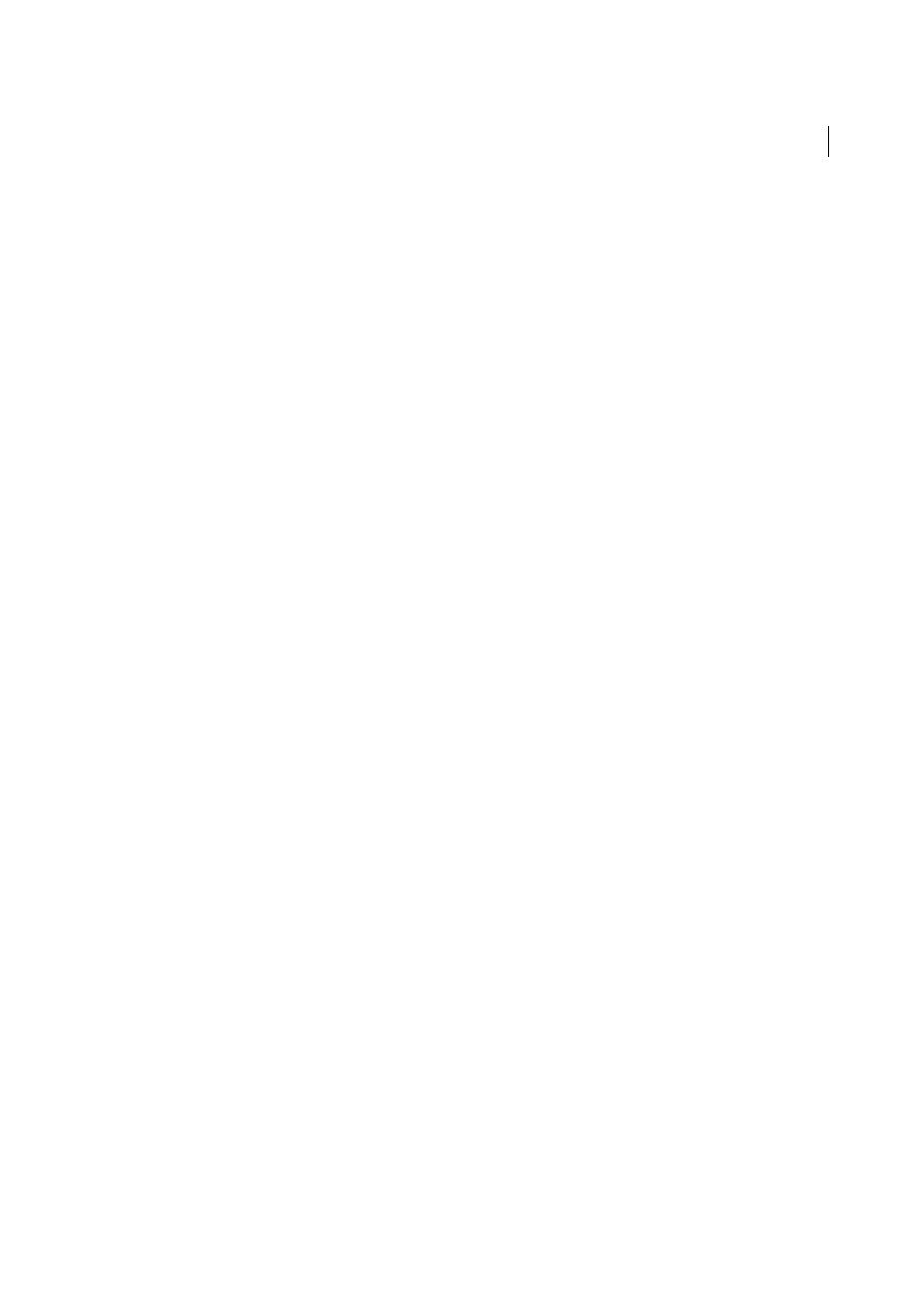
273
Page content and assets
Last updated 6/3/2015
Ignore All
Ignores all instances of the unrecognized word.
Change All
Replaces all instances of the unrecognized word in the same manner.
Note: Dreamweaver does not provide a way of deleting entries that have been added to personal dictionaries.
Import tabular data
Note: The user interface has been simplified in Dreamweaver CC and later. As a result, you may not find some of the
options described in this article in Dreamweaver CC and later. For more information, see
You can import tabular data into your document by first saving the files (such as Microsoft Excel files or database files)
as delimited text files.
You can import and format tabular data and import text from Microsoft Word HTML documents.
You can also add text from Microsoft Excel documents to a Dreamweaver document by importing the contents of the
Excel file into a web page.
1
Select File > Import > Import Tabular Data, or Insert > Table Objects > Import Tabular Data.
2
Browse for the file you want or enter its name in the text box.
3
Select the delimiter used when the file was saved as delimited text. Your options are Tab, Comma, Semicolon, Colon,
and Other.
If you select Other, a blank field appears next to the option. Enter the character that was used as a delimiter.
4
Use the remaining options to format or define the table into which the data will be imported and click OK.
More Help topics
Import and export tabular data
Import Microsoft Office documents (Windows only)
Note: The user interface has been simplified in Dreamweaver CC and later. As a result, you may not find some of the
options described in this article in Dreamweaver CC and later. For more information, see
You can insert the full contents of a Microsoft Word or Excel document in a new or existing web page. When you import
a Word or Excel document, Dreamweaver receives the converted HTML and inserts it into your web page. The file’s
size, after Dreamweaver receives the converted HTML, must be less than 300K.
Instead of importing the entire contents of a file, you can also paste portions of a Word document and preserve the
formatting.
Note: If you use Microsoft Office 97, you cannot import the contents of a Word or Excel document; you must insert a link
to the document.
1
Open the web page into which you want to insert the Word or Excel document.
2
In Design view, do one of the following to select the file:
• Drag the file from its current location to the page where you want the content to appear.
