Converting html5 to an older doctype, Open and edit existing documents – Adobe Dreamweaver CC 2015 User Manual
Page 103
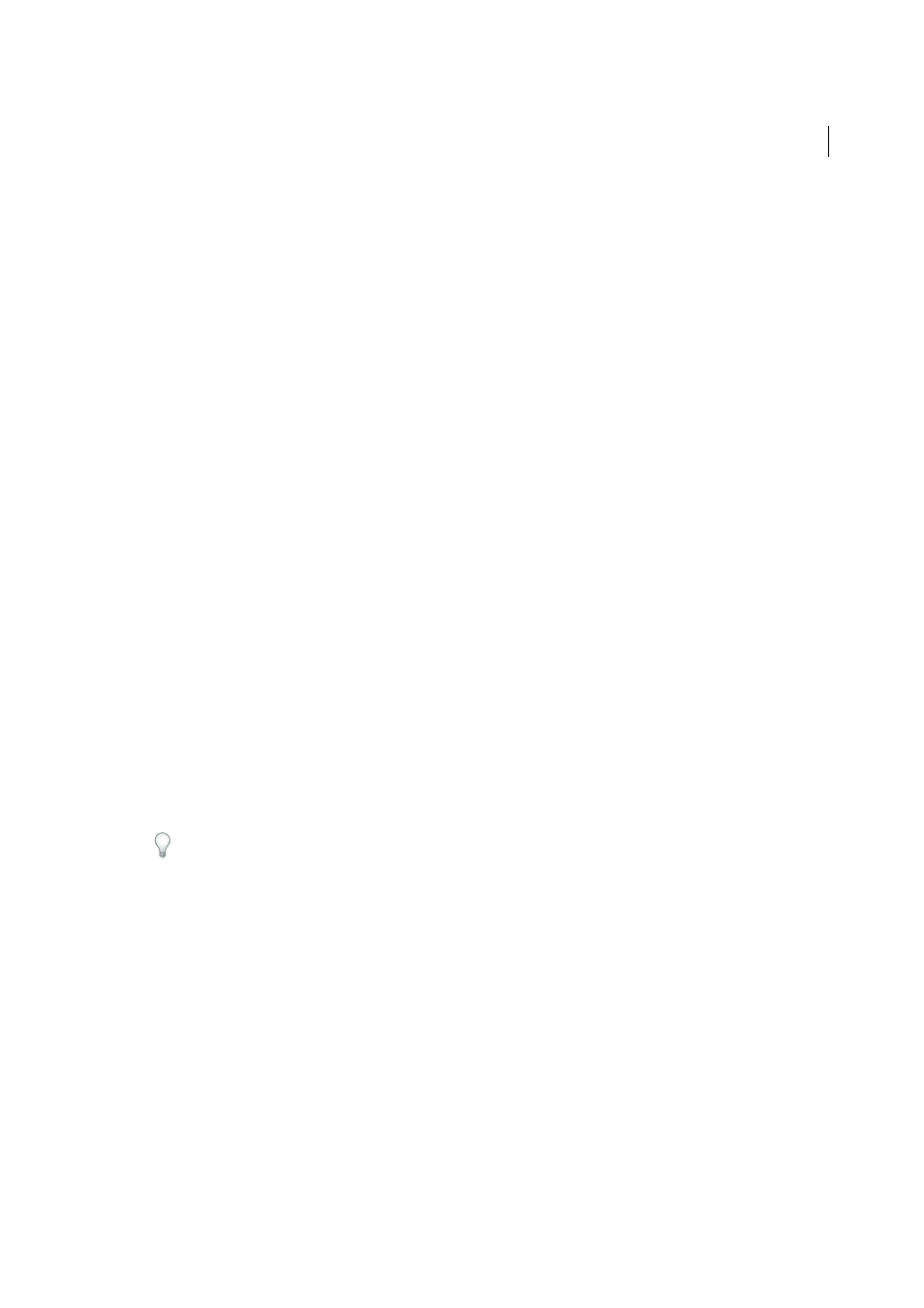
96
File management
Last updated 6/3/2015
There are four Unicode Normalization Forms. The most important is Normalization Form C because it's the most
common one used in the Character Model for the World Wide Web. Adobe provides the other three Unicode
Normalization Forms for completeness.
Show New Document Dialog Box on Control+N
Deselect this option (“on Command+N” for Macintosh) to
automatically create a document of the default document type when you use the key command.
In Unicode, there are characters that are visually similar but can be stored within the document in different ways.
For example, “ë” (e-umlaut) can be represented as a single character, “e-umlaut,” or as two characters, “regular Latin
e” + “combining umlaut.” A Unicode combining character is one that gets used with the previous character, so the
umlaut would appear above the “Latin e.” Both forms result in the same visual typography, but what is saved in the
file is different for each form.
Normalization is the process of making sure all characters that can be saved in different forms are all saved using
the same form. That is, all “ë” characters in a document are saved as single “e-umlaut” or as “e” + “combining umlaut,”
and not as both forms in one document.
For more information on Unicode Normalization and the specific forms that can be used, see the Unicode website
at
.
Converting HTML5 to an older doctype
Using File > Convert to switch from HTML5 to an older DOCTYPE doesn’t remove HTML5 elements or attributes.
Only the DOCTYPE changes, and trailing slashes (for XHTML) are inserted.
Semantic tags, such as
affected.
Note: Convert option is removed in Dreamweaver CC and later.
Set the default file extension of new HTML documents
You can define the default file extension of HTML documents created in Dreamweaver. For example, you can use an
.htm or .html extension for all new HTML documents.
1
Select Edit > Preferences (Windows) or Dreamweaver > Preferences (Macintosh).
You can also click the Preferences button in the New Document dialog box to set new document preferences when
you create a new document.
2
Click New Document from the category list on the left.
3
Make sure that HTML is selected in the Default Document pop-up menu.
4
In the Default Extension box, specify the file extension you want for new HTML documents created in
Dreamweaver.
For Windows, you can specify the following extensions: .html, .htm, .shtml, .shtm, .stm, .tpl, .lasso, .xhtml.
For Macintosh, you can specify the following extensions: .html, .htm, .shtml, .shtm, .tpl, .lasso, .xhtml, .ssi.
Open and edit existing documents
You can open an existing web page or text-based document, whether or not it was created in Dreamweaver, and edit it
in either Design view or Code view.
If the document you open is a Microsoft Word file that was saved as an HTML document, you can use the Cleanup
Word HTML command to remove the extraneous markup tags that Word inserts into HTML files.
