Set code hints preferences, Site-specific code hints, Create the configuration file – Adobe Dreamweaver CC 2015 User Manual
Page 379
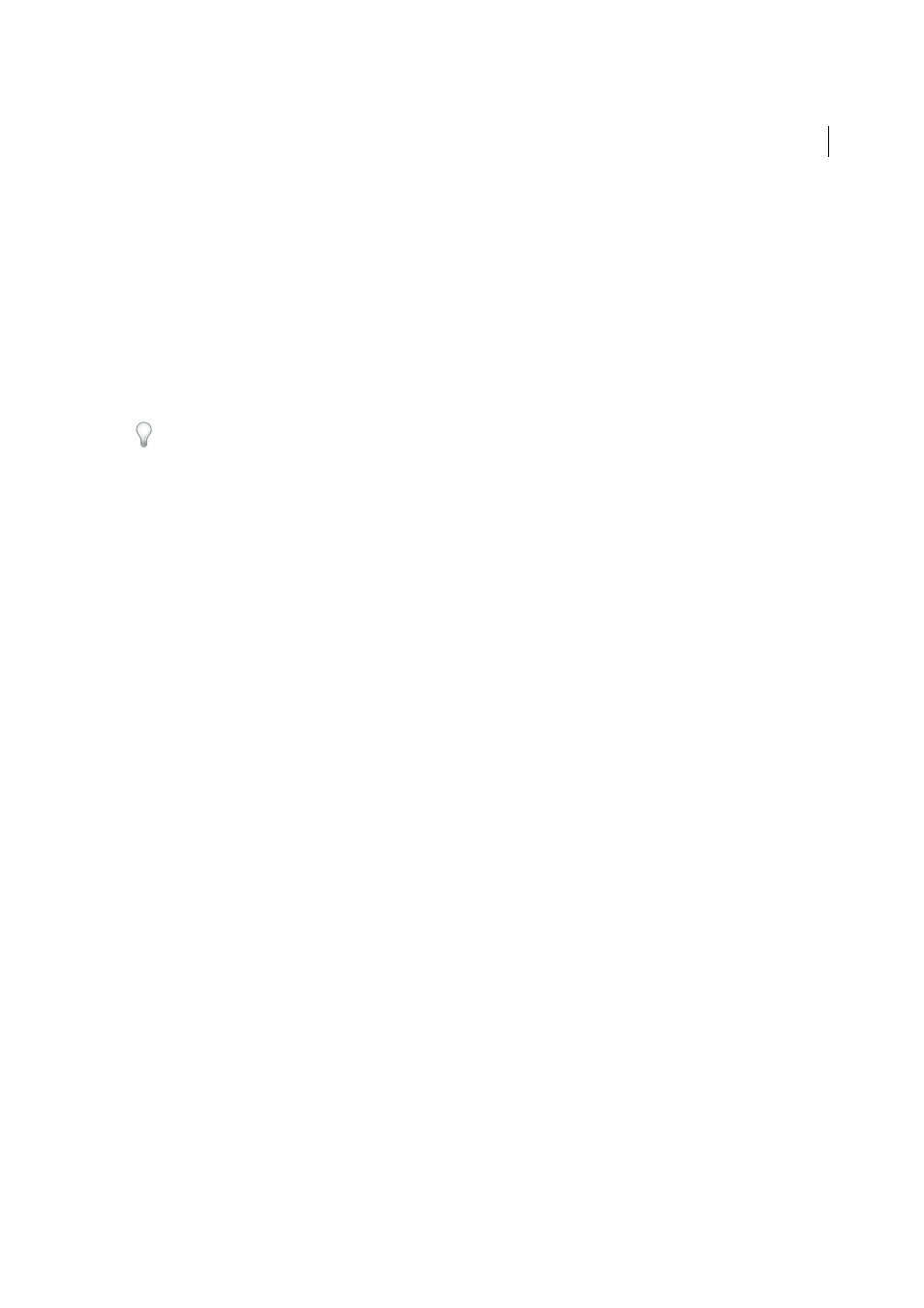
372
Coding
Last updated 6/3/2015
Dreamweaver displays syntax errors not only for the current page but also for related pages. For example, suppose you
are working on an HTML page that uses an included JavaScript file. If the included file contains an error, Dreamweaver
displays an alert for the JavaScript file as well. You can easily open the related file containing the error by clicking its
name at the top of the document.
You can disable the Syntax Error Information Bar by clicking the Syntax Error Alerts button in the Coding toolbar.
Set code hints preferences
You can change default preferences for code hints. For example, if you don’t want to show CSS property names or Spry
code hints, you can deselect them in code hints preferences. You can also set preferences for code hint delay time and
closing tags.
Even if code hints are disabled, you can still display a pop-up hint in Code view by pressing Control+Spacebar.
1
Select Edit > Preferences.
2
Select Code Hints from the Category list on the left.
3
Set any of the following options:
Close Tags
Specifies how you want Dreamweaver to insert closing tags. By default, Dreamweaver inserts the closing
tag automatically after you type the characters inserted after you type the final angle bracket (>) of the opening tag, or so that no closing tag is inserted at all.
Enable Code Hints
Displays code hints while you enter code in Code view. Drag the Delay slider to set the time in
seconds before appropriate hints are displayed.
Enable Description Tooltips
Displays an extended description (if available) of the selected code hint.
Menus
Sets exactly which type of code hints you want displayed while typing. You can use all or some of the menus.
Site-specific code hints
Dreamweaver CS5 lets developers working with Joomla, Drupal, Wordpress or other frameworks, to view PHP code
hints as they write in Code view. To display these code hints, you first need to create a configuration file using the Site-
Specific Code Hints dialog box. The configuration tells Dreamweaver where to look for code hints that are specific to
your site.
For a video tutorial on working with Site-specific code hints, se
.
Create the configuration file
Use the Site-Specific Code Hints dialog box to create the configuration file needed to display code hints in
Dreamweaver.
By default, Dreamweaver stores the configuration file in the Adobe Dreamweaver
CS5\configuration\Shared\Dinamico\Presets directory.
