Edit media queries visually, Add new media queries – Adobe Dreamweaver CC 2015 User Manual
Page 170
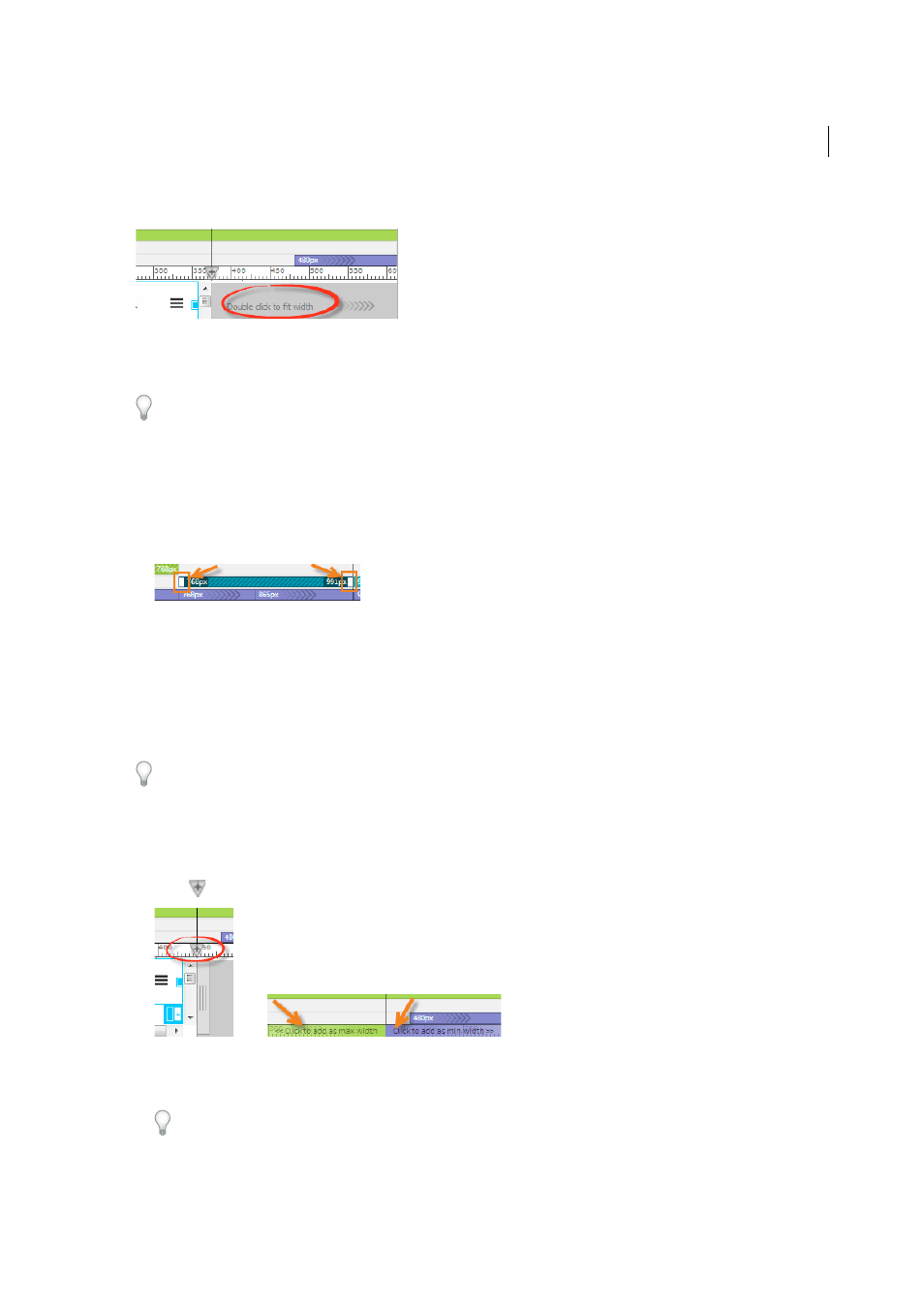
163
Layout and design
Last updated 6/3/2015
• Select the Full Width option in the drop-down list at the bottom of the document window.
If you do not see this option, drag the scrubber to decrease the size of the web page.
To undo, press Ctrl+Z (Win) or Cmd+Z (Mac).
Edit media queries visually
1
Click the Visual Media Query bar that corresponds to the media query that you want to edit.
Resize handles appear. For media queries that have both min and max-width values, resize handles appear on both
the sides of the bar.
2
Drag the handles to the required size.
The media queries are automatically updated with the new min-width and/or max-width values. A notification is
displayed to indicate that the media query was successfully edited. If there are multiple media queries that
correspond to the visual media query bar, all the media queries are updated. The number of media queries that were
updated is displayed along with the success message.
To undo, press Ctrl+Z (Win) or Cmd+Z (Mac).
Add new media queries
1
Drag the scrubber along the ruler to the required size.
2
Click
. You are prompted to click specific areas on the ruler to create the media query.
3
Click the indicated area on the ruler based on the media query (min or max) condition you require.
To cancel, drag the scrubber to a new position.
