Insert coldfusion image fields – Adobe Dreamweaver CC 2015 User Manual
Page 622
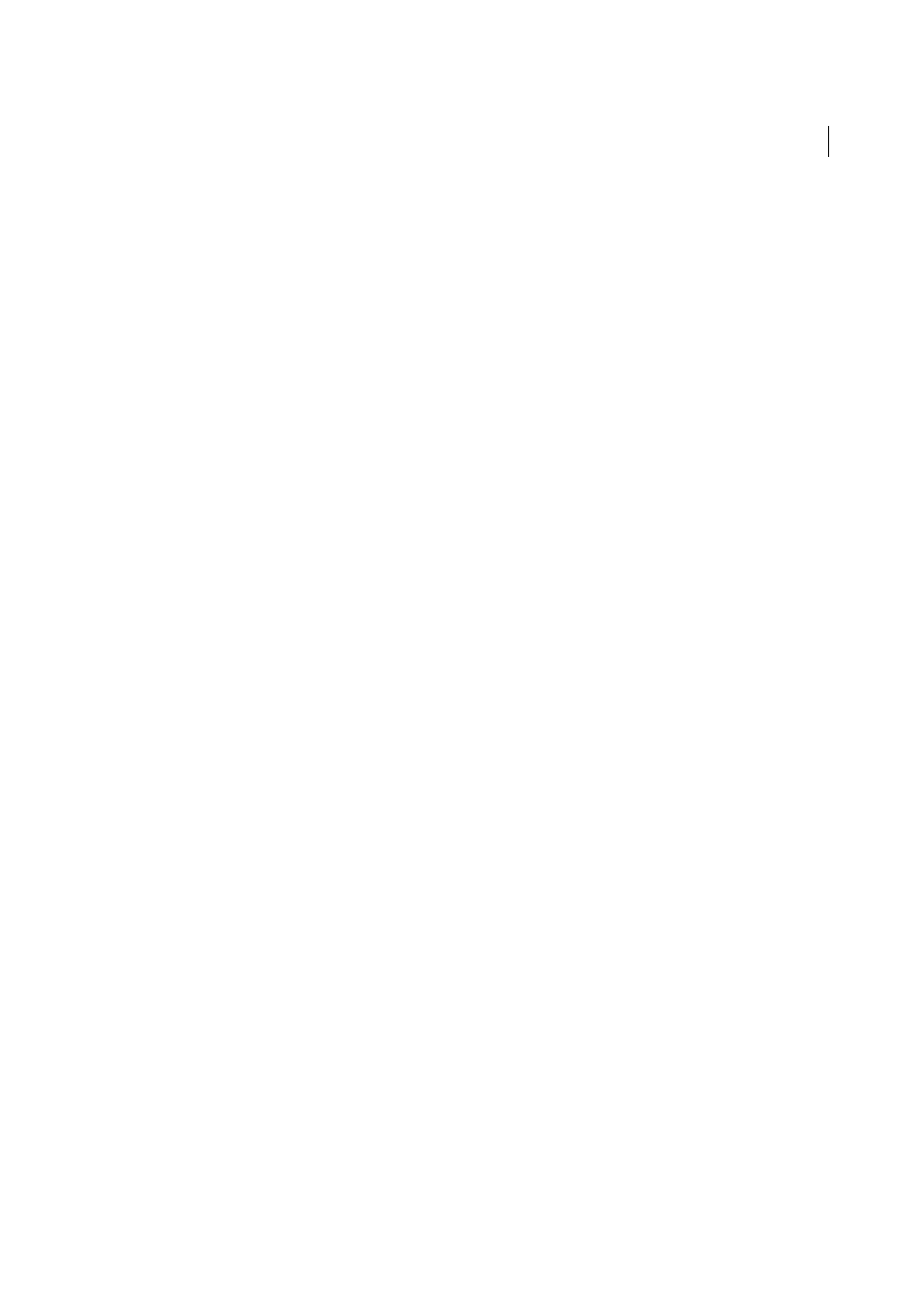
615
Dynamic sites, pages and web forms
Last updated 6/3/2015
You can insert two types of select boxes into a form: a menu that “drops down” when the user clicks it, or a menu that
displays a scrollable list of items that the user can select.
Note: This enhancement is available only if you have access to a computer running ColdFusion MX 7 or later.
1
Place the insertion point inside the form outline.
2
In the CFForm category of the Insert panel, click the CF Select icon.
A select box appears in the ColdFusion form.
3
Select the select box on the page and set any of the following options in the Property inspector:
Cfselect
Lets you specify a unique name for the control.
Type
Lets you choose between a pop-up menu or a list. If you select the list type, the List Height and Allow Multiple
List Selections options become available.
List Height
Lets you specify the number of lines to display in the list menu. Available only if you select the list type.
Allow Multiple List Selections
Lets you specify whether the user can select more than one option from the list at a
time. Available only if you select the list type.
Edit Values
Opens a dialog box that lets you add, edit, or remove options from the select box.
Initially Selected
Lets you specify which option is selected by default. You can select more than one option if you
selected the Allow Multiple List Selections option.
Recordset
Lets you specify the name of the ColdFusion query you want to use to populate the list or menu.
Display Column
Lets you specify the recordset column to supply the display label of each list element. Used with
Recordset property.
Value Column
Lets you specify the recordset column to supply the value of each list element. Used with the
Recordset property.
Flash Label
Lets you specify a label for the select box.
Flash Height
Lets you specify the height of the control, in pixels. This property is ignored by the ColdFusion server
at run time.
Flash Width
Lets you specify the width of the control, in pixels. This property is ignored by the ColdFusion server
at run time.
Message
Specifies the message to be displayed if the Required property is set to Yes and the user failed to make a
selection before submitting the form.
Required
Lets you specify whether a menu item must be selected before the form is submitted to the server.
Display Tag Editor
Lets you edit properties not listed in the Property inspector.
Insert ColdFusion image fields
You can visually insert a ColdFusion image field into your form and set its options. Use image fields to make custom
buttons.
Note: This enhancement is available only if you have access to a computer running ColdFusion MX 7 or later.
1
In Design view, place the insertion point inside the form outline.
2
In the CFForm category of the Insert panel, click the CF Image Field icon. Browse to select the image to insert, and
click OK. Alternatively, you can enter the path of the image file in the Src box.
