Make an existing html document xhtml-compliant, Editing code in design view, About editing code in design view – Adobe Dreamweaver CC 2015 User Manual
Page 402: Selecting child tags in design view
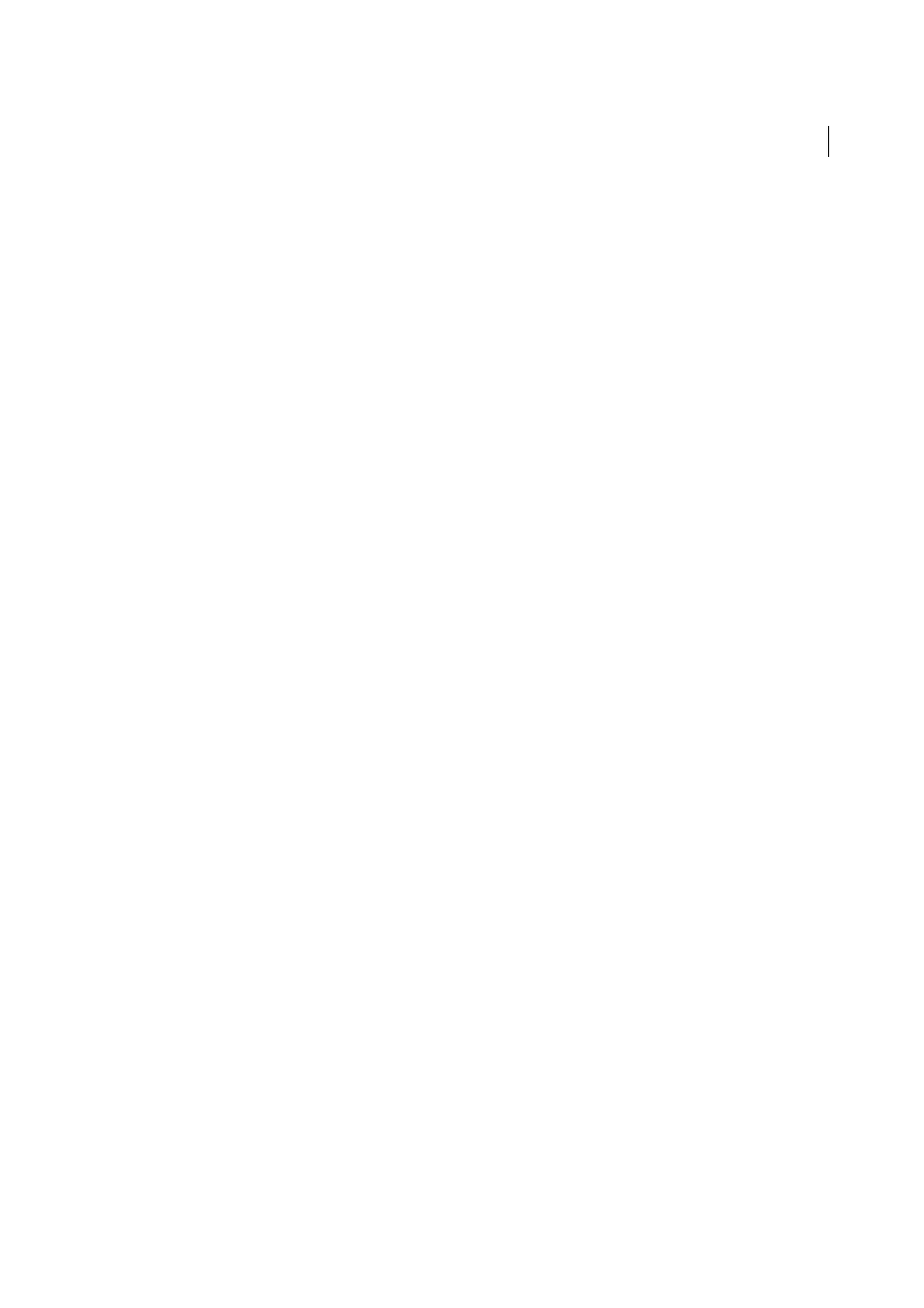
395
Coding
Last updated 6/3/2015
Make an existing HTML document XHTML-compliant
1
Open a document, and do one of the following:
• For a document without frames, select File > Convert, and then select one of the XHTML document type
definitions.
For example, you can make an HTML document XHTML-compliant by selecting XHTML 1.0 Transitional or
XHTML 1.0 Strict from the pop-up menu.
• For a document with frames, select a frame and select File > Convert, and then select one of the XHTML
document type definitions.
2
To convert the whole document, repeat this step for every frame and the frameset document.
Note: You can’t convert an instance of a template, because it must be in the same language as the template on which it’s
based. For example, a document based on an XHTML template will always be in XHTML, and a document based on a
non-XHTML-compliant HTML template will always be HTML and can’t be converted to XHTML or any other language.
More Help topics
Set the color theme for Code View
Editing code in Design view
Note: The user interface has been simplified in Dreamweaver CC and later. As a result, you may not find some of the
options described in this article in Dreamweaver CC and later. For more information, see
About editing code in Design view
Dreamweaver lets you visually create and edit web pages without worrying about the underlying source code, but there
are times when you might need to edit the code for greater control or to troubleshoot your web page. Dreamweaver lets
you edit some code while working in Design view.
This section is designed for people who prefer to work in Design view, but who also want quick access to the code.
Selecting child tags in Design view
If you select an object in Design view that contains child tags—for example, an HTML table—you can quickly select
the first child tag of that object by selecting Edit > Select Child.
Note: This command is only enabled in Design view.
For example, the
