Managing files and folders, About managing files and folders, Using the files panel – Adobe Dreamweaver CC 2015 User Manual
Page 108
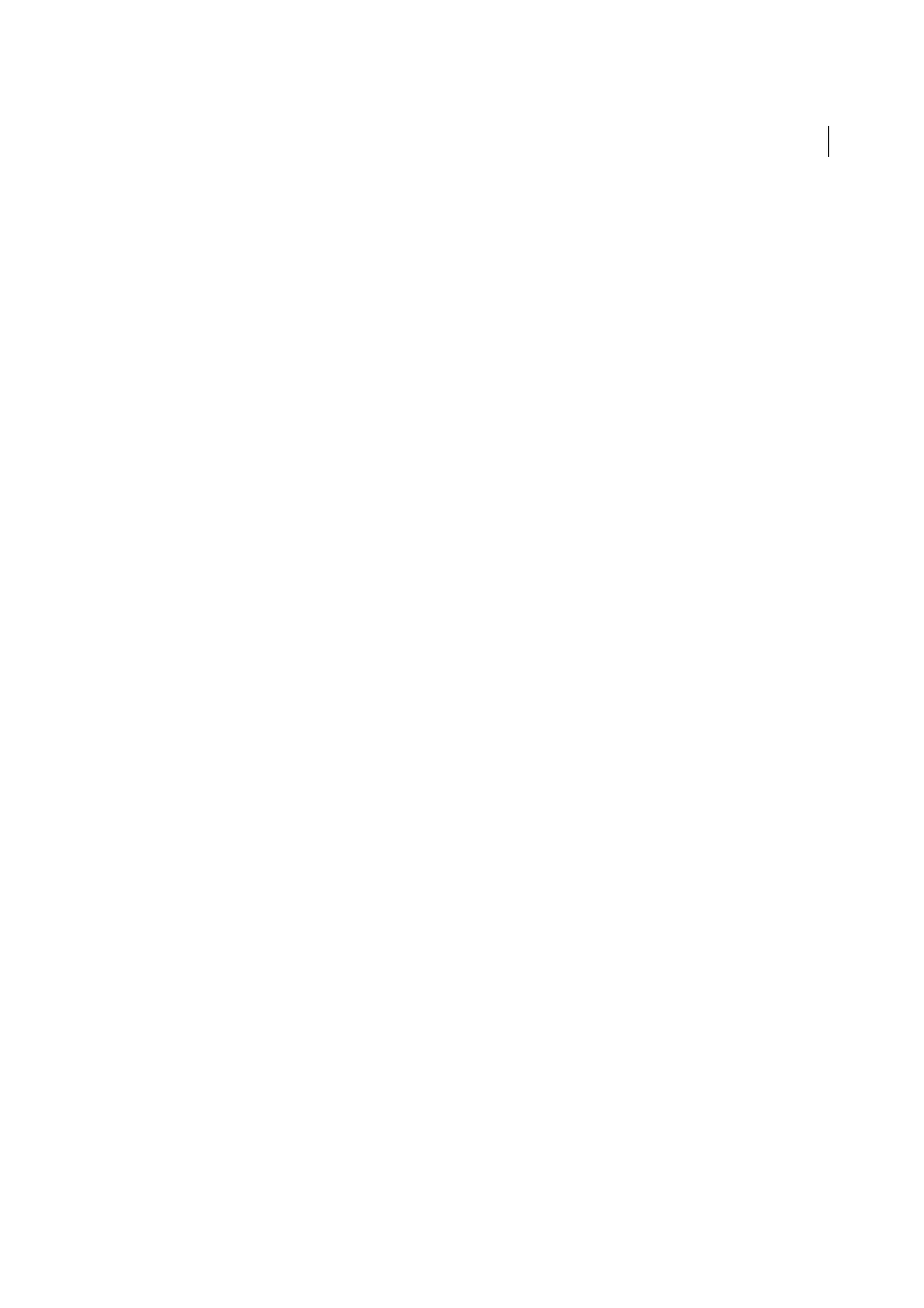
101
File management
Last updated 6/3/2015
More Help topics
Start an external editor for media files
Work with files in the Files panel
Switch between views in the Document window
Previewing pages in Dreamweaver
Managing files and folders
About managing files and folders
Dreamweaver includes a Files panel that helps you manage and transfer files to and from a remote server. When you
transfer files between local and remote sites, parallel file and folder structures between the sites are maintained. When
transferring files between sites, Dreamweaver creates corresponding folders if they do not yet exist in a site. You can
also synchronize the files between your local and remote sites; Dreamweaver copies files in both directions as necessary
and removes unwanted files when appropriate.
Using the Files panel
The Files panel enables you to view files and folders, whether they are associated with a Dreamweaver site or not, and
perform standard file maintenance operations, such as opening and moving files.
Note: In previous versions of Dreamweaver the Files panel was called the Site panel.
You can move the Files panel as necessary and set preferences for the panel.
Use this panel to perform the following tasks:
• Access sites, a server, and local drives
• View files and folders
• Manage files and folders in the Files panel
For Dreamweaver sites, use the following options to display or transfer files:
