Modify image map hotspots, Select multiple hotspots in an image map, Move a hotspot – Adobe Dreamweaver CC 2015 User Manual
Page 353: Resize a hotspot, Troubleshooting links, Find broken, external, and orphaned links
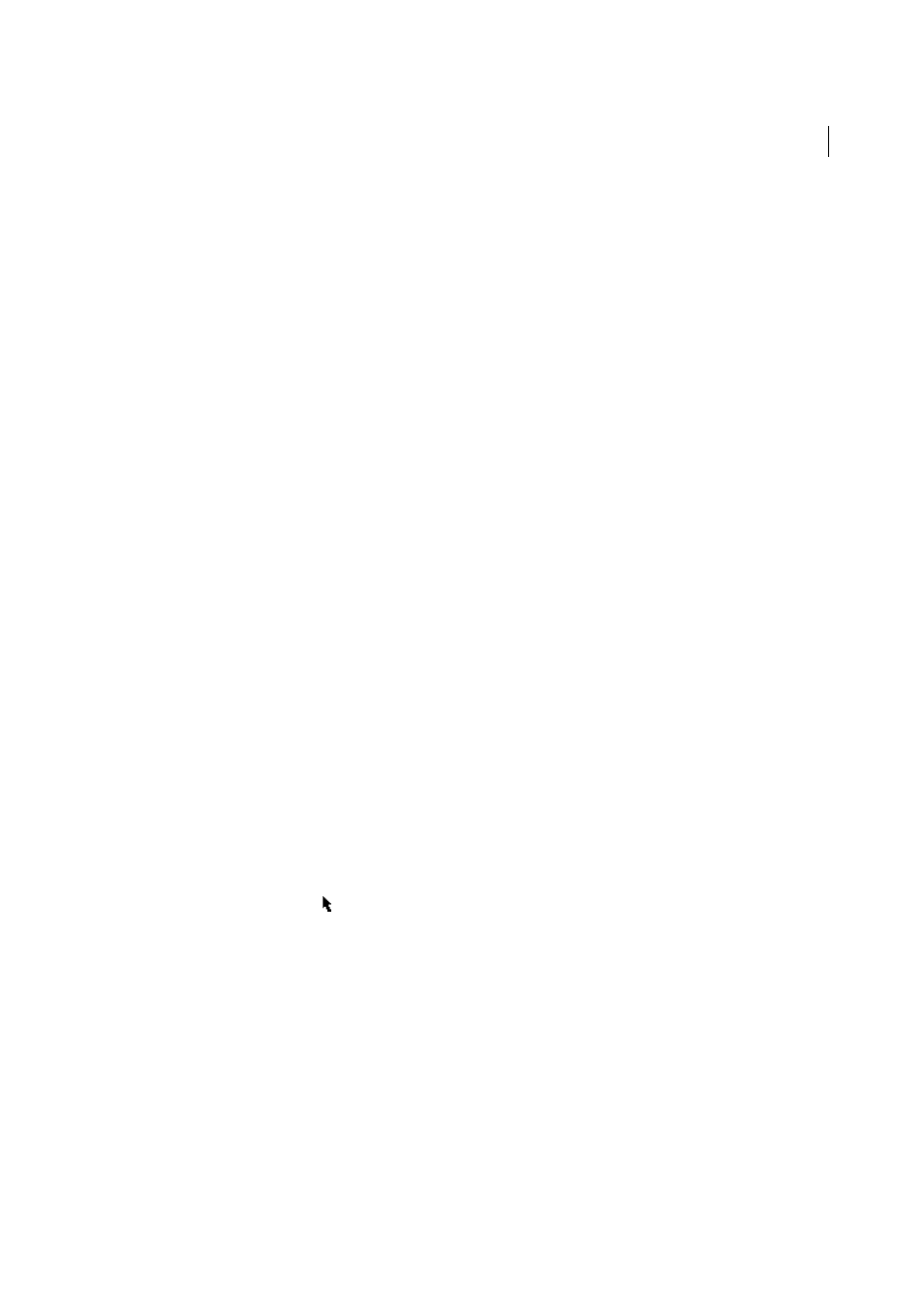
346
Linking and navigation
Last updated 6/3/2015
• _self loads the linked file into the same frame or window as the link. This target is the default, so you usually don’t
need to specify it.
• _top loads the linked file into the full browser window, thereby removing all frames.
Note: The target option isn’t available until the selected hotspot contains a link.
7
In the Alt box, type alternative text for display in text-only browsers or browsers that download images manually.
Some browsers display this text as a tooltip when the user moves the pointer over the hotspot.
8
Repeat steps 4 through 7 to define additional hotspots in the image map.
9
When you finish mapping the image, click a blank area in the document to change the Property inspector.
Modify image map hotspots
You can easily edit the hotspots you create in an image map. You can move a hotspot area, resize hotspots, or move a
hotspot forward or back in an absolutely-positioned element (AP element).
You can also copy an image with hotspots from one document to another, or copy one or more hotspots from an image
and paste them on another image; hotspots associated with the image are also copied to the new document.
Select multiple hotspots in an image map
1
Use the pointer hotspot tool to select a hotspot.
2
Do one of the following:
• Shift-click the other hotspots you want to select.
• Press Control+A (Windows) or Command+A (Macintosh) to select all of the hotspots.
Move a hotspot
1
Use the pointer hotspot tool to select the hotspot.
2
Do one of the following:
• Drag the hotspot to a new area.
• Use the Control + arrow keys to move a hotspot by 10 pixels in the selected direction.
• Use the arrow keys to move a hotspot by 1 pixel in the selected direction.
Resize a hotspot
1
Use the pointer hotspot tool to select the hotspot.
2
Drag a hotspot selector handle to change the size or shape of the hotspot.
Troubleshooting links
Note: The user interface has been simplified in Dreamweaver CC and later. As a result, you may not find some of the
options described in this article in Dreamweaver CC and later. For more information, see
Find broken, external, and orphaned links
Use the Check Links feature to search for broken links and orphaned files (files that still exist in the site but that aren’t
linked to by any other files in the site). You can search an open file, a portion of a local site, or an entire local site.
