Set the code rewriting preferences – Adobe Dreamweaver CC 2015 User Manual
Page 372
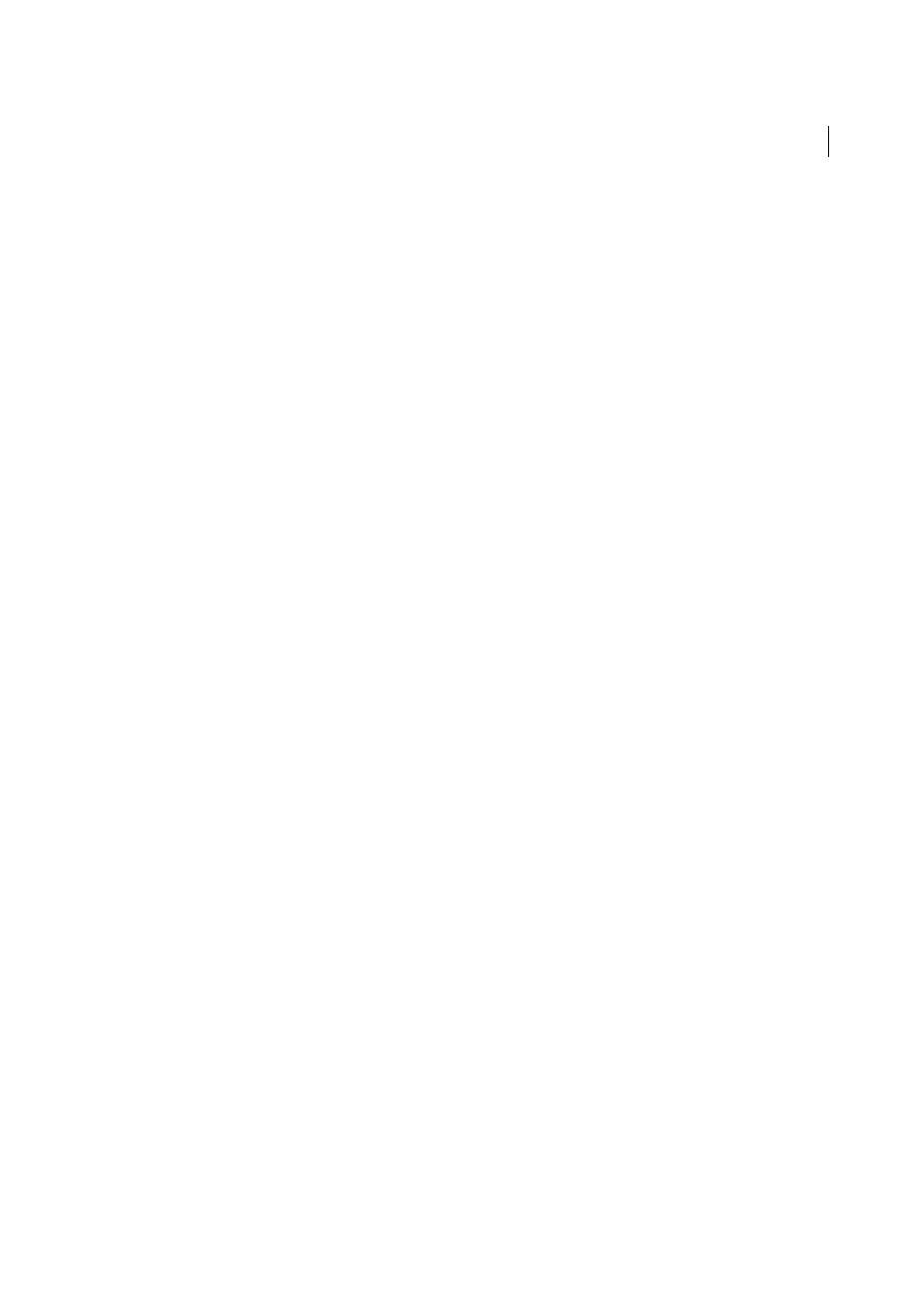
365
Coding
Last updated 6/3/2015
Note: For servers that you connect to using FTP, this option applies only to binary transfer mode; the ASCII transfer
mode in Dreamweaver ignores this option. If you download files using ASCII mode, Dreamweaver sets line breaks based
on the operating system of your computer; if you upload files using ASCII mode, the line breaks are all set to CR LF.
Default Tag Case and Default Attribute Case
Control the capitalization of tag and attribute names. These options
are applied to tags and attributes that you insert or edit in Design view, but they are not applied to the tags and
attributes that you enter directly in Code view, or to the tags and attributes already in a document when you open
it (unless you also select one or both of the Override Case Of options).
Note: These preferences apply only to HTML pages. Dreamweaver ignores them for XHTML pages because uppercase
tags and attributes are invalid XHTML.
Override Case Of: Tags and Attributes
Specifies whether to enforce your specified case options at all times,
including when you open an existing HTML document. When you select one of these options and click OK to
dismiss the dialog box, all tags or attributes in the current document are immediately converted to the specified case,
as are all tags or attributes in each document you open from then on (until you deselect this option again). Tags or
attributes you type in Code view and in the Quick Tag Editor are also converted to the specified case, as are tags or
attributes you insert using the Insert panel. For example, if you want tag names always to be converted to lowercase,
specify lowercase in the Default Tag Case option, and then select the Override Case Of: Tags option. Then when you
open a document that contains uppercase tag names, Dreamweaver converts them all to lowercase.
Note: Older versions of HTML allowed either uppercase or lowercase tag and attribute names, but XHTML requires
lowercase for tag and attribute names. The web is moving toward XHTML, so it’s generally best to use lowercase tag
and attribute names.
TD Tag: Do Not Include A Break Inside The TD Tag
Addresses a rendering problem that occurs in some older
browsers when white space or line breaks exist immediately after a
When you select this option, Dreamweaver does not write line breaks after a
formatting in the Tag Library indicates that the line break should be there.
Advanced Formatting
Lets you set formatting options for Cascading Style Sheets(CSS) code and for individual tags
and attributes in the Tag Library Editor.
White Space Character
(Japanese version only) Lets you select either or Zenkaku space for HTML code. The
white space selected in this option will be used for empty tags when creating a table and when the “Allow Multiple
Consecutive Spaces” option is enabled in Japanese Encoding pages.
Set the code rewriting preferences
Use the code rewriting preferences to specify how and whether Dreamweaver modifies your code while opening
documents, when copying and pasting form elements, and when entering attribute values and URLs using tools such
as the Property inspector. These preferences have no effect when you edit HTML or scripts in Code view.
If you disable the rewriting options, invalid-markup items are displayed in the Document window for HTML that it
would have rewritten.
1
Select Edit > Preferences (Windows) or Dreamweaver > Preferences (Macintosh).
2
Select Code Rewriting from the Category list on the left.
3
Set any of the following options:
Fix Invalidly Nested and Unclosed Tags
Rewrites overlapping tags. For example, text is rewritten as
text. This option also inserts closing quotation marks and closing brackets if they are missing.
Rename Form Items When Pasting
Ensures you don’t have duplicate names for form objects. This option is enabled
by default.
