Specify the editor to start from dreamweaver, Add a new file type and associated editor, Remove a file type – Adobe Dreamweaver CC 2015 User Manual
Page 306: Use design notes with media objects
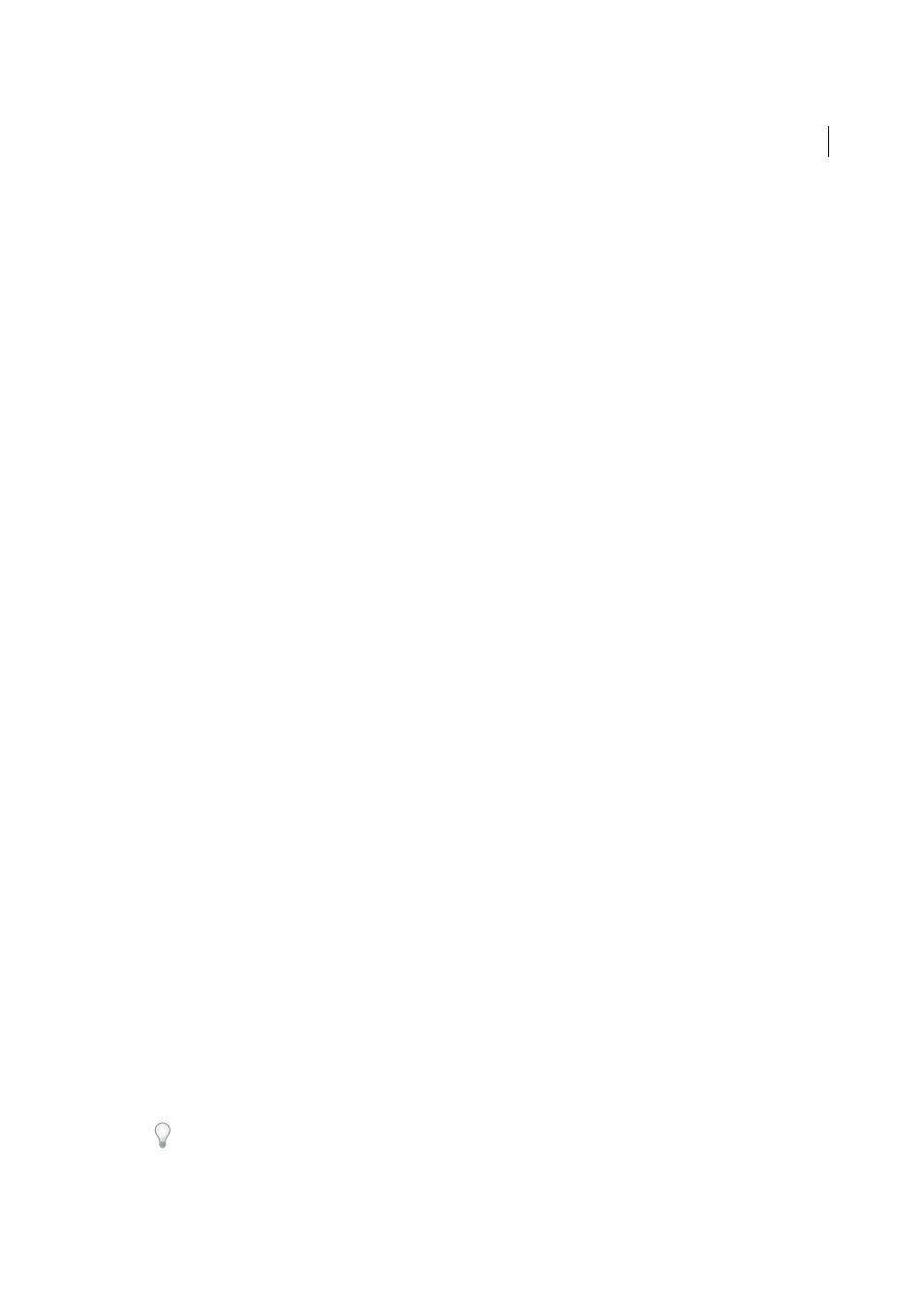
299
Page content and assets
Last updated 6/3/2015
• In Design view, right-click (Windows) or Control-click (Macintosh) the media element within the current page,
and select Edit With from the context menu.
Specify the editor to start from Dreamweaver
You can specify the editor you want Dreamweaver to use for editing a file type, and add or delete file types that
Dreamweaver recognizes.
Explicitly specify which external editors should be started for a given file type
1
Select Edit > Preferences and select File Types/Editors from the Category list.
Filename extensions, such as .gif, .wav, and .mpg, are listed on the left under Extensions. Associated editors for a
selected extension are listed on the right under Editors.
2
Select the file type extension in the Extensions list and do one of the following:
• To associate a new editor with the file type, click the Plus (+) button above the Editors list and complete the dialog
box that appears.
For example, select the application icon for Acrobat to associate it with the file type.
• To make an editor the primary editor for a file type (that is, the editor that opens when you double-click the file
type in the Files panel), select the editor in the Editors list and click Make Primary.
• To dissociate an editor from a file type, select the editor in the Editors list and click the Minus (-) button above
the Editors list.
Add a new file type and associated editor
1
Click the Plus (+) button above the Extensions list and enter a file type extension (including the period at the
beginning of the extension) or several related extensions separated by spaces.
For example, you might enter .xml .xsl if you wanted to associate them with an XML editor installed on your system.
2
Select an editor for the file type by clicking the Plus (+) button above the Editors list and completing the dialog box
that appears.
Remove a file type
❖
Select the file type in the Extensions list and click the Minus (-) button above the Extensions list.
Note: You can’t undo after removing a file type, so be sure that you want to remove it.
Use Design Notes with media objects
As with other objects in Dreamweaver, you can add Design Notes to a media object. Design Notes are notes associated
with a particular file, that are stored in a separate file. You can use Design Notes to keep track of extra file information
associated with your documents, such as image source filenames and comments on file status.
1
Right-click (Windows) or Control-click (Macintosh) the object in the Document window.
Note: You must define your site before adding Design Notes to any object.
2
Select Design Notes for Page from the context menu.
3
Enter the information you want in the Design Note.
You can also add a Design Note to a media object from the Files panel by selecting the file, revealing the context
menu, and choosing Design Notes from the context menu.
