About template repeating regions, Create a repeating region in a template, Insert a repeating table – Adobe Dreamweaver CC 2015 User Manual
Page 486
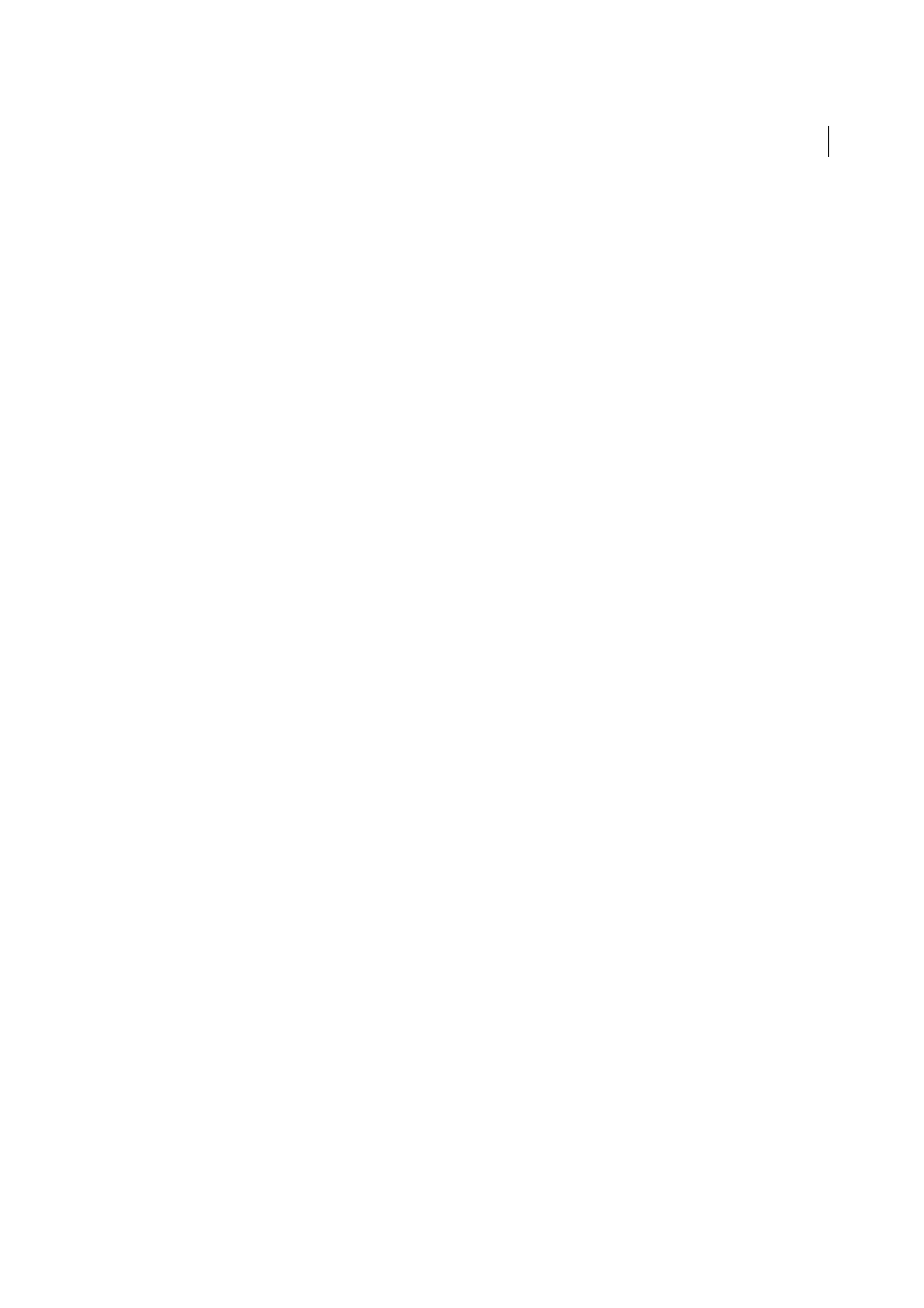
479
Templates
Last updated 6/3/2015
About template repeating regions
A repeating region is a section of a template that can be duplicated many times in a template-based page. Typically,
repeating regions are used with tables but you can define a repeating region for other page elements.
Repeating regions enable you to control your page layout by repeating certain items, such as a catalog item and
description layout, or a row for data such as a list of items.
There are two repeating region template objects you can use: repeating region and repeating table.
Create a repeating region in a template
Repeating regions enable template users to duplicate a specified region in a template as often as desired. A repeating
region is not necessarily an editable region.
To make content in a repeating region editable (for example, to allow a user to enter text in a table cell in a template-
based document), you must insert an editable region in the repeating region.
1
In the Document window, do one of the following:
• Select the text or content you want to set as a repeating region.
• Place the insertion point in the document where you want to insert the repeating region.
2
Do one of the following:
• Select Insert > Template Objects > Repeating Region.
• Right-click (Windows) or Control-click (Macintosh), then select Templates > New Repeating Region.
• In the Common category of the Insert panel, click the Templates button, then select Repeating Region from the
pop-up menu.
3
In the Name box, enter a unique name for the template region. (You cannot use the same name for more than one
repeating region in a template.)
Note: When you name a region, do not use special characters.
4
Click OK.
Insert a repeating table
You can use a repeating table to create an editable region (in table format) with repeating rows. You can define table
attributes and set which table cells are editable.
1
In the Document window, place the insertion point in the document where you want to insert the repeating table.
2
Do one of the following:
• Select Insert > Template Objects > Repeating Table.
• In the Common category of the Insert panel, click the Templates button, and then select Repeating Table from
the pop-up menu.
3
Specify the following options and click OK.
Rows
Determines the number of rows the table has.
Columns
Determines the number of columns the table has.
Cell Padding
Determines the number of pixels between a cell’s content and the cell boundaries.
Cell Spacing
Determines the number of pixels between adjacent table cells.
