Using the remove connection scripts command, Designing dynamic pages, Dreamweaver and dynamic page design – Adobe Dreamweaver CC 2015 User Manual
Page 566
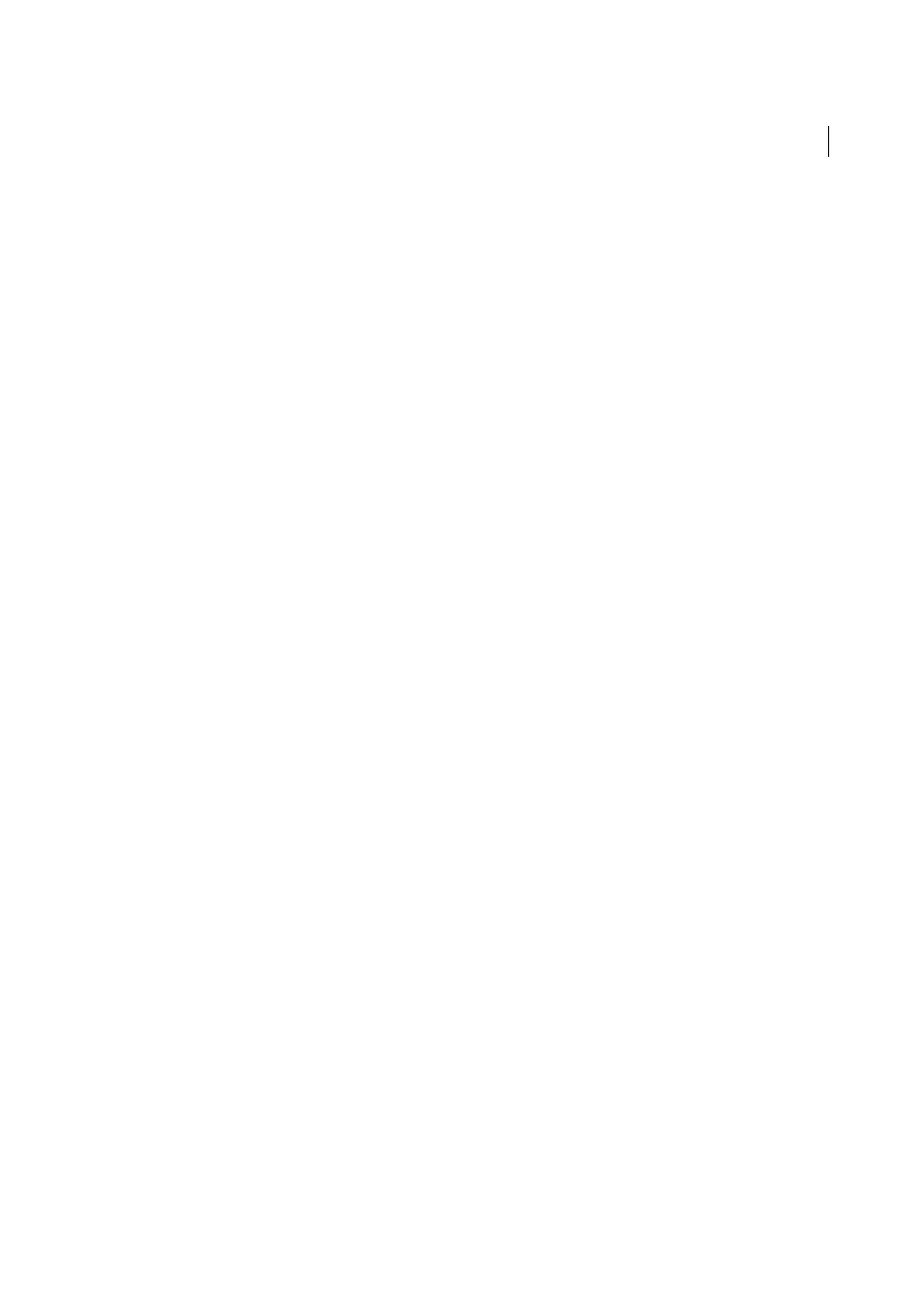
559
Dynamic sites, pages and web forms
Last updated 6/3/2015
Using the Remove Connection Scripts command
You can use the Remove Connection Scripts command to remove scripts that Dreamweaver places in a remote folder
to access databases. These scripts are only needed for design-time authoring in Dreamweaver.
When you select the Using Driver On Testing Server option or the Using DSN On Testing Server option in the Database
Connections dialog box, Dreamweaver uploads an MMHTTPDB script file to the testing server. This allows
Dreamweaver to manipulate the remote database driver with the HTTP protocol, which in turn allows Dreamweaver
to get the database information it needs to help you create your site. However, this file does make it possible to see the
data source names (DSNs) defined on the system. If the DSNs and databases are not password protected, the script also
enables an attacker to issue SQL commands to the database.
The MMHTTPDB script files are located in the _mmServerScripts folder, which is located in the root of your website.
Note: The Dreamweaver file browser (the Files panel) hides the _mmServerScripts folder. You can see the
_mmServerScripts folder if you use a third-party FTP client or the file browser.
In some configurations these scripts are not necessary at all. The scripts are not involved when serving web pages to
visitors to your website, so they should not be placed on a production server.
If you’ve uploaded the MMHTTPDB scripts file to a production server, you should delete the MMHTTPDB scripts file.
The Remove Connection Scripts command automatically removes the script files for you.
Designing dynamic pages
Note: The user interface has been simplified in Dreamweaver CC and later. As a result, you may not find some of the
options described in this article in Dreamweaver CC and later. For more information, see
Dreamweaver and dynamic page design
Follow these general steps to successfully design and create a dynamic website.
1
Design the page.
A key step in designing any website—whether static or dynamic—is the visual design of the page. When adding
dynamic elements to a web page, the design of the page becomes crucial to its usability. You should carefully
consider how users will interact with both individual pages and the website as a whole.
A common method of incorporating dynamic content into a web page is to create a table to present content, and
import dynamic content into one or more of the table’s cells. Using this method you can present information of
various types in a structured format.
2
Create a source of dynamic content.
Dynamic websites require a content source from which to extract data before they can display it on a web page.
Before you can use content sources in a web page, you must do the following:
• Create a connection to the dynamic content source (such as a database) and the application server processing the
page. Create the data source by using the Bindings panel; then you can select and insert the data source in the
page.
• Specify what information in the database you want to display, or what variables to include in the page by creating
a recordset. You can also test the query from within the Recordset dialog box, and make any needed adjustments
before adding it to the Bindings panel.
• Select and insert dynamic content elements into the selected page.
