Setting coding preferences, About coding preferences, Set the code appearance – Adobe Dreamweaver CC 2015 User Manual
Page 370
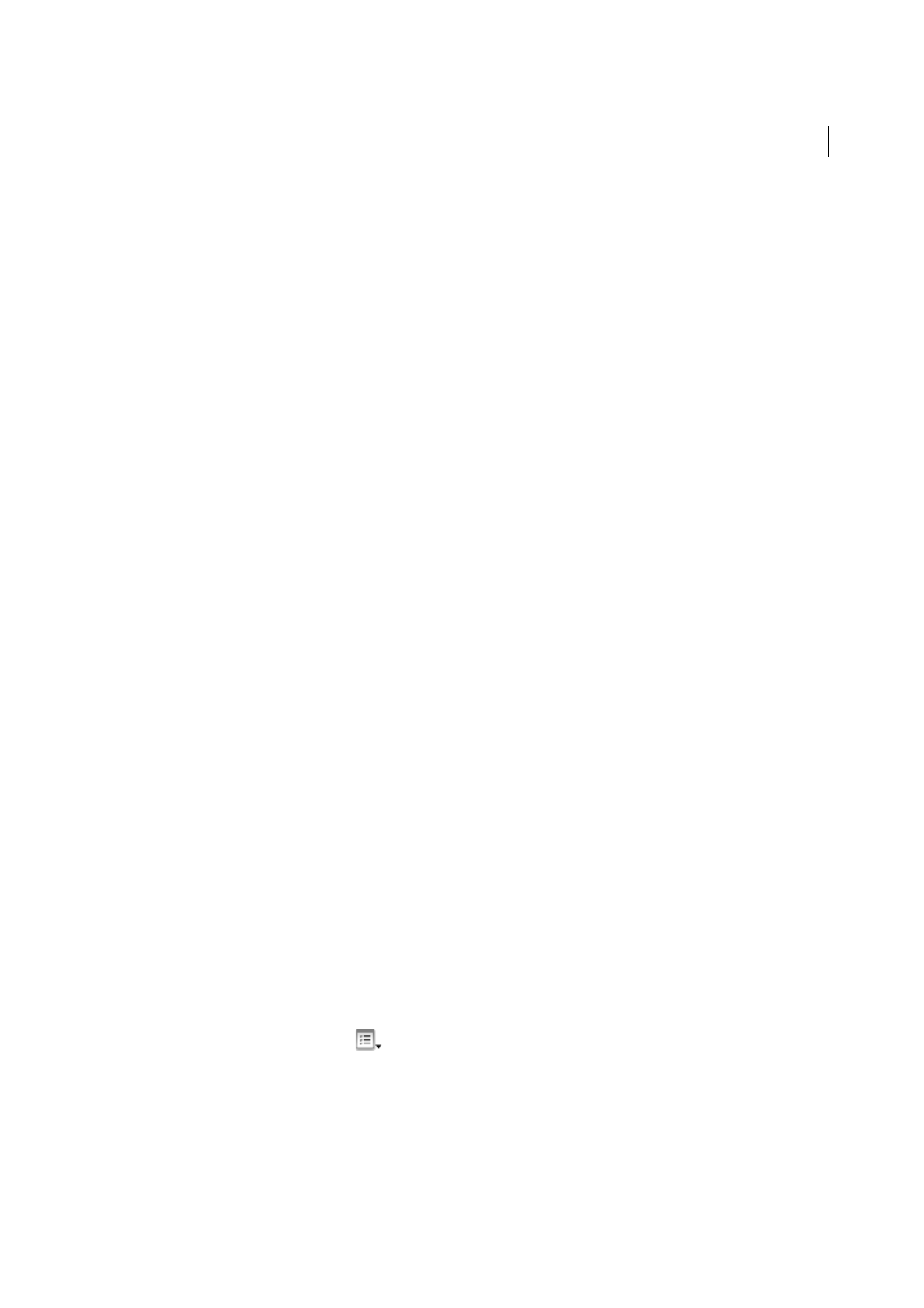
363
Coding
Last updated 6/3/2015
2
Select File Types/Editors from the Category list on the left.
3
In the Open In Code View box, add the filename extension of the file type you want to open automatically in Code
view.
Type a space between filename extensions. You can add as many extensions as you like.
More Help topics
Set the color theme for Code View
Setting coding preferences
Note: The user interface has been simplified in Dreamweaver CC and later. As a result, you may not find some of the
options described in this article in Dreamweaver CC and later. For more information, see
About coding preferences
You can set coding preferences such as code formatting and coloring, among others, to meet your specific needs.
Note: To set advanced preferences, use the Tag Library editor (see
Set the code appearance
You can set word wrapping, display line numbers for the code, highlight invalid code, set syntax coloring for code
elements, set indenting, and show hidden characters from the View > Code View Options menu.
1
View a document in Code view or the Code inspector.
2
Do one of the following:
• Select View > Code View Options
• Click the View Options button
in the toolbar at the top of Code view or the Code inspector.
3
Select or deselect any of the following options:
Word Wrap
Wraps the code so that you can view it without scrolling horizontally. This option doesn’t insert line
breaks; it just makes the code easier to view.
Line Numbers
Displays line numbers along the side of the code.
