Edit pasted images – Adobe Dreamweaver CC 2015 User Manual
Page 339
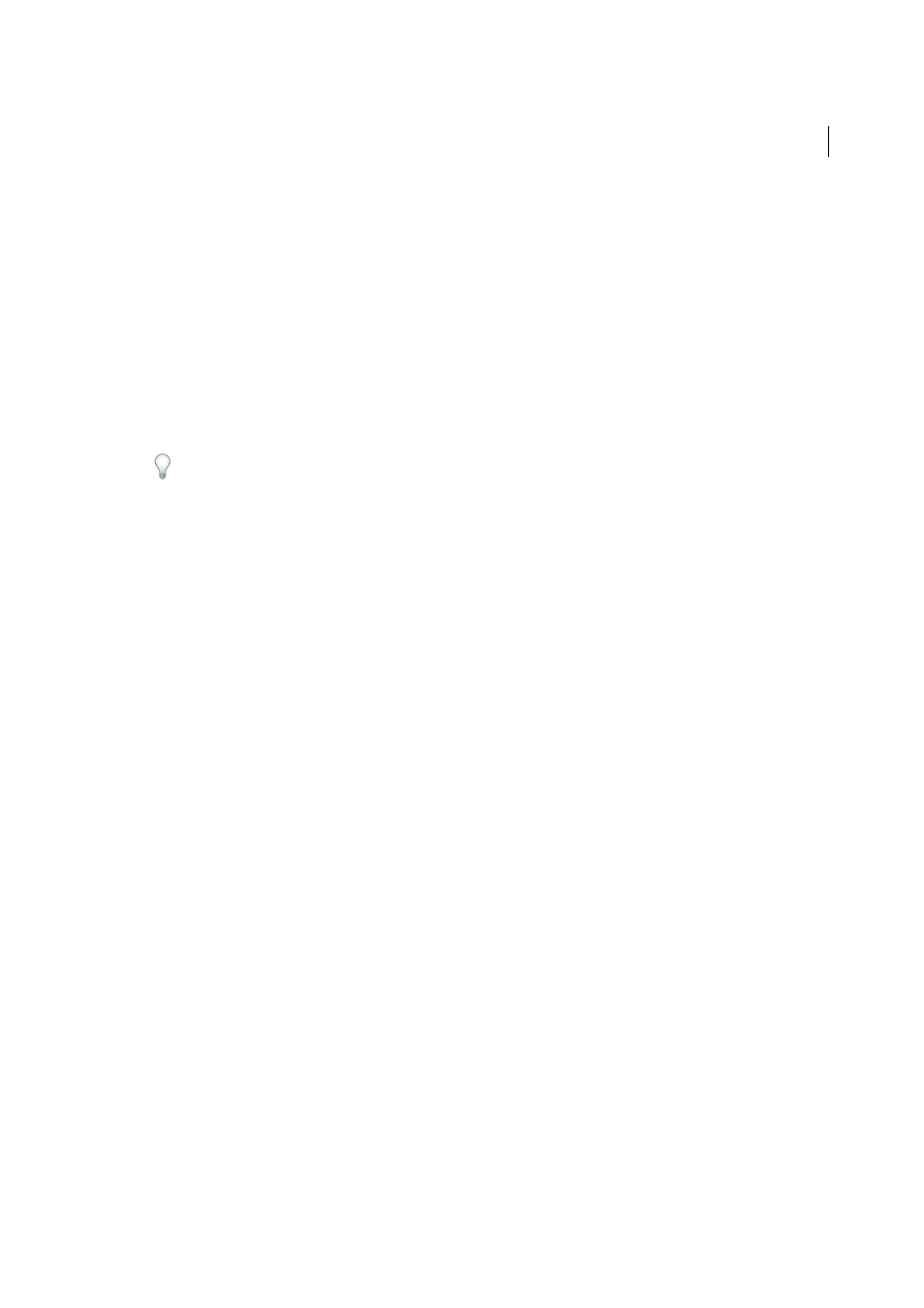
332
Page content and assets
Last updated 6/3/2015
Note: While the Update from Original functionality is not available for pasted images, you can still open and edit the
original Photoshop file by selecting the pasted image and clicking the Edit button in the Property inspector.
1
In Photoshop, do one of the following:
• Copy all or part of a single layer by using the Marquee tool to select the portion you want to copy, and then choose
Edit > Copy. This copies only the active layer for the selected area into the clipboard. If you have layer-based
effects, they are not copied.
• Copy and merge multiple layers by using the Marquee tool to select the portion you want to copy, and then
choose Edit > Copy Merged. This flattens and copies all the selected area’s active and lower layers into the
clipboard. If you have layer-based effects associated with any of these layers, they are copied.
• Copy a slice by using the Slice Select tool to select the slice, and then choose Edit > Copy. This flattens and copies
all the slice’s active and lower layers into the clipboard.
You can choose Select > All to quickly select all of an image for copying.
2
In Dreamweaver (Design or Code view), place the insertion point on your page where you want the image inserted.
3
Select Edit > Paste.
4
In the Image Optimization dialog box, adjust optimization settings as needed and click OK.
5
Save the web-ready image file to a location within your website’s root folder.
Dreamweaver defines the image according to your optimization settings and places a web-ready version of your image
in your page. Information about the image, such as the location of the original PSD source file, is saved in a Design
Note, regardless of whether you have enabled Design Notes for your site. The Design Note allows you to return to edit
the original Photoshop file from Dreamweaver.
Edit pasted images
After you paste Photoshop images in your Dreamweaver pages, you can edit the original PSD file in Photoshop. When
using the copy/paste workflow, Adobe recommends that you always make your edits to the original PSD file (rather
than the web-ready image itself), and then repaste to maintain single sourcing.
Note: Make sure that you have Photoshop set as your primary external image editor for the file type you want to edit.
1
In Dreamweaver, select a web-ready image that was originally created in Photoshop and do one of the following:
• Click the Edit button in the image’s Property inspector.
• Press Control (Windows) or Command (Macintosh) as you double-click the file.
• Right-click (Windows) or Control-click (Macintosh) an image, choose Edit Original With from the context
menu, and then choose Photoshop.
Note: This assumes that Photoshop is set as the primary external image editor for PSD image files. You may also want
to set Photoshop as the default editor for JPEG, GIF, and PNG file types.
2
Edit the file in Photoshop.
3
Return to Dreamweaver and paste the updated image or selection into your page.
If you want to reoptimize the image at any time, you can select the image and click the Edit Image Settings button in
the Property inspector.
