Local or network connections – Adobe Dreamweaver CC 2015 User Manual
Page 83
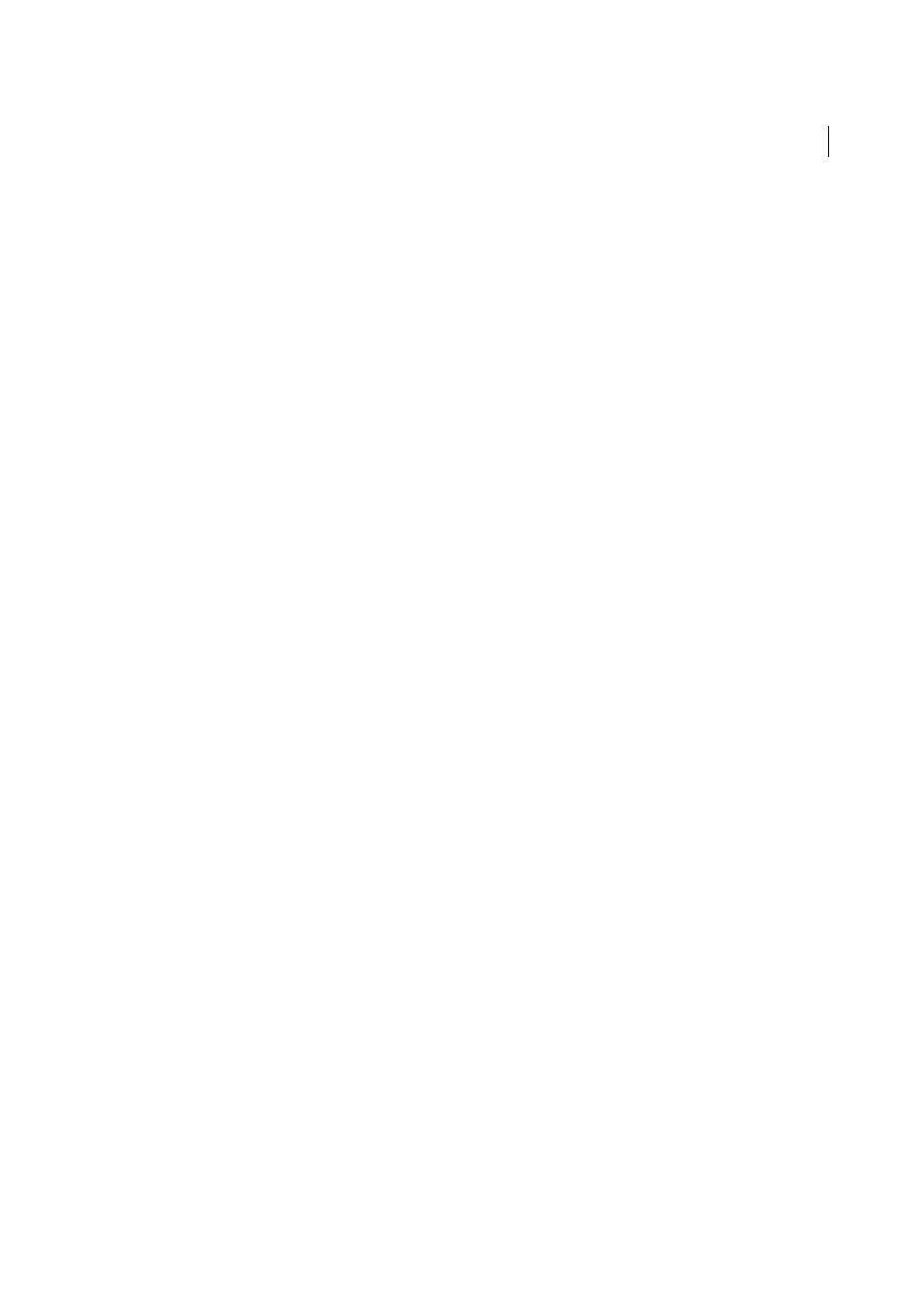
76
Site management
Last updated 6/3/2015
Note: This procedure describes options specific to FTPS. For information on regular FTP options, see the previous section.
1
Select Site > Manage Sites.
2
Click New to set up a new site, or select an existing Dreamweaver site and click Edit.
3
In the Site Setup dialog box, select the Servers category and do one of the following:
• Click the “+” (Add New Server) button to add a new server.
• Select an existing server and click the Edit Existing Server button.
4
In Server Name, specify a name for the new server.
5
In Connect Using, select one of the following based on your requirement.
FTP over SSL/TLS (Implicit Encryption)
The server terminates the connection if the security request is not received.
FTP over SSL/TLS (Explicit Encryption)
If the client does not request security, the server can choose to proceed with
an insecure transaction, or refuse/limit the connection.
6
In Authentication, choose one of the following options:
None
The server’s credentials, signed or self-signed, are displayed. If you accept the server’s credentials, the
certificate is added to a certificate store, trustedSites.db, in Dreamweaver. When you connect to the same server the
next time, Dreamweaver directly connects to the server.
Note: If the credentials of a self-signed certificate have changed on the server, you are prompted to accept the new
credentials.
Trusted
The presented certificate is validated with the current set of trusted CA server certificates in the
Dreamweaver database. The list of trusted servers is stored in the cacerts.pem file.
Note: An error message is displayed if you select Trusted Server, and connect to a server with a self-signed certificate.
7
Expand the More Options section to set more options.
Encrypt Only Command Channel
Select this option if you want to encrypt only the commands that are being
transmitted. Use this option when the data being transmitted is already encrypted, or does not contain sensitive
information.
Encrypt Only User Name and Password
Select this option if you want to encrypt only your user name and password.
8
Click Save to close the Basic screen. Then in the Servers category, specify whether the server you added or edited is
a remote server, a testing server, or both.
For help with troubleshooting FTP connectivity problems, see TechNote kb405912 on the Adobe website at
.
Local or network connections
Use this setting to connect to a network folder, or if you are storing files or running your testing server on your local
computer.
1
Select Site > Manage Sites.
2
Click New to set up a new site, or select an existing Dreamweaver site and click Edit.
3
In the Site Setup dialog box, select the Servers category and do one of the following:
• Click the Add New Server button to add a new server
• Select an existing server and click the Edit Existing Server button
4
In the Server Name text box, specify a name for the new server. The name can be anything of your choosing.
