Select and view elements in the document window, Select elements – Adobe Dreamweaver CC 2015 User Manual
Page 251
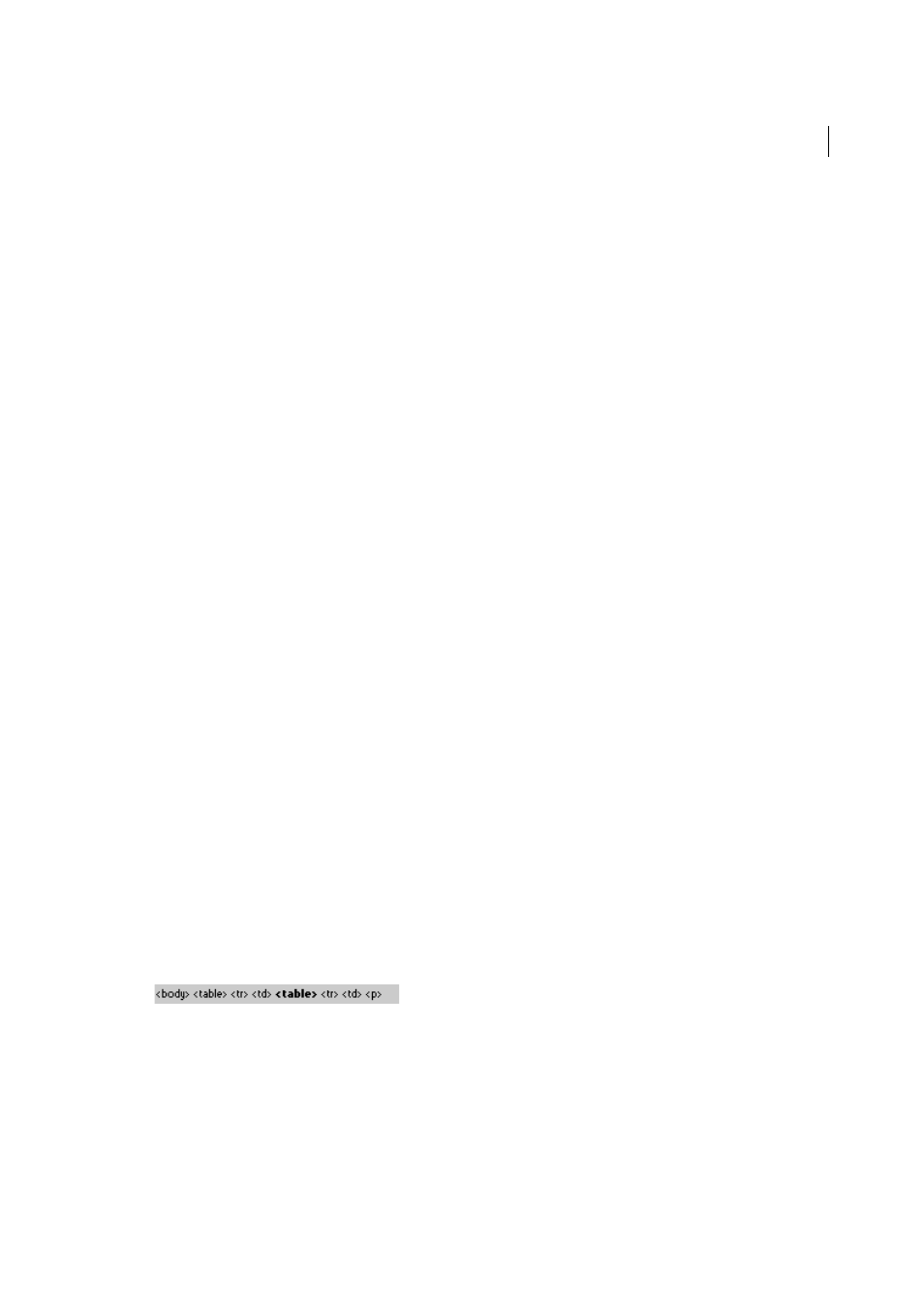
244
Page content and assets
Last updated 6/3/2015
You can change document encoding for a page and change the default encoding that Dreamweaver uses to create new
documents, including the fonts used to display each encoding.
Select and view elements in the Document window
Note: The user interface has been simplified in Dreamweaver CC and later. As a result, you may not find some of the
options described in this article in Dreamweaver CC and later. For more information, see
To select an element in the Design view of the Document window, click the element. If an element is invisible, you must
make it visible before you can select it.
Some HTML code doesn’t have a visible representation in a browser. For example, comment tags don’t appear in
browsers. However, it can be useful while you’re creating a page to be able to select such invisible elements, edit them,
move them, and delete them.
Dreamweaver enables you to specify whether it shows icons marking the location of invisible elements in the Design
view of the Document window. To indicate which element markers appear, you can set options in Invisible Elements
preferences. For example, you can specify that named anchors be visible, but not line breaks.
You can create certain invisible elements (such as comments and named anchors) using buttons in the Common
category of the Insert panel. You can then modify these elements using the Property inspector.
Select elements
• To select a visible element in the Document window, click the element or drag across the element.
• To select an invisible element, select View > Visual Aids > Invisible Elements (if that menu item isn’t already selected)
and then click the element’s marker in the Document window.
Some objects appear on the page in a place other than where their code is inserted. For example, in Design view an
absolutely-positioned element (AP element) can be anywhere on the page, but in Code view the code defining the
AP element is in a fixed location. When invisible elements are showing, Dreamweaver displays markers in the
Document window to show the location of the code for such elements. Selecting a marker selects the entire element;
for example, selecting the marker for an AP element selects the entire AP element.
• To select a complete tag (including its contents, if any), click a tag in the tag selector at the lower left of the Document
window. (The tag selector appears in both Design view and Code view.) The tag selector always shows the tags that
contain the current selection or insertion point. The leftmost tag is the outermost tag containing the current
selection or insertion point. The next tag is contained in that outermost tag, and so on; the rightmost tag is the
innermost one that contains the current selection or insertion point.
In the following example, the insertion point is in a paragraph tag,
. To select the table containing the paragraph
you want to select, select the
