Format paragraphs, Change the color of text, Change the color of selected text – Adobe Dreamweaver CC 2015 User Manual
Page 282: Align text
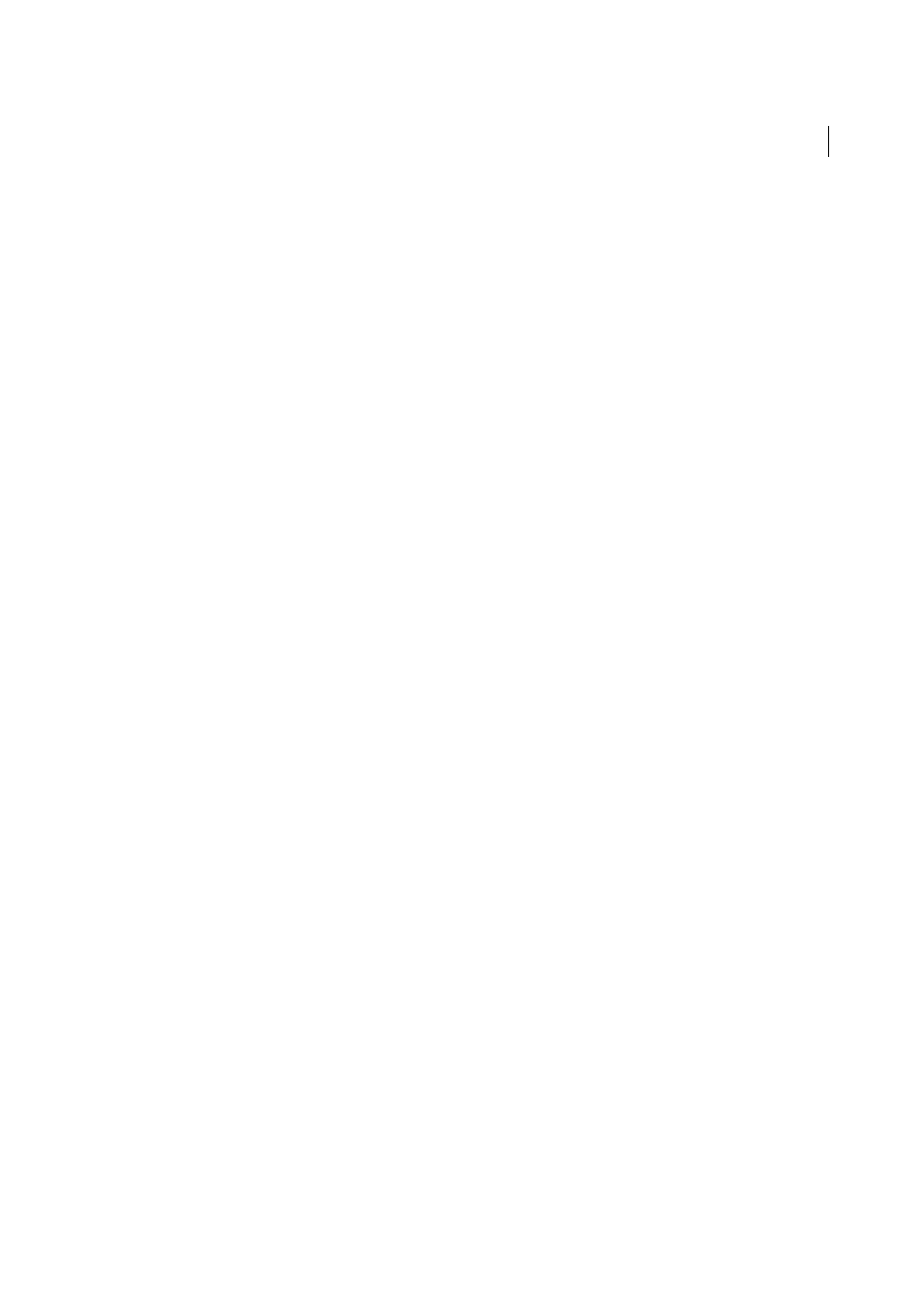
275
Page content and assets
Last updated 6/3/2015
Format paragraphs
Use the Format pop-up menu in the HTML Property inspector or the Format > Paragraph Format submenu to apply
the standard paragraph and heading tags.
1
Place the insertion point in the paragraph, or select some of the text in the paragraph.
2
Using the Format > Paragraph Format submenu or the Format pop-up menu in the Property inspector, select an
option:
• Select a paragraph format (for example, Heading 1, Heading 2, Preformatted Text, and so on). The HTML tag
associated with the selected style (for example, h1 for Heading 1, h2 for Heading 2, pre for Preformatted text, and
so on) is applied to the entire paragraph.
• Select None to remove a paragraph format.
When you apply a heading tag to a paragraph, Dreamweaver automatically adds the next line of text as a standard
paragraph. To change this setting, select Edit > Preferences (Windows) or Dreamweaver > Preferences
(Macintosh); then in the General category, under Editing Options, make sure Switch To Plain Paragraph After
Heading is not selected.
Change the color of text
You can change the default color of all the text in a page, or you can change the color of selected text in the page.
Define default text colors for a page
❖
Select Modify > Page Properties > Appearance (HTML) or Links (HTML), and then select colors for the Text Color,
Link Color, Visited Links, and Active Links options.
Note: The active link color is the color that a link changes to while it’s being clicked. Some web browsers may not use the
color you specify.
Change the color of selected text
❖
Select Format > Color, select a color from the system color picker, and then click OK.
Align text
You align text with HTML using the Format > Align submenu. You can center any element on a page using the Format
> Align > Center command.
Align text on a page
1
Select the text you want to align or simply insert the pointer at the beginning of the text.
2
Select Format > Align and select an alignment command.
Center page elements
1
Select the element (image, plug-in, table, or other page element) you want to center.
2
Select Format > Align > Center.
Note: You can align and center complete blocks of text; you cannot align or center part of a heading or part of a
paragraph.
