Database connections for coldfusion developers, Connecting to a coldfusion database, Create or modify a coldfusion data source – Adobe Dreamweaver CC 2015 User Manual
Page 551
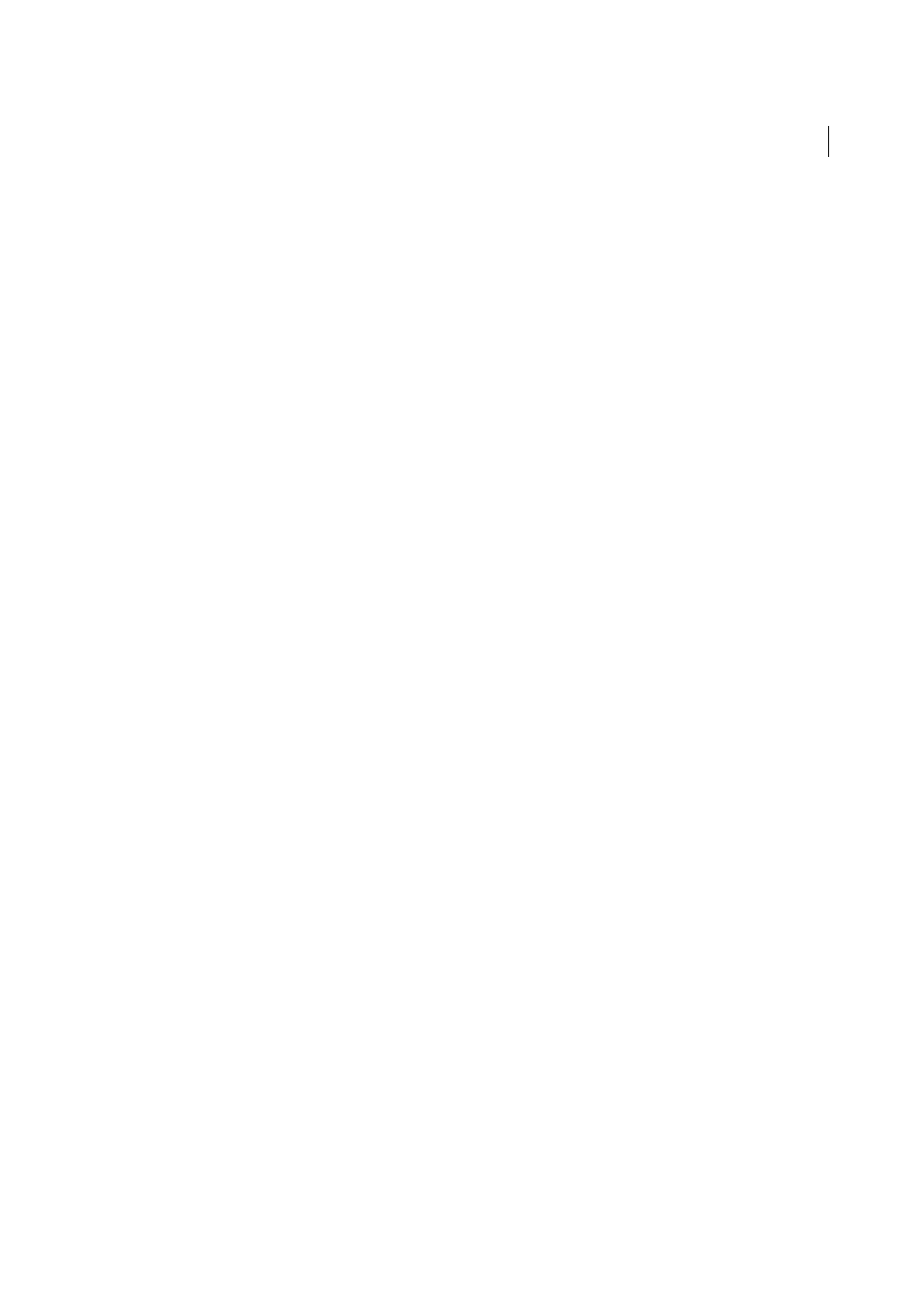
544
Dynamic sites, pages and web forms
Last updated 6/3/2015
The local folder is the folder you use to store working copies of site files on your hard disk. You can define a local folder
for each new web application you create. Defining a local folder also gives you the ability to manage your files and to
transfer files to and from your web server easily.
2. Define a remote folder
Define a folder located on the computer running your web server as a Dreamweaver remote folder. The remote folder
is the folder you created for your web application on the web server.
3. Define a testing folder
Dreamweaver uses this folder to generate and display dynamic content and connect to databases while you work. The
testing server can be your local computer, a development server, a staging server, or a production server. As long as it
can process the kind of dynamic pages you plan to develop, the choice doesn’t matter.
After the Dreamweaver site is defined, you can start building your web application.
More Help topics
Database connections for ColdFusion developers
Note: The user interface has been simplified in Dreamweaver CC and later. As a result, you may not find some of the
options described in this article in Dreamweaver CC and later. For more information, see
Connecting to a ColdFusion database
When developing a ColdFusion web application in Dreamweaver, you connect to a database by selecting a ColdFusion
data source defined in Dreamweaver or in ColdFusion Administrator, the server’s management console.
Before connecting to a database, you must set up a ColdFusion web application. You must also set up a database on your
local computer or on a system to which you have network or FTP access.
Make sure that Dreamweaver knows where to find the ColdFusion data sources. To retrieve the ColdFusion data
sources at design time, Dreamweaver places scripts in a folder on the computer running ColdFusion. You must specify
this folder in the Testing Server category of the Site Definition dialog box.
Next, you must create a ColdFusion data source in Dreamweaver or in ColdFusion Administrator (if one doesn’t
already exist). After creating a ColdFusion data source, you can use it in Dreamweaver to connect to the database.
Create or modify a ColdFusion data source
Before you can use database information in your page, you must create a ColdFusion data source. If you’re running
ColdFusion MX 7 or later, you can create or modify the data source directly in Dreamweaver. If you’re running
ColdFusion MX, you must use the server’s management console, ColdFusion MX Administrator, to create or modify
the data source. You can still use Dreamweaver to open ColdFusion MX Administrator in that case.
Create or modify a ColdFusion data source if running ColdFusion MX 7 or later
1
Make sure a computer running ColdFusion MX 7 or later is defined as a testing server for your site.
2
Open any ColdFusion page in Dreamweaver.
